Sd/mmc/sdio card installation, Installing and removing an sd/mmc/sdio card – Asus P505 User Manual
Page 19
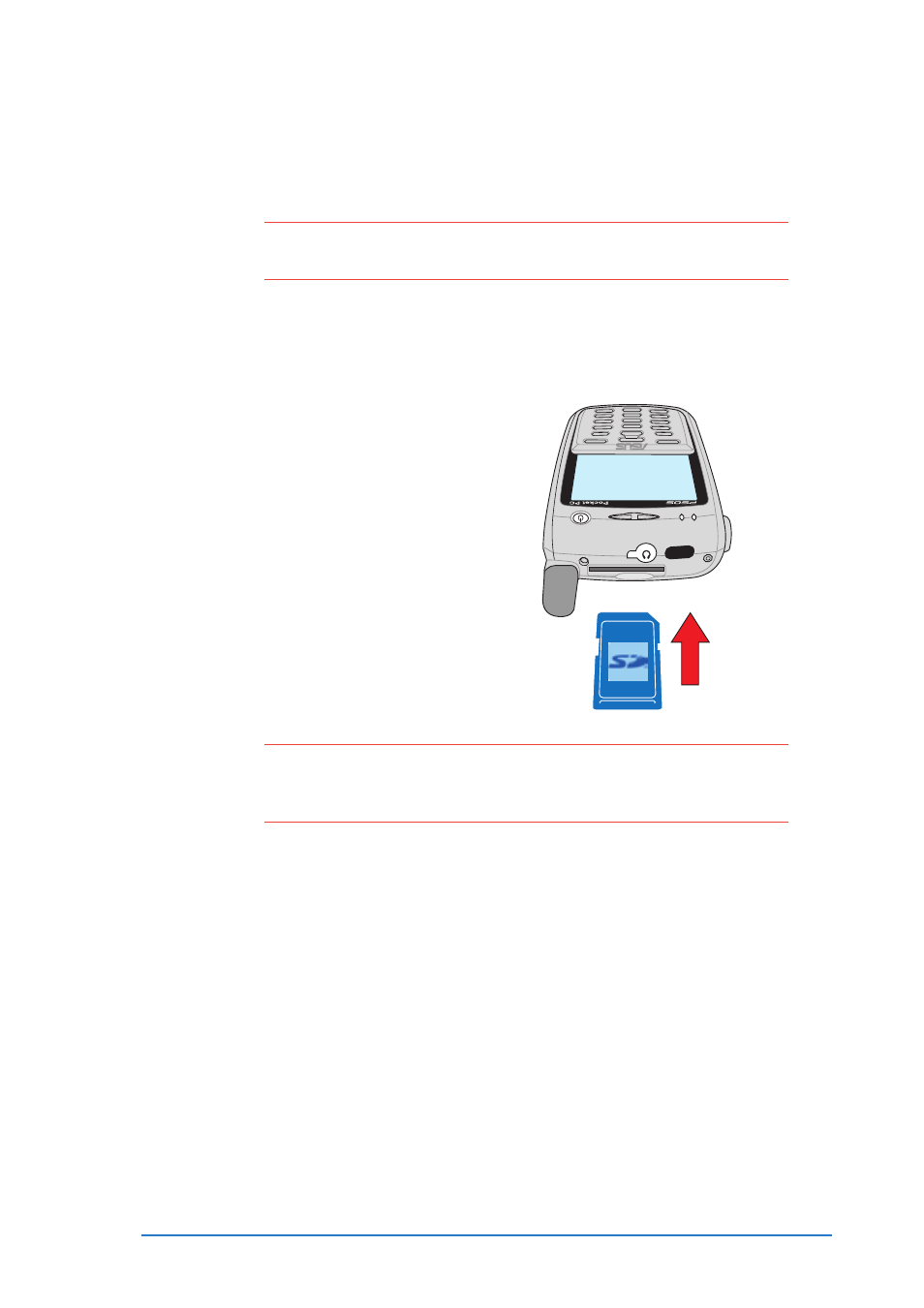
Chapter 1: Getting started
1-13
SD/MMC/SDIO card installation
SD/MMC/SDIO card installation
SD/MMC/SDIO card installation
SD/MMC/SDIO card installation
SD/MMC/SDIO card installation
Your device comes with an SD card slot that accommodates either a
SecureDigital™/MMC memory card or SDIO interface card.
N O T E
N O T E
N O T E
N O T E
N O T E
Install an SD/MMC card (with 64 MB or more free space) if
you wish to use the SmartKeeper backup application.
Installing and removing an SD/MMC/SDIO card
Installing and removing an SD/MMC/SDIO card
Installing and removing an SD/MMC/SDIO card
Installing and removing an SD/MMC/SDIO card
Installing and removing an SD/MMC/SDIO card
To install an SD/MMC/SDIO card:
To install an SD/MMC/SDIO card:
To install an SD/MMC/SDIO card:
To install an SD/MMC/SDIO card:
To install an SD/MMC/SDIO card:
1. With the label side (usually the
side with the card manufac-
turer’s name) face up, and the
bar code/serial number side
face down, insert the card into
the slot.
2. Push the card all the way into the slot until it fits completely. If
properly installed, the card edge aligns with the top edge of the
device.
To remove an SD/MMC/SDIO card:
To remove an SD/MMC/SDIO card:
To remove an SD/MMC/SDIO card:
To remove an SD/MMC/SDIO card:
To remove an SD/MMC/SDIO card:
Press the card slightly until it ejects.
C A U T I O N !
C A U T I O N !
C A U T I O N !
C A U T I O N !
C A U T I O N !
An SD/MMC/SDIO card fits only in one orientation, and slides
smoothly into the slot if inserted correctly. DO NOT force the
card into the slot!
