Asus P505 User Manual
Page 29
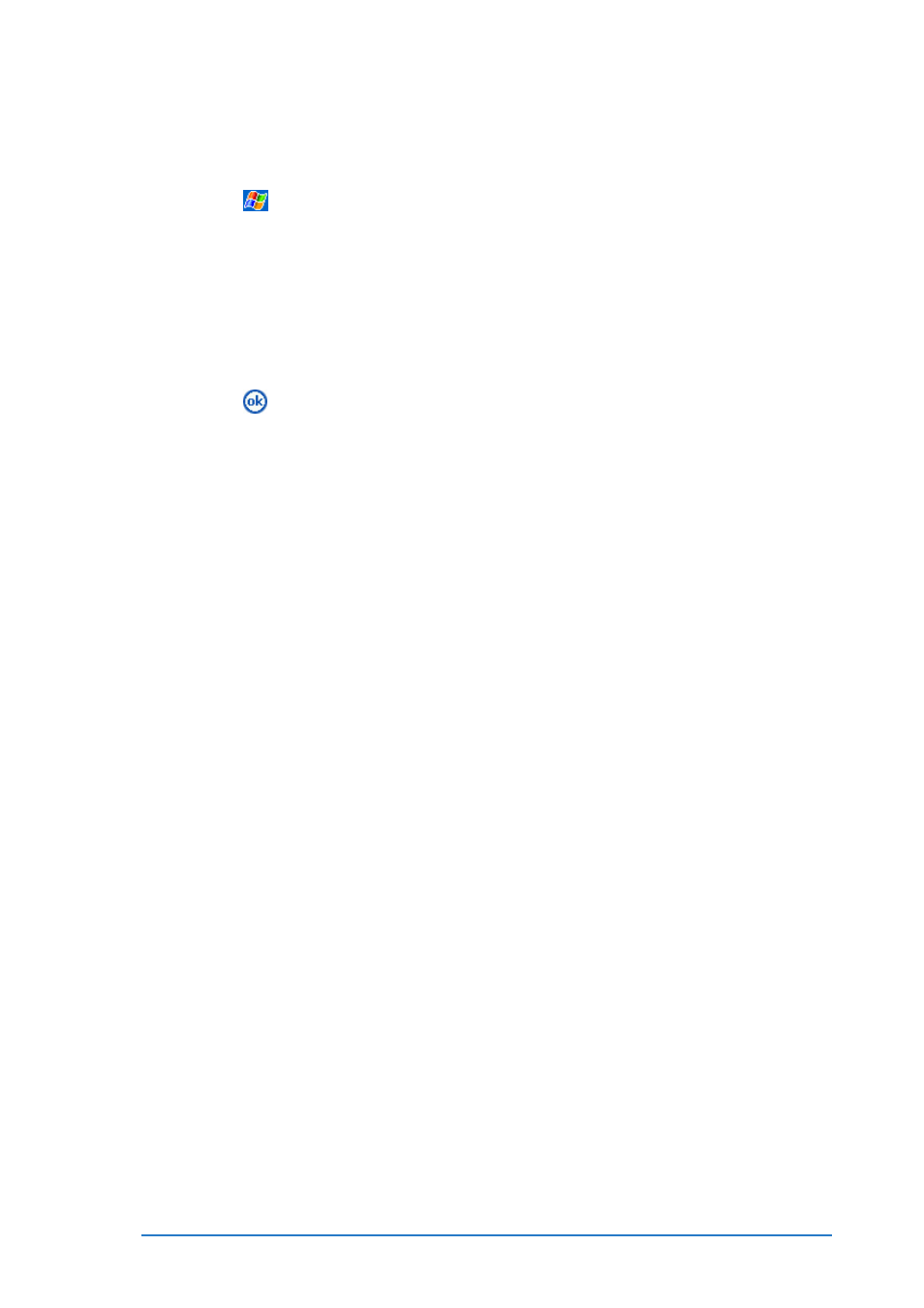
Chapter 2: Learning the basics
2-9
To change the settings for word completion:
To change the settings for word completion:
To change the settings for word completion:
To change the settings for word completion:
To change the settings for word completion:
1. Tap
.
2. Tap Settings
Settings
Settings
Settings
Settings.
3. Tap Personal
Personal
Personal
Personal
Personal tab.
4. Tap Input
Input
Input
Input
Input.
5. Tap the Word Completion
Word Completion
Word Completion
Word Completion
Word Completion tab.
6. Make your desired changes.
7. Tap
to save your changes.
To use Letter Recognizer:
To use Letter Recognizer:
To use Letter Recognizer:
To use Letter Recognizer:
To use Letter Recognizer:
With the Letter Recognizer, you can write letters on the screen with
the stylus as you would on paper.
1. Tap the arrow next to the Input Panel button, then tap Letter
Letter
Letter
Letter
Letter
Recognizer
Recognizer
Recognizer
Recognizer
Recognizer.
2. Write a letter or a number in the appropriate on-screen area.
When you write a letter, it is converted to a typed text that
appears on the screen. If the device has trouble recognizing a
character, tap on the question mark next to the writing area and
follow the on-screen instructions to see how to write that
character.
To use Block Recognizer:
To use Block Recognizer:
To use Block Recognizer:
To use Block Recognizer:
To use Block Recognizer:
With the Block Recognizer, you can input character strokes that are
similar to those used on other devices.
1. Tap the arrow next to the Input Panel button, then tap Block
Block
Block
Block
Block
Recognizer
Recognizer
Recognizer
Recognizer
Recognizer.
2. Write a letter or a number in the appropriate on-screen area.
When you write a letter, it is converted to a typed text that
appears on the screen. If the device has trouble recognizing a
character, tap on the question mark next to the writing area and
follow the on-screen instructions to see how to write that
character.
