Asus P505 User Manual
Page 225
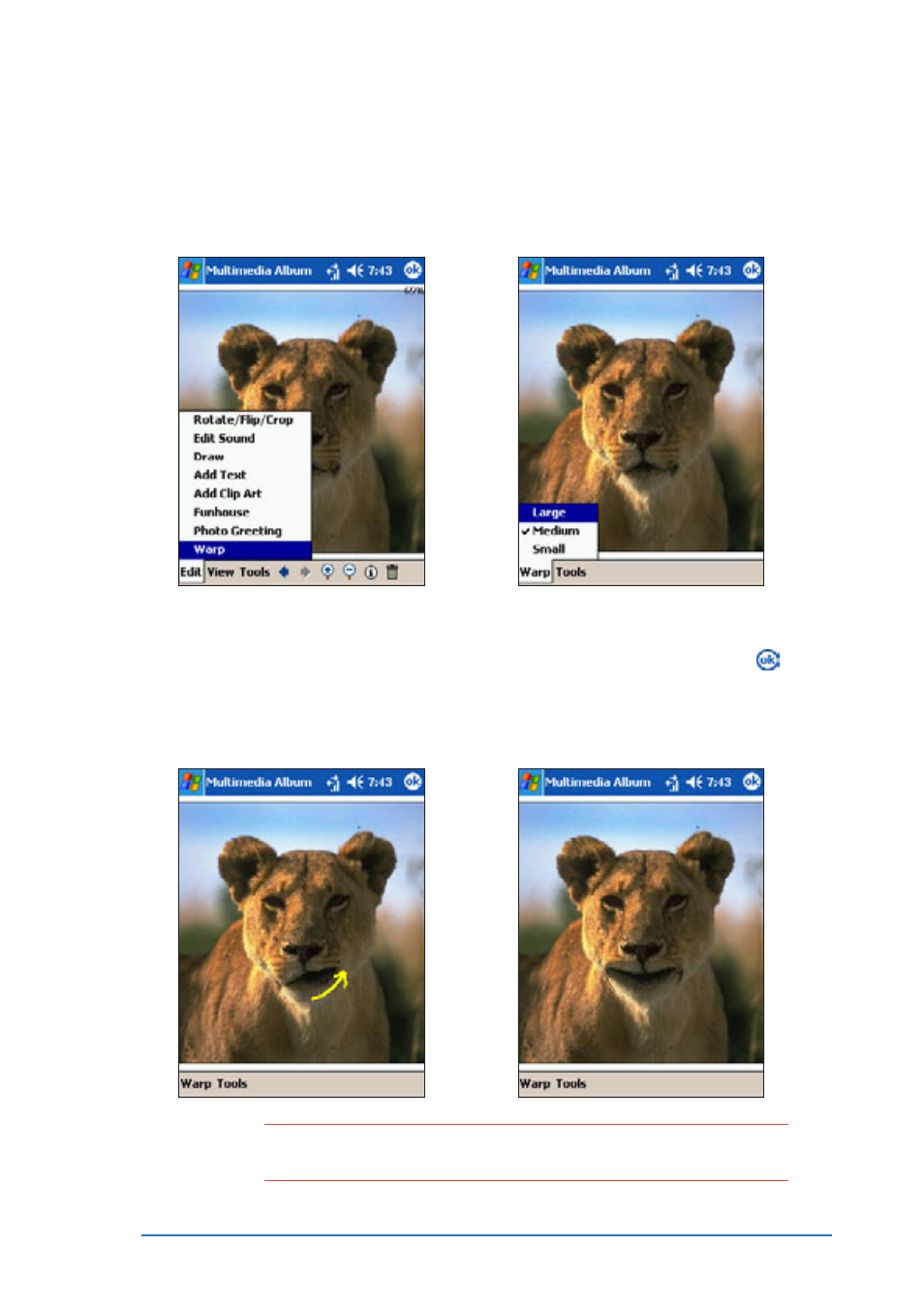
Chapter 7: Multimedia features
7-33
To warp a photo:
To warp a photo:
To warp a photo:
To warp a photo:
To warp a photo:
1. Tap Edit
Edit
Edit
Edit
Edit, then select W a r p
W a r p
W a r p
W a r p
W a r p
from the pop-up menu.
2. Tap Warp
W a r p
W a r p
W a r p
W a r p, then choose the
warping size.
3. Drag the stylus over the area
you want to warp. For
example, start from the
center of the lioness’ lip up
towards the chin.
4. Warp other areas of the
photo as desired, then tap .
Tap Tools
Tools
Tools
Tools
Tools to save.
N O T E
N O T E
N O T E
N O T E
N O T E
If you want to revert to the original photo after warping, tap
T o o l s
T o o l s
T o o l s
T o o l s
T o o l s, then select Revert to Saved
Revert to Saved
Revert to Saved
Revert to Saved
Revert to Saved from the pop-up menu.
