Asus P505 User Manual
Page 178
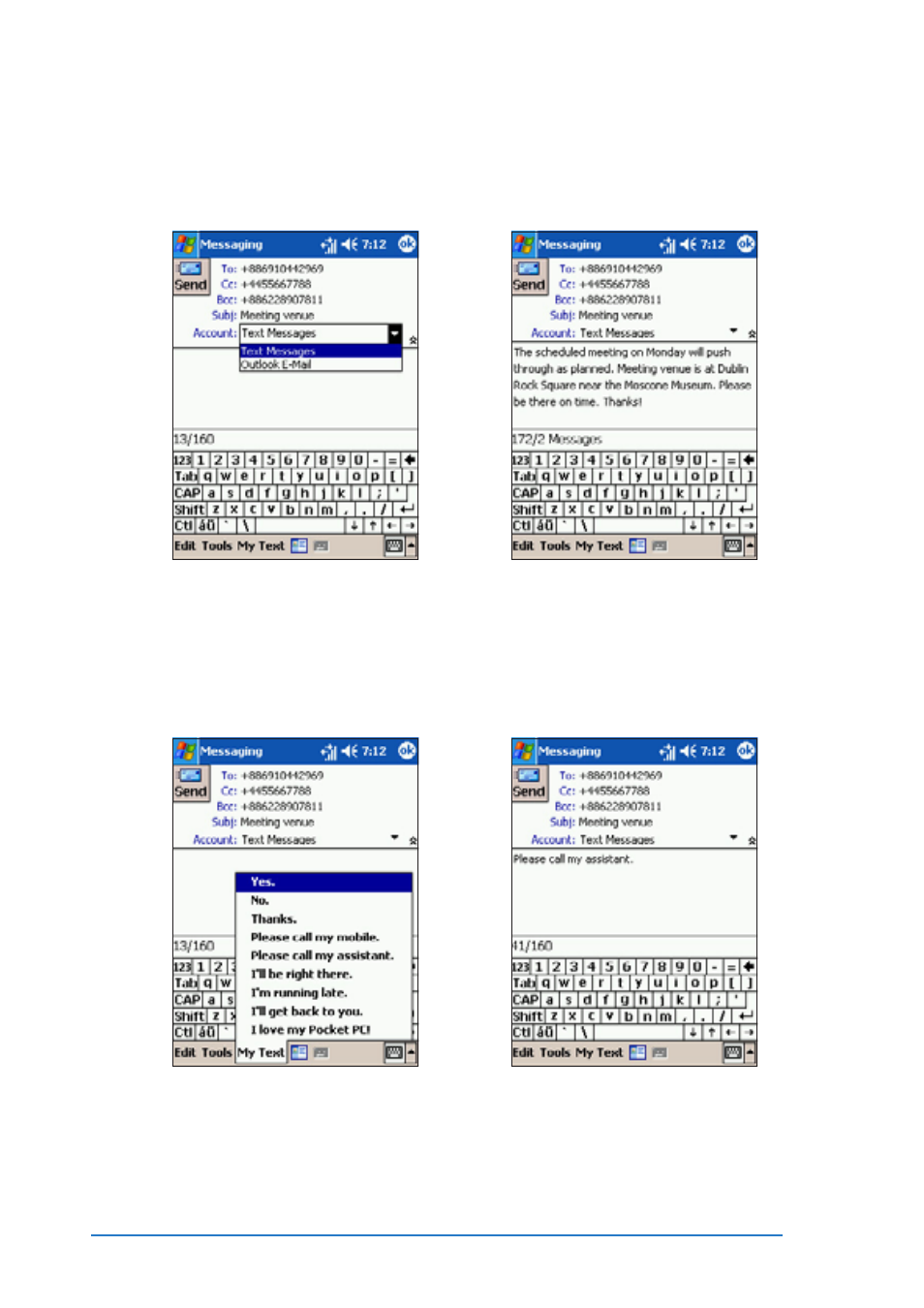
6-26
P505 Smart PDA Phone
6. Tap the message section,
then type the message using
the on-screen keyboard.
To insert a preset text
To insert a preset text
To insert a preset text
To insert a preset text
To insert a preset text
1. From the Text Message main
window, tap My Text
My Text
My Text
My Text
My Text.
2. Select a preset message from
the list to insert.
5. Tap the Account
Account
Account
Account
Account field down
arrow, then select T e x t
T e x t
T e x t
T e x t
T e x t
Messages
Messages
Messages
Messages
Messages.
