Installing activesync, On your computer – Asus P505 User Manual
Page 70
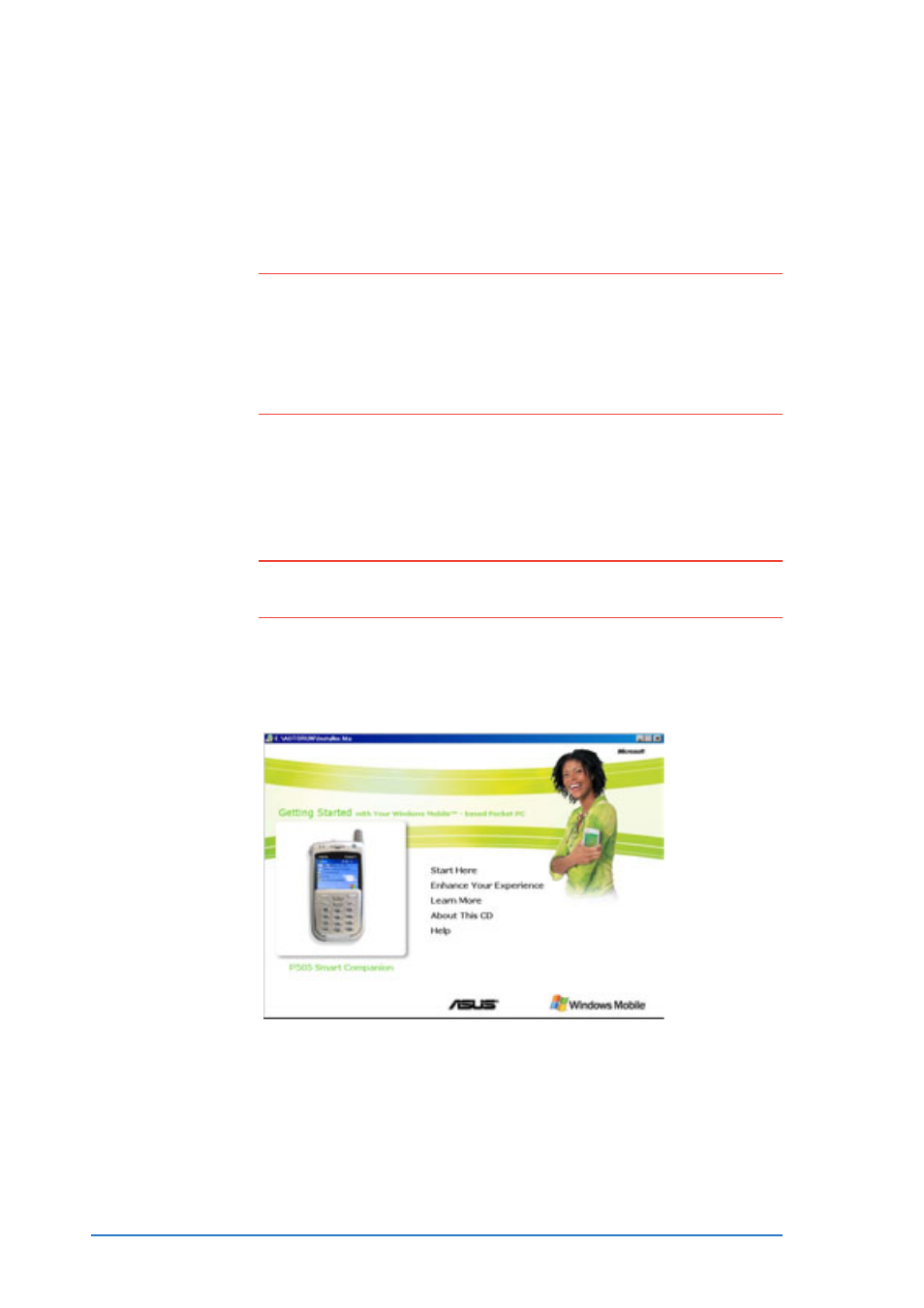
3-4
P505 Smart PDA Phone
Installing ActiveSync
Installing ActiveSync
Installing ActiveSync
Installing ActiveSync
Installing ActiveSync
®
®
®
®
®
The ActiveSync
®
application is already installed on your device. To
synchronize information on your device with your computer, you
must also install ActiveSync
®
on your computer. Install ActiveSync
®
from the Companion CD that came with your device.
N O T E
N O T E
N O T E
N O T E
N O T E
Before starting the ActiveSync
®
installation, make sure that
you have Microsoft
®
Outlook
®
installed on your computer. If
you do not have Outlook, install the Microsoft
®
Outlook
®
2002 from the Companion CD. Even if you have Outlook 98
or Outlook 2000 installed, you are encouraged to update to
Outlook 2002.
2. Click Start Here
Start Here
Start Here
Start Here
Start Here from the Main Menu to begin.
Installing ActiveSync
Installing ActiveSync
Installing ActiveSync
Installing ActiveSync
Installing ActiveSync
®
®
®
®
®
on your computer
on your computer
on your computer
on your computer
on your computer
To install ActiveSync
To install ActiveSync
To install ActiveSync
To install ActiveSync
To install ActiveSync
®
®
®
®
®
on your computer:
on your computer:
on your computer:
on your computer:
on your computer:
N O T E
N O T E
N O T E
N O T E
N O T E
Do not connect the device to your computer until you have
finished installing ActiveSync
®
.
1. Insert the Companion CD to your computer. The CD runs
automatically and displays the initial screen, then the Main Menu
from which you can start the installation.
