Adding or removing programs – Asus P505 User Manual
Page 63
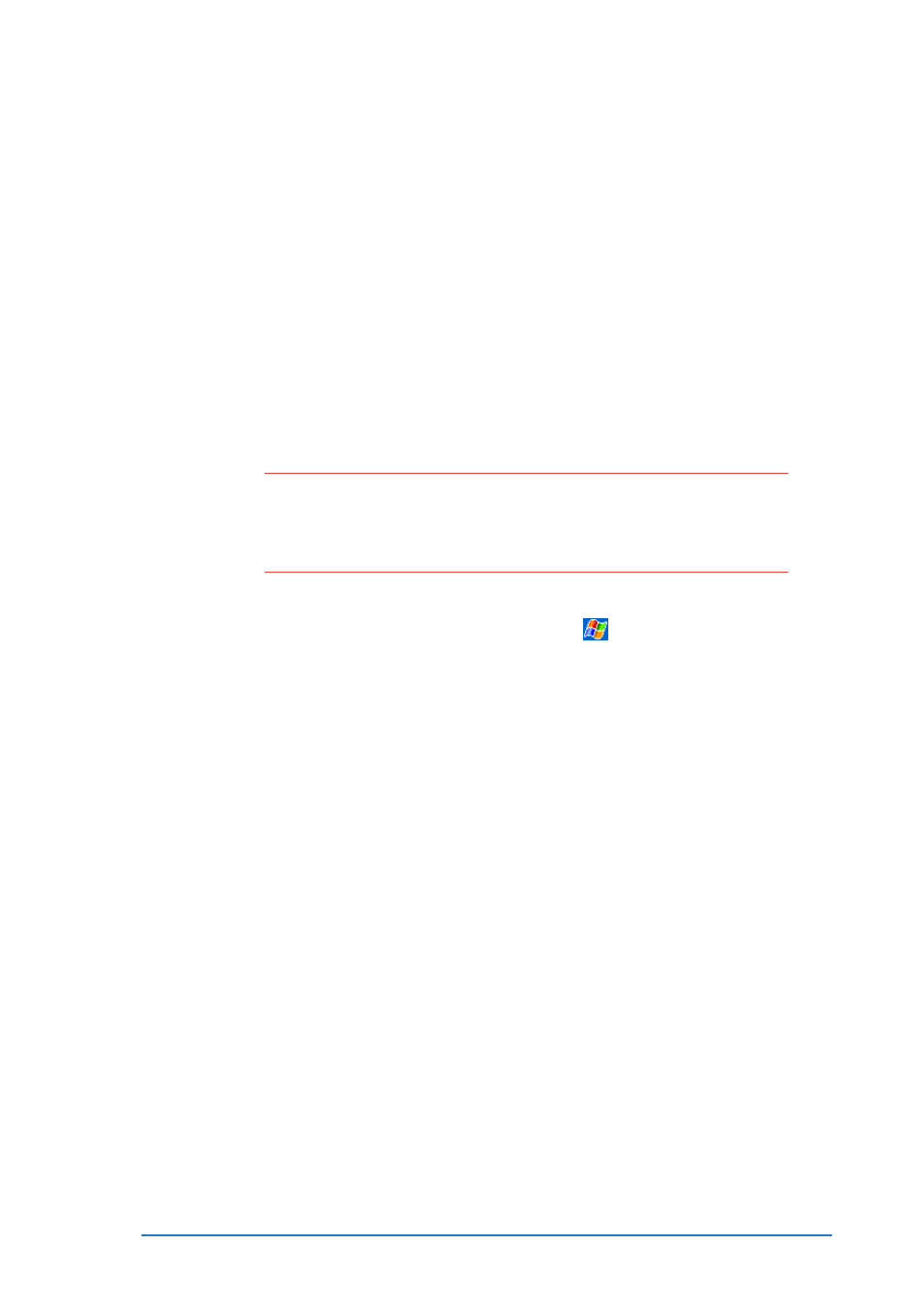
Chapter 2: Learning the basics
2-43
Adding or removing programs
Adding or removing programs
Adding or removing programs
Adding or removing programs
Adding or removing programs
Programs added to your device at the factory are stored in ROM
(Read-Only Memory). You cannot remove these software applications,
and you will never accidentally lose ROM contents. ROM programs can
be updated using installation programs with a *.xip extension.
All other programs and data files added to your device after factory
installation are stored in RAM (Random Access Memory).
You can install any program created for your device, as long as it has
enough memory. The place to find software for your device is on the
Pocket PC web site (http://www.microsoft.com/mobile/pocketpc).
To add programs using ActiveSync:
To add programs using ActiveSync:
To add programs using ActiveSync:
To add programs using ActiveSync:
To add programs using ActiveSync:
N O T E
N O T E
N O T E
N O T E
N O T E
You need to install the Microsoft ActiveSync on your desktop
computer before you can synchronize and/or add programs
to your device. Refer to “Chapter 5: Microsoft ActiveSync”
for installation instructions.
1. Determine your device and processor type so that you know
which version of the software to install. Tap
, then tap
Settings
Settings
Settings
Settings
Settings. On the System
System
System
System
System tab, tap About
About
About
About
About. In the Version
Version
Version
Version
Version tab,
take note of the information in Processor
Processor
Processor
Processor
Processor.
2. Download the program to your desktop computer (or insert the
CD that contains the program into your desktop computer). You
may see a single *.xip
*.xip
*.xip
*.xip
*.xip, *.exe
*.exe
*.exe
*.exe
*.exe, or *.zip
*.zip
*.zip
*.zip
*.zip file, a Setup.exe
Setup.exe
Setup.exe
Setup.exe
Setup.exe file, or
several versions of files for different device types and processors.
Be sure to select the program designed for the Pocket PC and
your device processor type.
3. Read any installation instructions, Read Me
Read Me
Read Me
Read Me
Read Me files, or
documentation that comes with the program. Many programs
provide special installation instructions.
4. Connect your device to your desktop computer.
