Synchronization options – Asus P505 User Manual
Page 77
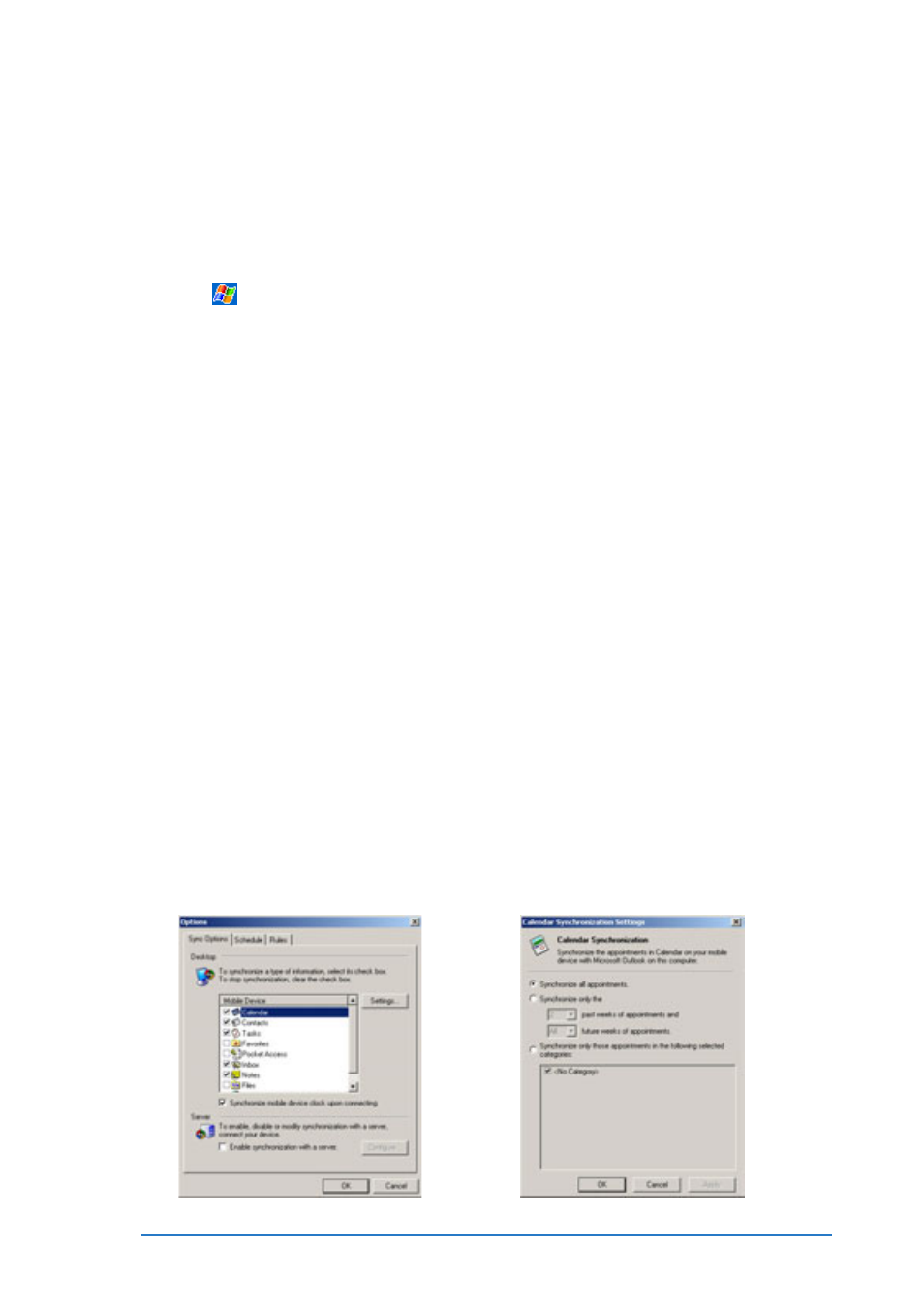
Chapter 3: Synchronizing data
3-11
2. To start synchronization, make a connection between your device
and your computer, then tap Sync
S y n c
S y n c
S y n c
S y n c.
To end synchronization, tap Stop
S t o p
S t o p
S t o p
S t o p.
For more information on synchronization:
For more information on synchronization:
For more information on synchronization:
For more information on synchronization:
For more information on synchronization:
Tap
while in the ActiveSync
®
screen, then tap H e l p
H e l p
H e l p
H e l p
H e l p.
Synchronization options
Synchronization options
Synchronization options
Synchronization options
Synchronization options
The Microsoft
®
ActiveSync
®
program allows you to customize your
synchronization settings at any time. You can select the items to
synchronize, set the synchronization schedule, and specify the
synchronization rules.
To display the synchronization options:
To display the synchronization options:
To display the synchronization options:
To display the synchronization options:
To display the synchronization options:
• From the ActiveSync
®
window on your desktop computer, click on
the Options
Options
Options
Options
Options icon, or
• From the menu bar, click on Tools
Tools
Tools
Tools
Tools, then Options
Options
Options
Options
Options.
To select items to synchronize:
To select items to synchronize:
To select items to synchronize:
To select items to synchronize:
To select items to synchronize:
1. Check the box opposite the item that you wish to synchronize.
2. Highlight a checked item then click on Settings
Settings
Settings
Settings
Settings to specify
synchronization options for the item.
For example, highlight Calendar
Calendar
Calendar
Calendar
Calendar then click on Settings
Settings
Settings
Settings
Settings to
display the Calendar Synchronization Settings
Calendar Synchronization Settings
Calendar Synchronization Settings
Calendar Synchronization Settings
Calendar Synchronization Settings window.
Customize the available settings, then click O K
O K
O K
O K
O K when done.
