0 system troubleshooting, System safety precautions – GE Industrial Solutions GE ZENITH SERIES MDU User Manual
Page 39
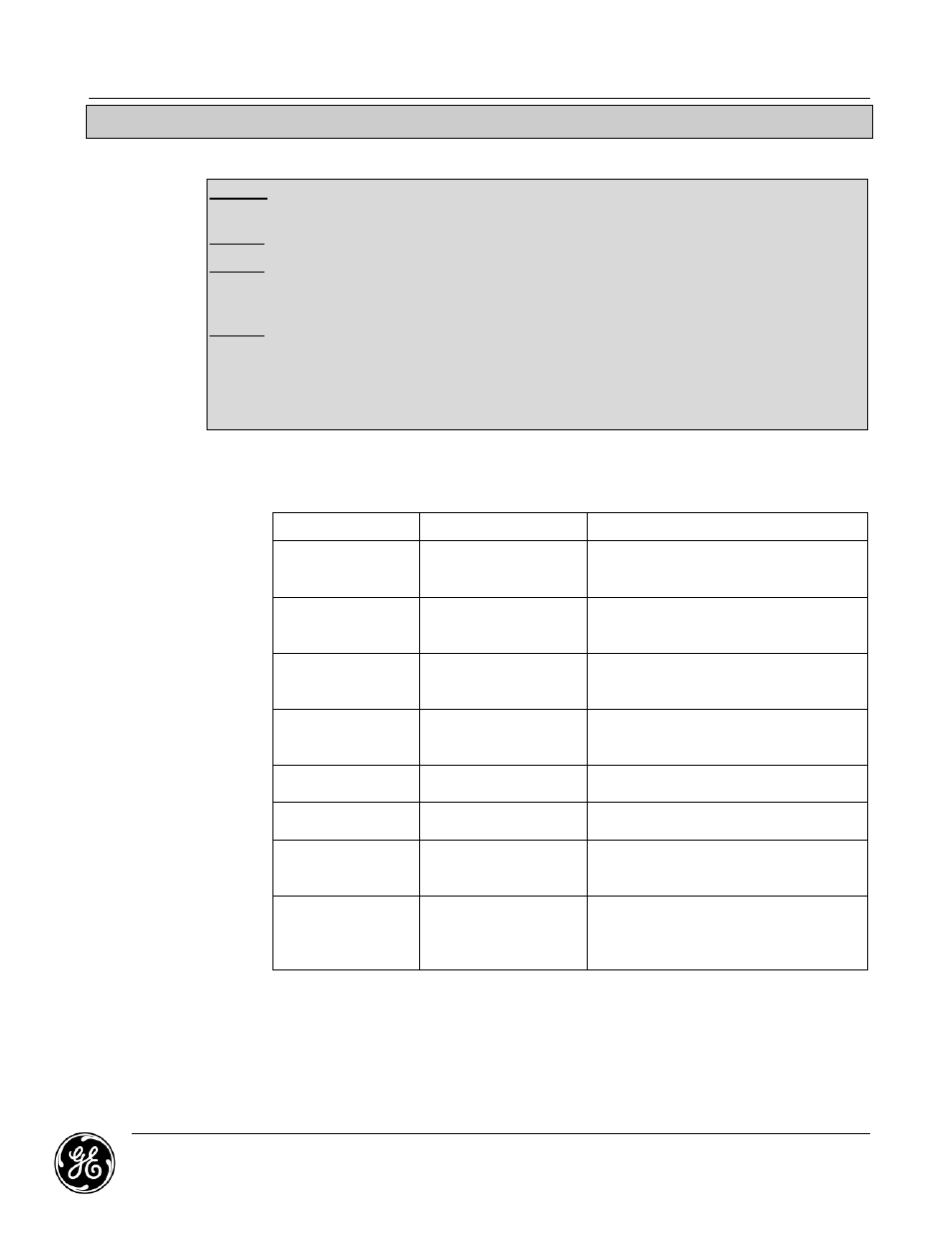
System Troubleshooting
GE Z
ENITH
C
ONTROLS
MDU Owner’s Manual
601 S
HILOH
R
OAD
January 2013
Plano, TX 75074
Page 39
6.0 System Troubleshooting
6.1.
System Safety Precautions
DANGER: There is high voltage equipment inside the MDU cabinet. Always use extreme
caution and follow all recommended safety precautions.
DO NOT operate the MDU without all exterior panels properly in place.
DO NOT allow unauthorized personnel to perform any services on your MDU. Please contact
GE’s field support division at (800) 637-1738 for your authorized service agent and for
assistance.
DO NOT touch any printed circuit board without consulting GE’s field support division.
Improper handling of circuitry could cause damage to your MDU and void the
warranty.
If following the troubleshooting procedures below does not repair your MDU, contact GE’s
Service Team at (800) 637-1738 for scheduling service.
6.1.1. Troubleshooting guidelines (GE Zenith Series Monitoring Package)
S
YMPTOM
P
ROBABLE
C
AUSE
R
EMEDY
No power to unit
Unit not connected to
power J box. Main
Breaker not enabled
Connect unit to Power J box.
Turn on or reset main circuit breaker
Individual output
circuit has no
power.
Output circuit breaker
and or cable is not
connected to MDU.
Connect output circuit to MDU and
energize circuit.
No output from unit
but indicators are
on
Main breaker is
turned off or has
tripped
Check LCD Display for active alarms,
then reset main breaker.
No upstream
communication
Not able to remotely
communicate to the
monitor
Press the ESC key and verify remote
upstream address, baud rate, & parity
are set correctly.
No audible
indication
No audible when an
alarm occurs
Press the ESC key and verify the horn is
enabled.
No able to scroll
thru screens
Cannot see panel
information
Press the enter button firmly to view
MDU information
Not able to see
MDU output
readings
No output voltages or
currents are
displayed
Once on the input screen, use the Up
or down arrows to access output
screens.
Unable to see BCMS
(optional) panels on
front panel
No BCMS currents are
displayed on monitor
screens.
Verify a BCMS is connected to the
downstream port and press the esc
key to setup the number of additional
Panel boards added.
