GE Industrial Solutions GE ZENITH SERIES MDU User Manual
Page 28
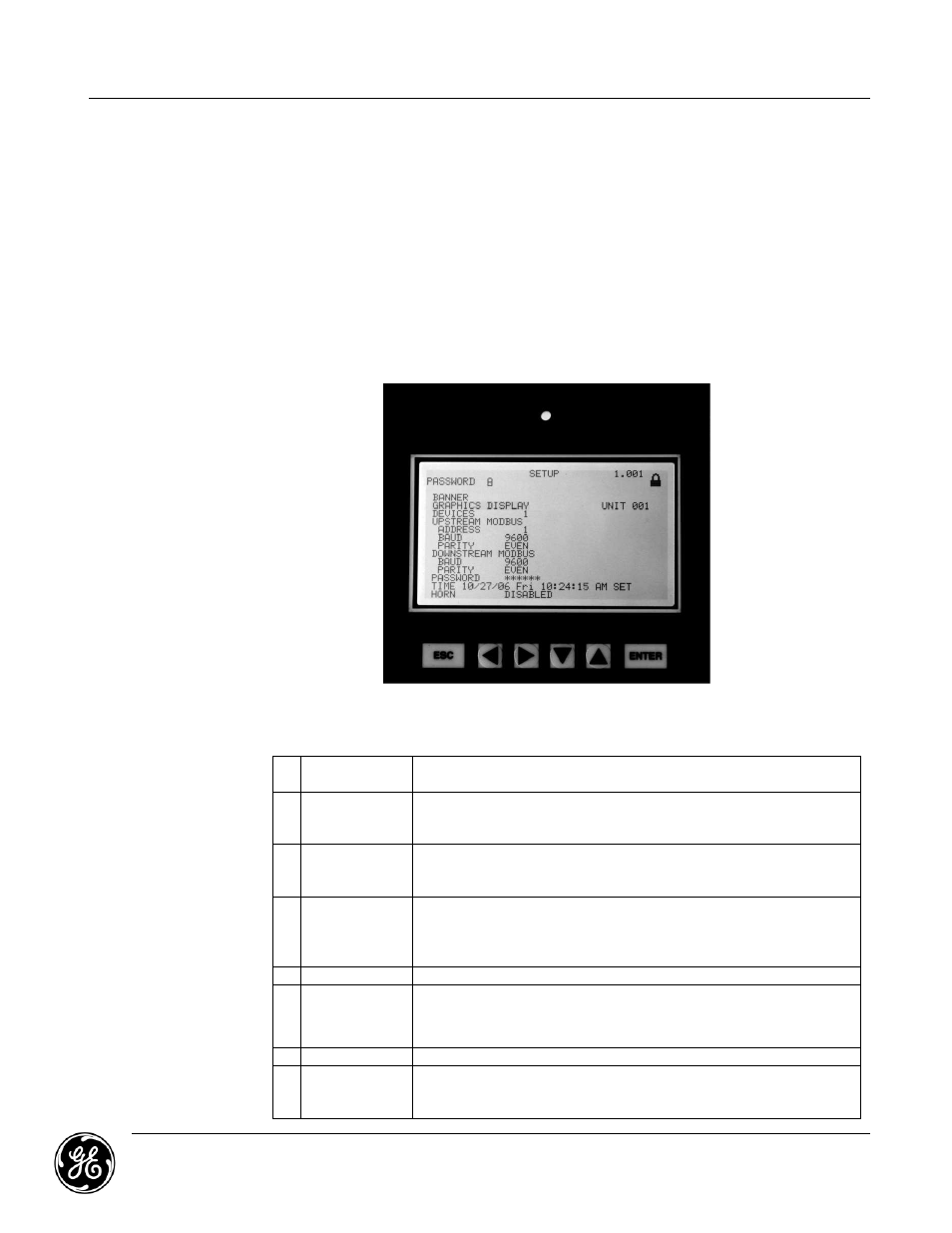
System Monitoring
GE Z
ENITH
C
ONTROLS
MDU Owner’s Manual
601 S
HILOH
R
OAD
January 2013
Plano, TX 75074
Page 28
3. Setup Screen
The Setup Screen can be reached from the Banner Screen or any Device Screen by
pressing the “Esc” button. Once in the Setup Screen, you will have to enter the password to
continue. The default password is “GE”. The password can be changed in the Setup
Screen. Once the password is entered correctly, the lock symbol located in the top right
corner of the display will appear opened. After the lock appears opened, you can change
parameters. It will automatically lock back after a set period of time with no button
presses. The up and down arrow buttons are used to select the items to be changes. The
selected item is designated by the “>” on the left side of the screen. The left and right arrow
keys are used to change the information. For the options where text is changed (banner,
password, etc.), the “>” will be replaced by a “–“and an underscore will appear under the
letter or number to be changed. The up and down arrow buttons will change the letter or
number. When you are finished, you must scroll back to the beginning. The “–” will return to
a “>” and you can scroll to the next setup option.
Typical Setup Options
1 Banner
User-customizable banner that shows on the main banner/alarm
screen. This can be changed while in setup mode.
2 Devices
Specifies the number of devices connected to the monitor via
ModBus Protocol. Each device connected to the display must have a
different modbus address.
3 Upstream
Modbus
This is used to change the modbus settings of the port that the
customer uses to connect to read modbus information. The address,
baud rate, and parity can all be changed.
4
Downstream
Modbus
This is used to change the modbus settings of the port that connects
to the devices in the unit to read modbus information. The baud rate
and parity can all be changed. GE does not recommend changing the
ModBus settings as communication problems may occur.
5 Password
Allows the user to set or change the password (up to six-characters).
6 Time and Date
This is used to set the time and date. To change AM and PM you
have to roll the hour past 12. When you have the information
entered correctly move to the “SET” and hit enter.
7 Horn
Used to enable or disable the horn.
8 Devices
The next screen is used for device setup. A device such as BCMS can
be set up to disable certain alarms that are not desired. You can also
change the panel board size for trending info.
