Downloading firmware files, Uploading the firmware to the modbus gateway – B&B Electronics MESR321_SL_ML - Manual User Manual
Page 46
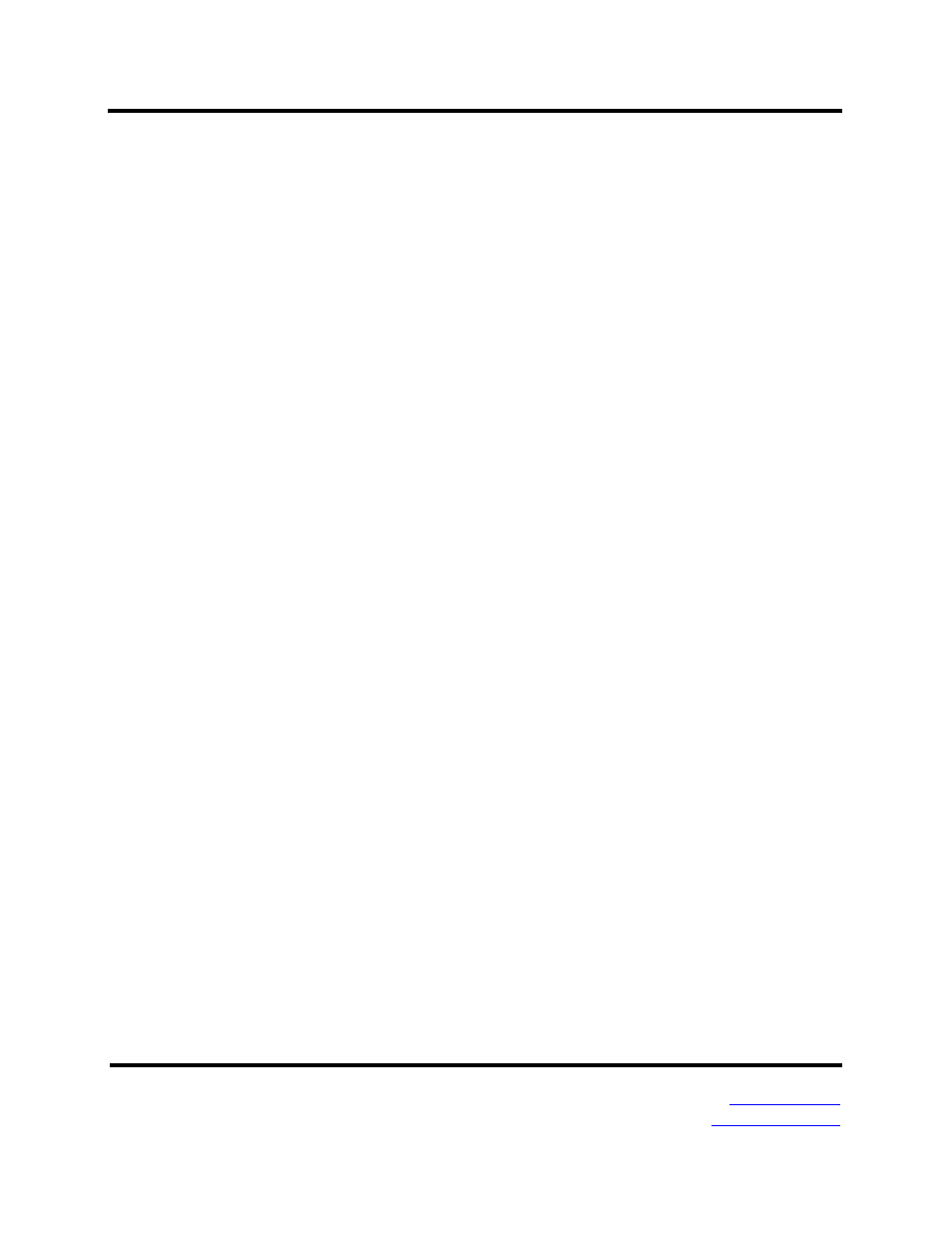
Upgrading Firmware
Vlinx MESR321 Modbus Gateway
44
MESR321-xx_R001_2113m
www.bb-elec.com
www.bb-europe.com
Downloading Firmware Files
The Firmware File list (second box) displays all firmware files in the firmware
installation folder.
To download the latest firmware files from an FTP site on the Internet:
1. Click the Internet button at the bottom of the window.
The Vlinx Modbus Manager software connects to an FTP server on the
Internet.
2. Click the Check for Updates button.
Progress Bar and Progress Box display information about and progress of
the download.
To download the latest firmware files from a file:
1. Click the Browse button to open an Open File dialog box.
2. Browse to the drive and folder containing the firmware file.
3. Select and download the file to the local firmware folder.
Uploading the Firmware to the Modbus Gateway
To upgrade the firmware:
1. In the Modbus Gateway Selection drop down list, select the Modbus
gateway to be upgraded.
2. In the Firmware Description drop down list, select the firmware to upload to
the Modbus gateway.
3. Click the Upgrade button.
Progress Bar and Progress Box provides information on the progress of the
transfer.
4. In the Firmware File drop down list, select the firmware file to upload to the
Modbus gateway.
5. Click Upgrade.
The Progress box and Progress bar display information on the upgrading
process.
6. When the upgrade process is complete, click Close.
