Using the lns plugin (cont.) – Veris Industries E50F5A Install User Manual
Page 20
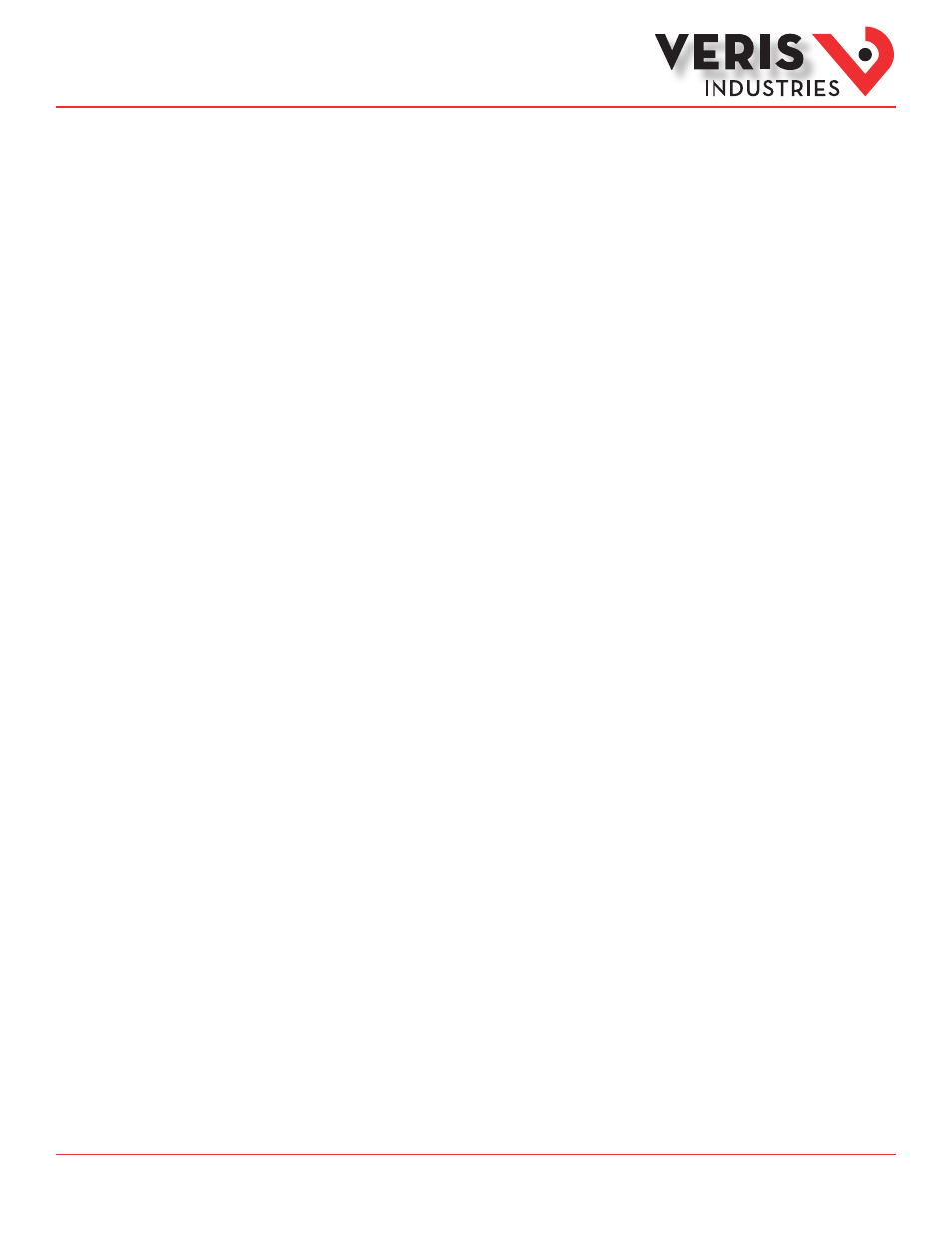
ZL0119-0A
Page 20 of 34
©2013 Veris Industries USA 800.354.8556 or +1.503.598.4564 / [email protected] 09131
Alta Labs, Enercept, Enspector, Hawkeye, Trustat, Aerospond, Veris, and the Veris ‘V’ logo are trademarks or registered trademarks of Veris Industries, L.L.C. in the USA and/or other countries.
Other companies’ trademarks are hereby acknowledged to belong to their respective owners.
Installation Guide
Power Monitoring
E50F2A, E50F5A
TM
Important Information When Configuring While Soft Offline
When a device is commissioned but is soft offline (green crosshatch in LonMaker), application code does not execute. The device
only processes network management commands. The device can be successfully configured soft offline, though. The configuration
property values are physically stored on the device, and processed and applied when the device is brought online. This does mean,
though, that setup values on the screen of the device do not reflect new values applied using the plugin while soft offline until the
meter is brought online.
Configuration Property Resynchronization
If the device was configured using the plugin and values were saved to only the database for any reason (OffNet, device not
commissioned, etc.), the configuration properties in the database must be downloaded to the device at some point. If the device
has not yet been commissioned, this synchronization can be performed while commissioning the device. Otherwise follow the
second procedure.
Synchronization While Commissioning
1. Right-click on the device in LonMaker and select “Commissioning”-> “Commission…” from the context menu.
2. For the “Source of CP Values”, select “LNS database.” Press “Finish” to complete commissioning.
Synchronization While Device is Commissioned and Online
1. Right-click on the device in LonMaker, and select “Commissioning”-> “Resync CPs…” from the context menu.
2. Select “Download current values to device” as the operation.
3. Press the “OK” button.
Viewing Meter Values
If the device is online and the network is attached, present values from the meter such as power and energy can be viewed using
the plugin by right-clicking on the device and selecting “Browse…” from the context menu. The plugin loads with the “Network
Variables” tab selected. Four buttons on the left alternate among viewing the instantaneous, demand, energy, and status pages.
Polling defaults to every 5 seconds, but only the values shown on the screen at any one time are polled (no polling while on
the “METER SETUP” and “PROPAGATION SETTING” tabs), and with a small delay between values to keep the network load to a
maximum of about 10 packets per second during each poll. The polling rate can also be changed using the drop-down list on the
left.
Restarting Polling
Polling status is shown in the bottom right corner of the plugin. Polling is disabled in the following cases:
• LonMaker Management Mode is OffNet.
• Device is not commissioned.
• Device is not Online.
• Device is not responsive or fails tests.
• An exception occurs while polling device values.
After resolving the issue, restart polling in one of two ways:
1. Close the plugin and reopen it. The condition of the device and network are tested, and polling begins if everything is
normal.
2. From the menu bar, select File ->”Attempt Polling Restart.” The condition of the device and network are retested, and
polling begins if everything is normal.
Using the LNS
Plugin (cont.)
