Resources available for downloading, Using the lns plugin – Veris Industries E50F5A Install User Manual
Page 17
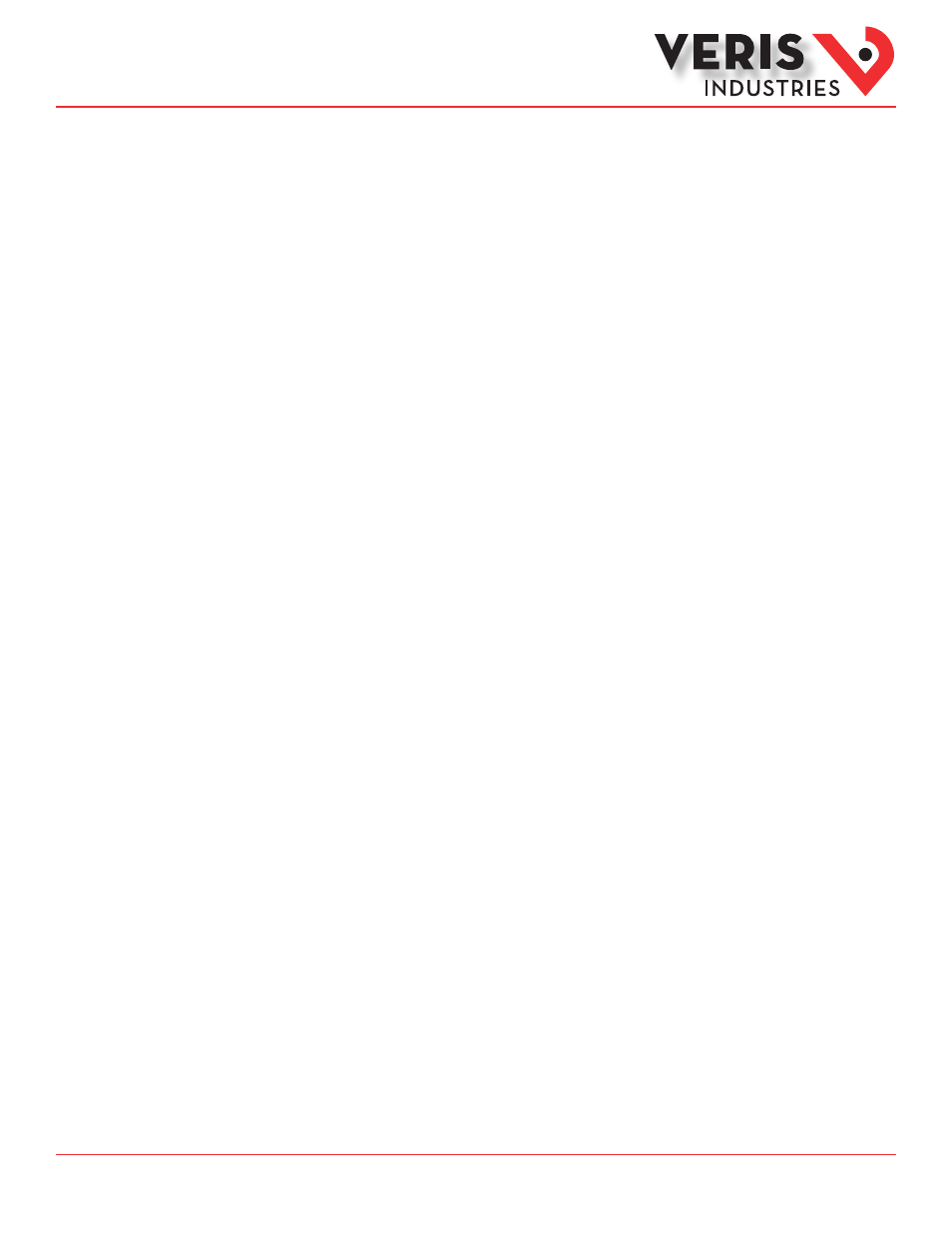
ZL0119-0A
Page 17 of 34
©2013 Veris Industries USA 800.354.8556 or +1.503.598.4564 / [email protected] 09131
Alta Labs, Enercept, Enspector, Hawkeye, Trustat, Aerospond, Veris, and the Veris ‘V’ logo are trademarks or registered trademarks of Veris Industries, L.L.C. in the USA and/or other countries.
Other companies’ trademarks are hereby acknowledged to belong to their respective owners.
Installation Guide
Power Monitoring
E50F2A, E50F5A
TM
The following resources are available at the Veris website, www.veris.com under Design Resources -> Protocol Info -> LonWorks.
Plugin
The E50 LNS plugin offers the simplest method to configure the E50FxA meter. The plugin displays all of the configuration options
and installs the Veris Resource File Set and device template. The LNS Network Operating System and a plugin Director (to launch
the plugin, such as LonMaker) are both required to run the plugin.
Device Interface Files
The E50 device interface files (.XIF, .XFB in binary form) are required to properly commission a device. Creating a device template
from these files allows the network to correctly name the network variables and configuration properties. Download and save the
device interface files to C:\LonWorks\import\Veris Industries\. Alternatively, the E50 LNS Plugin installs these files automatically
(no need to download the files separately).
Resource File Set
All of the meter’s network variables (except nvoLoggedData) use standard network variable types (SNVTs). However, the
configuration properties to set the meter installation details (CT size, system type, system voltage, etc.) are user-defined
configuration properties (UCPTs). The Veris website includes a manufacturer-scoped resource file set to recognize these types, but
they are not necessarily required. Commissioning and configuring options are explained below, and the need for the resource files
depends on the situation and user preference. The E50 LNS Plugin automatically installs the Veris Resource File Set (no need to
download these files separately). Note: If using resource files, install them before importing the device template into a network.
Resources Available
for Downloading
The following instructions are written for the Veris E50 LNS Plugin using LonMaker. If using a different integration tool, replace the
specific steps that have actions in LonMaker with equivalent procedures for the integration tool in use (see documentation for the
tool).
Installation Instructions
1. Download the “Veris E50 LNS Plugin Vx.x Installer.zip file from the Veris website, found under Design Resources->Protocol
Info->LonWorks.
2. Extract all files from the zip.
3. Double click the setup.exe file to start the installer. If installing on Windows 7 or Windows Vista, when the User Access Control
dialog appears, click “Allow” to give the installer administrative privileges.
4. Install the Microsoft .NET Framework 2.0 (or above) at this point. Follow the prompts, and then the plugin installer will begin.
5. Click Next and select a folder to install the plugin to. It is recommended to keep the default of LonWorks\apps\Veris Industries\
Veris E50 LNS Plugin\ based on guidelines from Echelon documentation, but changing the installation path is allowed.
6. Click Next twice to confirm the installation, then click close when installation is complete.
Installation Details
The Veris E50 LNS Plugin Installer both installs and registers the plugin, while also copying support files to default locations.
Device resource files are placed in the “[local drive]\LonWorks\Types\User\Veris Industries\E50Meters\” folder. These resource
files are automatically added to the LNS Resource File Catalog. Any existing resource files for the E50 meters are removed from
the catalog and the computer. The device template (VerisE50.XIF and VerisE50.XFB) and application image (VerisE50.APB and
VerisE50.NXE) files are copied to the “[local drive]\LonWorks\import\Veris Industries\” folder. When the plugin is registered with
a network for the first time, if the E50 device template has not already been imported, the plugin automatically adds it to the
network under the template name “VerisE50.”
Using the LNS
Plugin
