Custom unit, 11custom unit, Procedure – Ohaus E1M110 Explorer Balances User Manual
Page 36
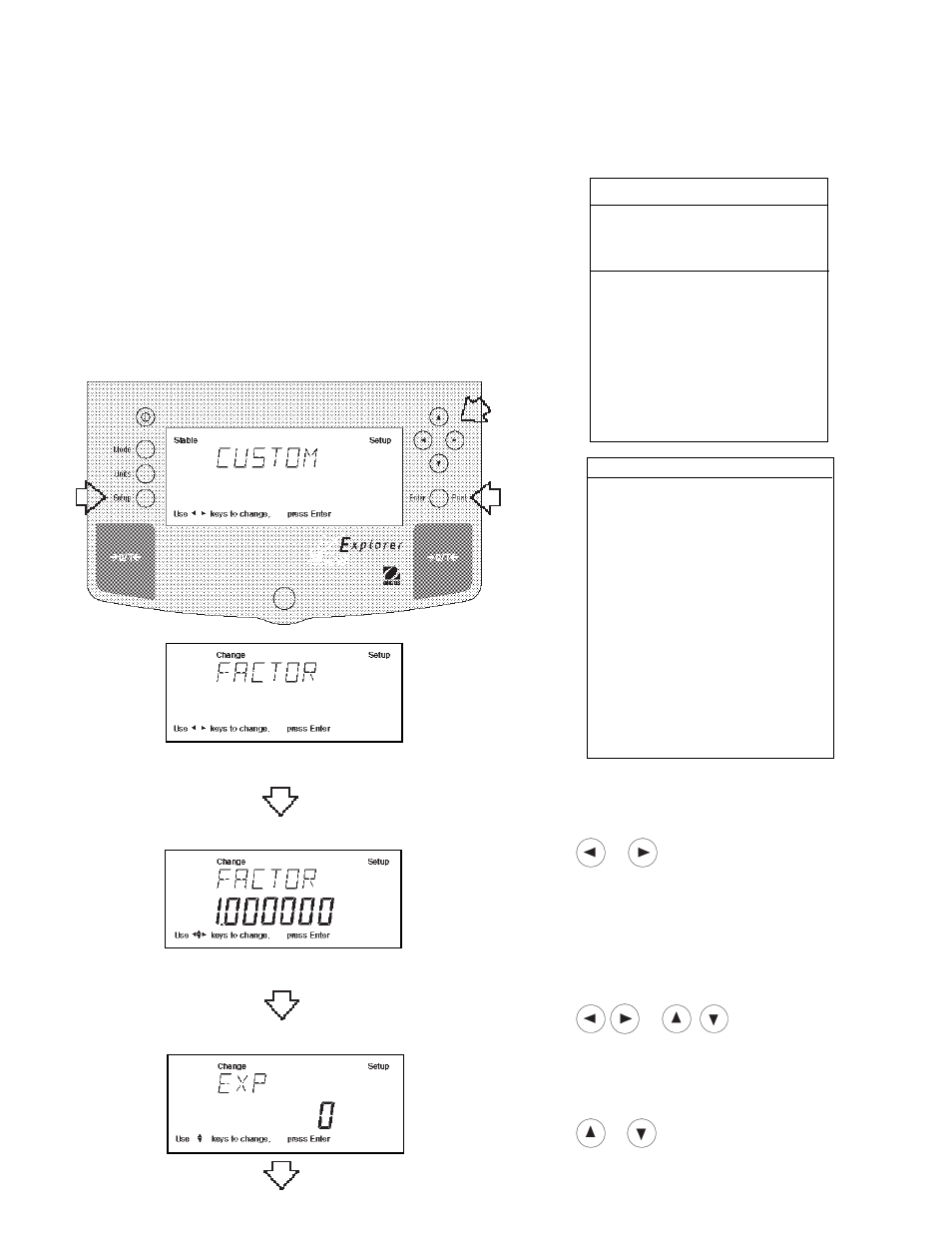
36
4.11Custom Unit
Custom Unit is enabled when Custom Unit Setup under Units Menu is turned ON. This feature can be used to create
your own custom weighing unit. It permits entering a conversion factor which the balance will use to convert grams to
the desired unit of measure.
Conversion
Weight
Weight
Factor
x
in
=
in
grams
custom unit
Conversion factors are expressed in scientific notation and entered
into the balance in three parts:
•
a number between 0.1 and 1.999999 called the mantissa
•
a power of 10 called the exponent
•
a least significant digit (LSD)
SCIENTIFIC NOTATION
Number
Between
Conv.
0.1 and
Power
Man-
Factor
1.999999
of 10
tissa
Exp.
123.4
= .1234 x 1000 = .1234 x 10
3
12.34
= .1234 x 100 = .1234 x 10
2
1.234
= .1234 x 10 = .1234 x 10
1
.1234
= .1234 x
1
= .1234 x 10
0
.01234 = .1234 x
.1
= .1234 x 10
-1
.001234 = .1234 x .01 = .1234 x 10
-2
.000123 = .123
x .001 = .123 x 10
-3
EXPONENTS
E-3
Moves decimal point 3
places to the left.
E-2
Moves decimal point 2
places to the left.
E-1
Moves decimal point 1
place to the left.
E0
Leaves decimal point
in normal position.
E1
Moves decimal point 1
place to the right.
E2
Moves decimal point 2
places to the right.
E3
Moves decimal point 3
places to the right.
Procedure
• Press the Setup button.
• Press
or
button until CUSTOM is displayed.
• Press Enter button to continue, FACTOR is displayed.
• Press Enter button, The mantissa of the current
conversion is displayed. The mantissa of the current
conversion factor is displayed. This is a number
between 0.1 and 1.999999 with the first digit flashing.
For conversion factors outside of this range, the
exponent will be used to move the decimal point.
• Press
or
buttons as directed by
the display and enter a 7 digit number for the conver-
sion factor.
• Press Enter button, EXP (exponent) is displayed.
• Press Enter button, 0 (exponent) is displayed.
• Press
or
button and select exponent value
either -3, -2, -1, 0, 1, 2, or 3.
