2 how to send a clip to an external destination, 4 how to export a playlist, Cp_exportpl – EVS IPDirector Version 5.6 - May 2009 Part 5 User's Manual User Manual
Page 92: How to send a clip to an external destination, How to send a playlist to an external destination, How to export a playlist, 4 ‘how to export a playlist
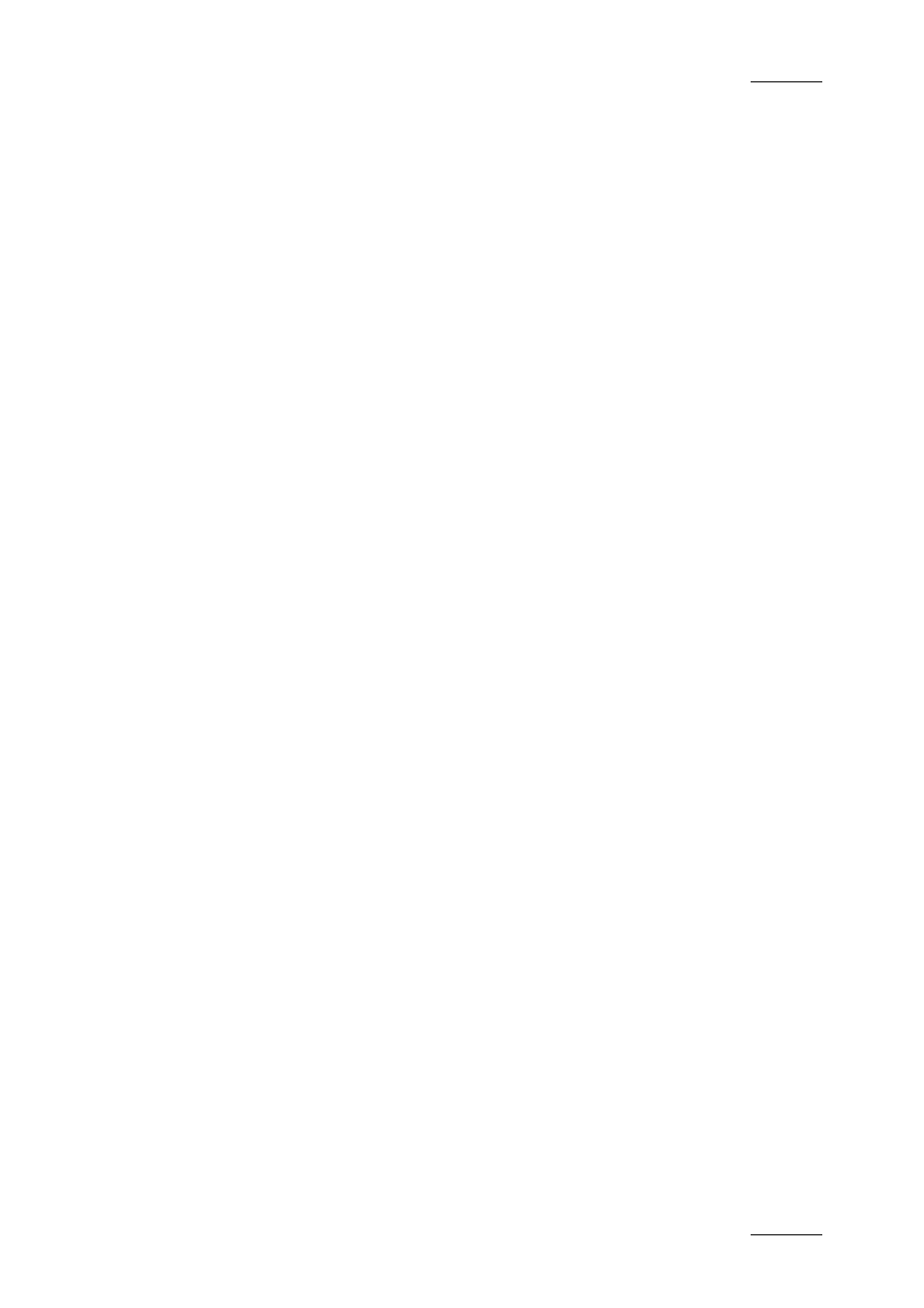
IPDirector Version 5.6– User Manual – Part 5: Playout – Player Control Panel
EVS Broadcast Equipment – July 2009
Issue 5.6.F
81
11.2 HOW TO SEND A CLIP TO AN EXTERNAL
DESTINATION
It is possible to transfer a clip to several external destinations.
To send a clip to one of the possible destinations, proceed as follows:
1.
Load the clip in the Control Panel.
2.
Right-click anywhere in the Control Panel (except in the Linked to Clips list
and in the Clip-List tab).
3.
Select the requested destination from the Send to contextual menu.
The clip is sent to the requested destination. A new record is added in the Clip
Sent To list where you can see the transfer status and access more information on
the transfer via the contextual menu.
For more information on the various destinations, refer to the Database Explorer
chapter.
11.3 HOW TO SEND A PLAYLIST TO AN
EXTERNAL DESTINATION
It is possible to transfer a playlist to a destination target if the destination target
is set up to allow such transfer. For more information, see the IPDirector
Technical Reference Manual.
To send a playlist to a destination target, proceed as follows:
1.
Load the playlist in the Control Panel.
2.
In the Clip-List tab, select Menu > Send to and the requested destination,
either default bin or destination target.
The playlist is sent to the requested destination.
11.4 HOW TO EXPORT A PLAYLIST
You can export a playlist in the .xml or .csv formats. The .xml files can later be
imported into an IPDirector system, whereas the .csv files are only for export
purposes.
To export a playlist, proceed as follows:
1.
Load the playlist in the Clip-List tab.
2.
In the Clip-List tab, select Menu > Export.
The Set T/C Track window opens
