Later access to the data, 2 fields in the save clip window, Fields in the save clip window – EVS IPDirector Version 5.6 - May 2009 Part 5 User's Manual User Manual
Page 78: Ields in the, Indow
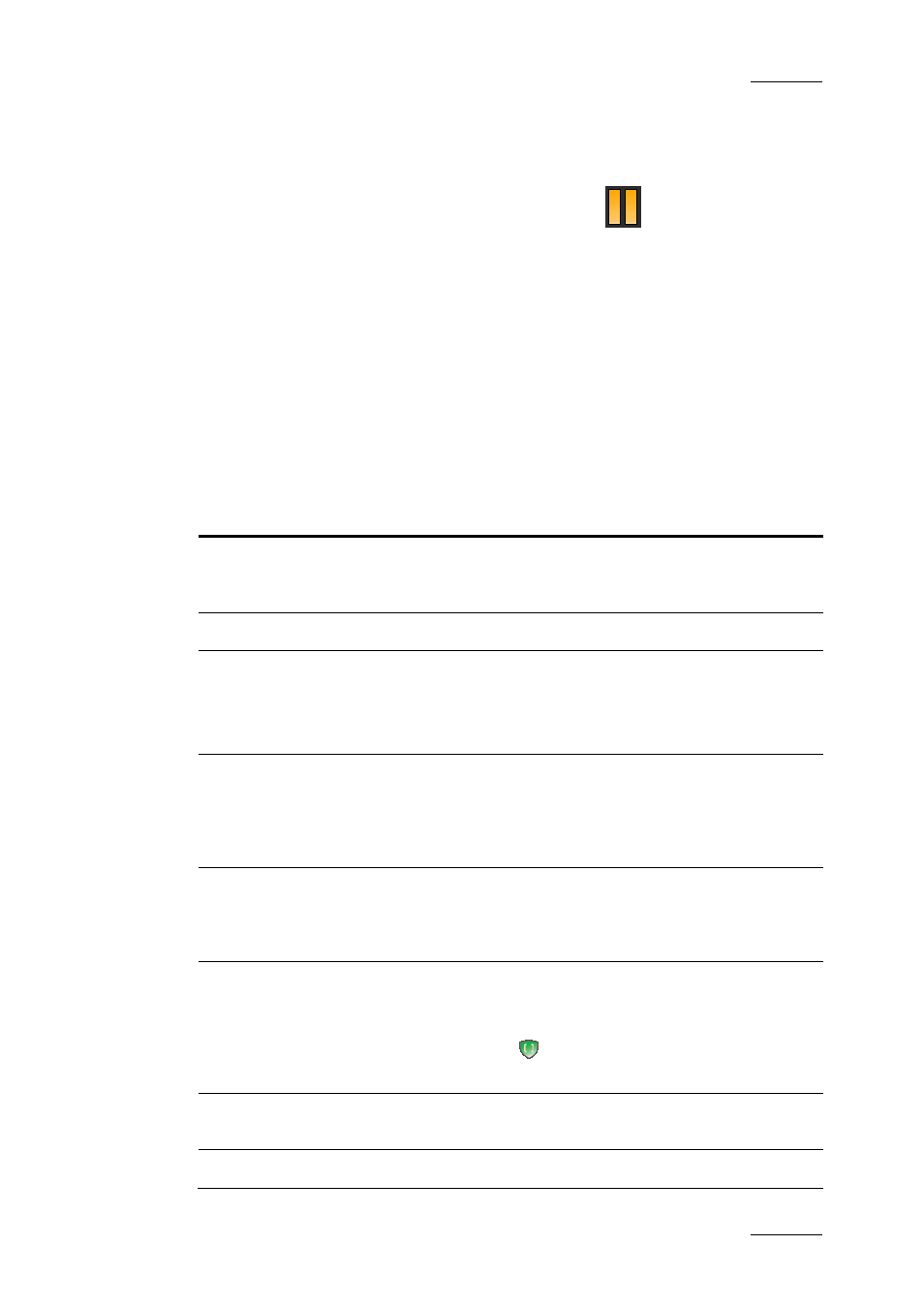
IPDirector Version 5.6– User Manual – Part 5: Playout – Player Control Panel
EVS Broadcast Equipment – July 2009
Issue 5.6.F
67
It is always displayed.
•
The right pane contains the Clip Metadata, i.e. clip data based on customer-
specific fields.
Clicking the right area in the Pane Display icon
will display this right
pane.
Later Access to the Data
Once the clip has been saved, the data will be available in the Clip Information tab
and the Metadata tab of the Control Panel. Most of this data can be edited directly
from these tabs.
6.2.2 F
IELDS IN THE
S
AVE
C
LIP
W
INDOW
The following table describes briefly the data that can be added to clips.
The Clip Information pane contains the following fields:
Field Description
LSM ID
LSM ID, i.e. location where the clip will be stored on the XNet
network. This numbering is based on the numbering of the LSM
operational mode.
Tape ID
This identifies the tape on which the clip is stored.
Name
User-defined name for the clip.It can contain up to 24
alphanumeric characters.
Only 12 characters of this name can be displayed by LSM
systems.
Var ID
VarID is a 32-character ID with variable length and format. It is
automatically assigned to new clip. It is mainly used to ensure
redundancy on the system. It can be unique for a clip on the
XT[2] server level or on the XNet network level, depending on
XT[2] server settings.
UmID
Unique Material Identification. UmID is a fixed length 8–
c h a r a c t e r
ID. The XT[2] server automatically assigns a
u m I D t o
each new clip. It is used for the unique
i d e n t i f i c a t i o n
of a clip on an XNet network.
Protect /
Unprotect
Button that allows the user to protect or unprotect the selected
clip. When the clip is protected, a message will warn the users
in IPDirector or in Multicam not to delete the clip.
A green Protect icon
appears on the left of the Protect
button when the clip is protected by the IPDirector protocol.
Keywords
Keywords that can be selected from a keyword grid or
dictionary file.
Interest Level
User-defined rating of the clip.
