8 ganged channels tab, 1 gang function, Cp_gangedchannelstab – EVS IPDirector Version 5.6 - May 2009 Part 5 User's Manual User Manual
Page 47: Ganged channels tab, Gang function, 8 ‘ganged channels tab, Unction
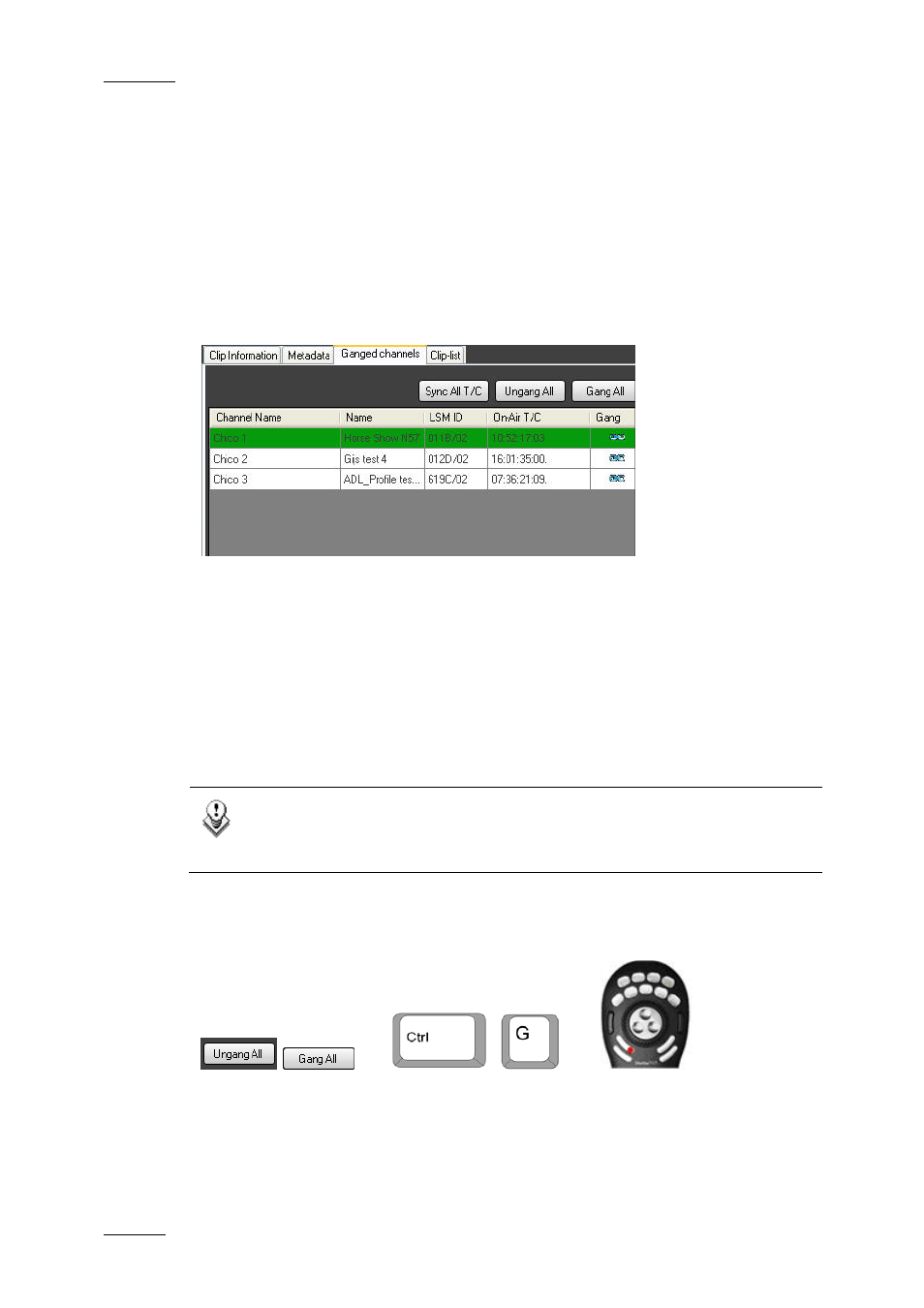
Issue 5.6.F
IPDirector Version 5.6 – User Manual – Part 5: Playout – Player Control Panel
EVS Broadcast Equipment – July 2009
36
2.8 GANGED CHANNELS TAB
The Ganged Channels tab on the Tabbed Pane makes it possible to gang player
channels. Once player channels are ganged, a command executed on one of them
will apply in a synchronized way to all other ganged channels.
The Ganged Channels tab displays the information on all player channels that
have been ganged with the current player channel under the control of the active
Control Panel.
The player in green is the one which is under the control of the Control Panel.
This tab area also provides the following commands to use with ganged channels:
•
How to Play a Ganged Channel, on page 84
•
How to Synchronise The Timecode on All Player Channels, on page 84
•
How to Temporarily Ungang and Gang Again One or More Channels, on page
•
How to Remove a Channel from the Group, on page 85.
Note
The Ganged Channels tab is not available when using the Software
Player.
2.8.1 G
ANG
F
UNCTION
OR
+
OR
Once the Gang function is enabled in the Channel Explorer, the Gang All and
Ungang All buttons allow you to temporarily gang or ungang all the ganged
channels.
When you ungang channels in the Control Panel, they remain ganged in the
Channel Explorer. You need to ungang them in the Channel Explorer as well.
