4 how to assign a channel from the shuttlepro, How to assign a channel from the shuttlepro – EVS IPDirector Version 5.6 - May 2009 Part 5 User's Manual User Manual
Page 66
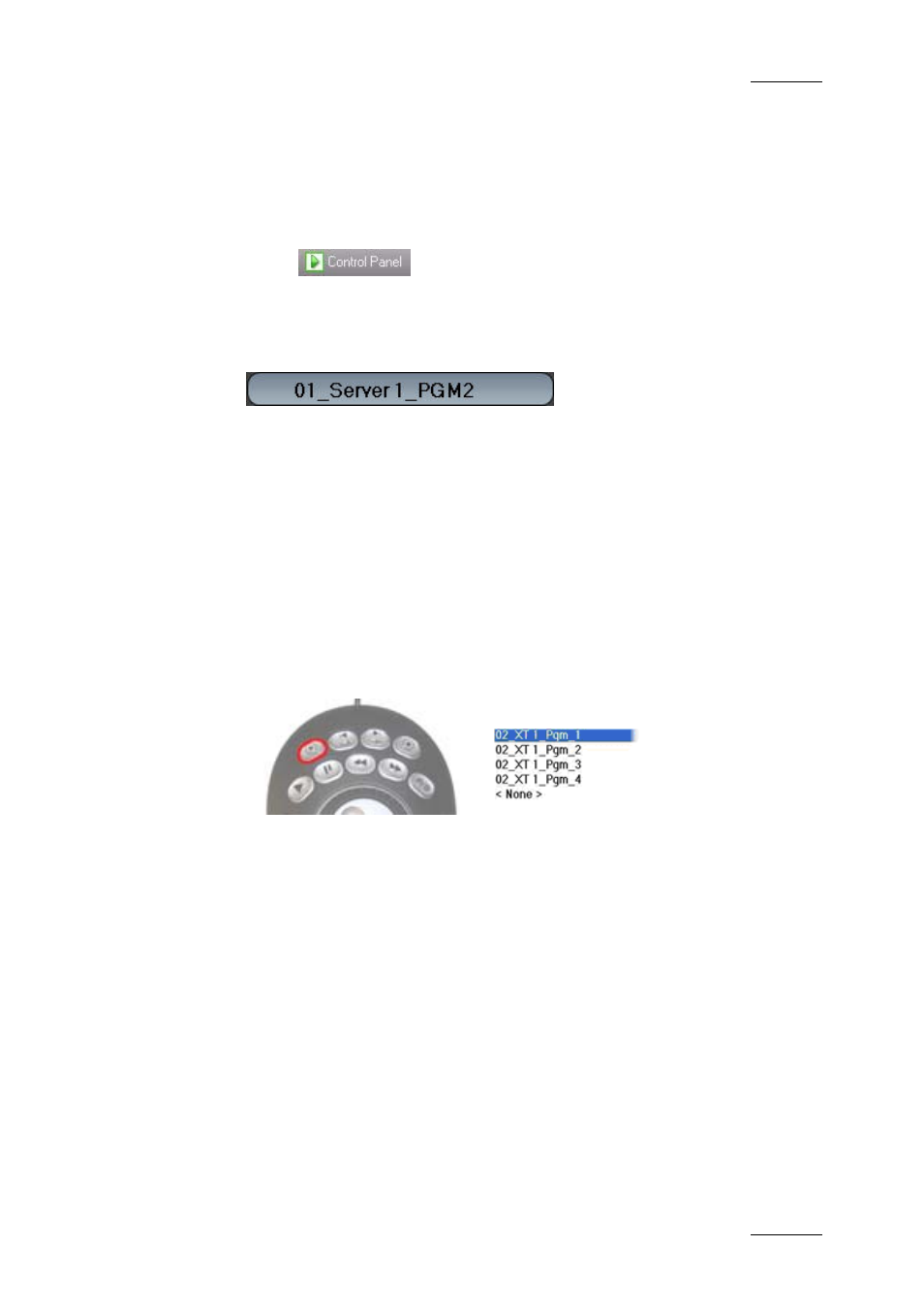
IPDirector Version 5.6– User Manual – Part 5: Playout – Player Control Panel
EVS Broadcast Equipment – July 2009
Issue 5.6.F
55
3.2.3 H
OW TO
A
SSIGN A
C
HANNEL OR THE
S
OFTWARE
P
LAYER
FROM THE
C
HANNEL
F
IELD
To assign a player channel or the Software Player from the Control Panel, proceed
as follows:
1.
Select
from the main menu of IPDirector.
A Control Panel window opens in an inactive state as an XT channel has yet
to be assigned.
2.
Right-click on the Channel field:
A contextual menu displays the available player channels and the Software
Player command.
3.
Select the Software Player or the channel to assign from the contextual
menu.
3.2.4 H
OW TO
A
SSIGN A
C
HANNEL
F
ROM THE
S
HUTTLE
PRO
To assign a player channel from the Shuttle PRO, proceed as follows:
1.
Press the Select Player key on the ShuttlePRO controller.
This calls up a list of channels available to be controlled.
2.
Use the jog dial to move through the list and highlight the required channel.
3.
Press the Select Player key again to assign the channel and exit the menu.
Refer to the ShuttlePRO section of the manual for more information on the
configuration of the controller.
