4 play mode button, Play mode button, Browsing within video material with the shuttlepro – EVS IPDirector Version 5.6 - May 2009 Part 5 User's Manual User Manual
Page 31: Utton, Rowsing within, Ideo, Aterial with the, Huttle
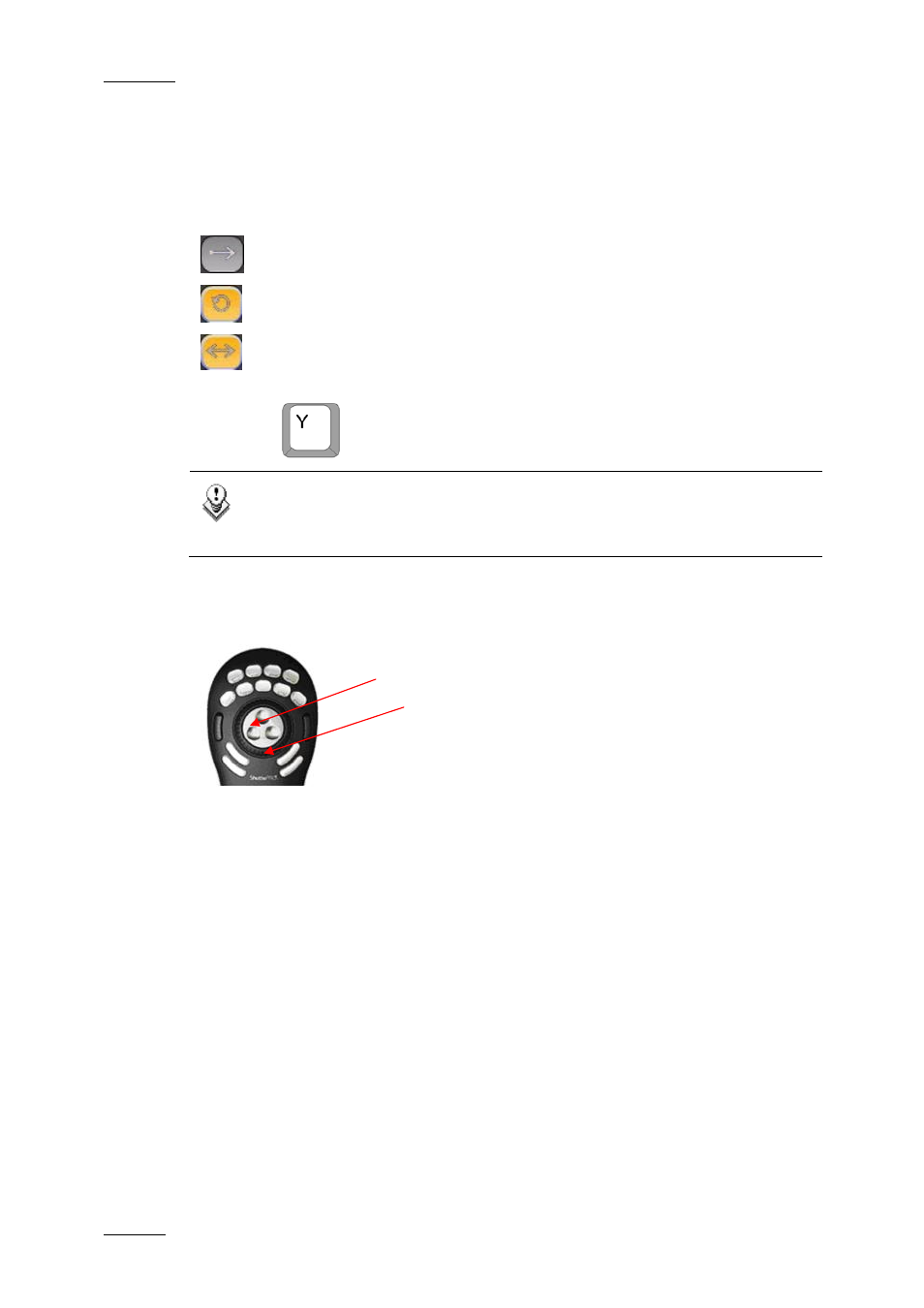
Issue 5.6.F
IPDirector Version 5.6 – User Manual – Part 5: Playout – Player Control Panel
EVS Broadcast Equipment – July 2009
20
2.4.4 P
LAY
M
ODE
B
UTTON
The Play Mode button shows how the clip or playlist is played. This button is not
displayed in the Software Player as only the normal Play mode is available.
The loaded media can be played in three different ways:
Play Mode - normal - a clip will play from its IN point to its OUT point
Play Mode - Loop continuously – plays in a continuous loop
Play Mode - Bounce - plays continuously from IN point to OUT point, then
from OUT to IN and so on.
Press the
key to switch from one mode to another.
Note
Playlists can be played in either normal play or continuous loop but not
in bounce mode.
2.4.5 B
ROWSING WITHIN
V
IDEO
M
ATERIAL WITH THE
S
HUTTLE
PRO
The Jog Wheel (JOG), in the centre of the ShuttlePRO allows the user to browse
within the clip loaded in PAUSE mode:
•
field by field in standard use
•
second by second when the Fast Jog button is pressed
The Shuttle Ring (SHUTTLE) allows the user to perform fast forward and rewind
actions within the loaded clip.
JOG
SHUTTLE
