11 last clips created list, 12 clip status, Last clips created list – EVS IPDirector Version 5.6 - May 2009 Part 5 User's Manual User Manual
Page 40: Clip status, 11 l, 12 c, Lips, Reated, Tatus
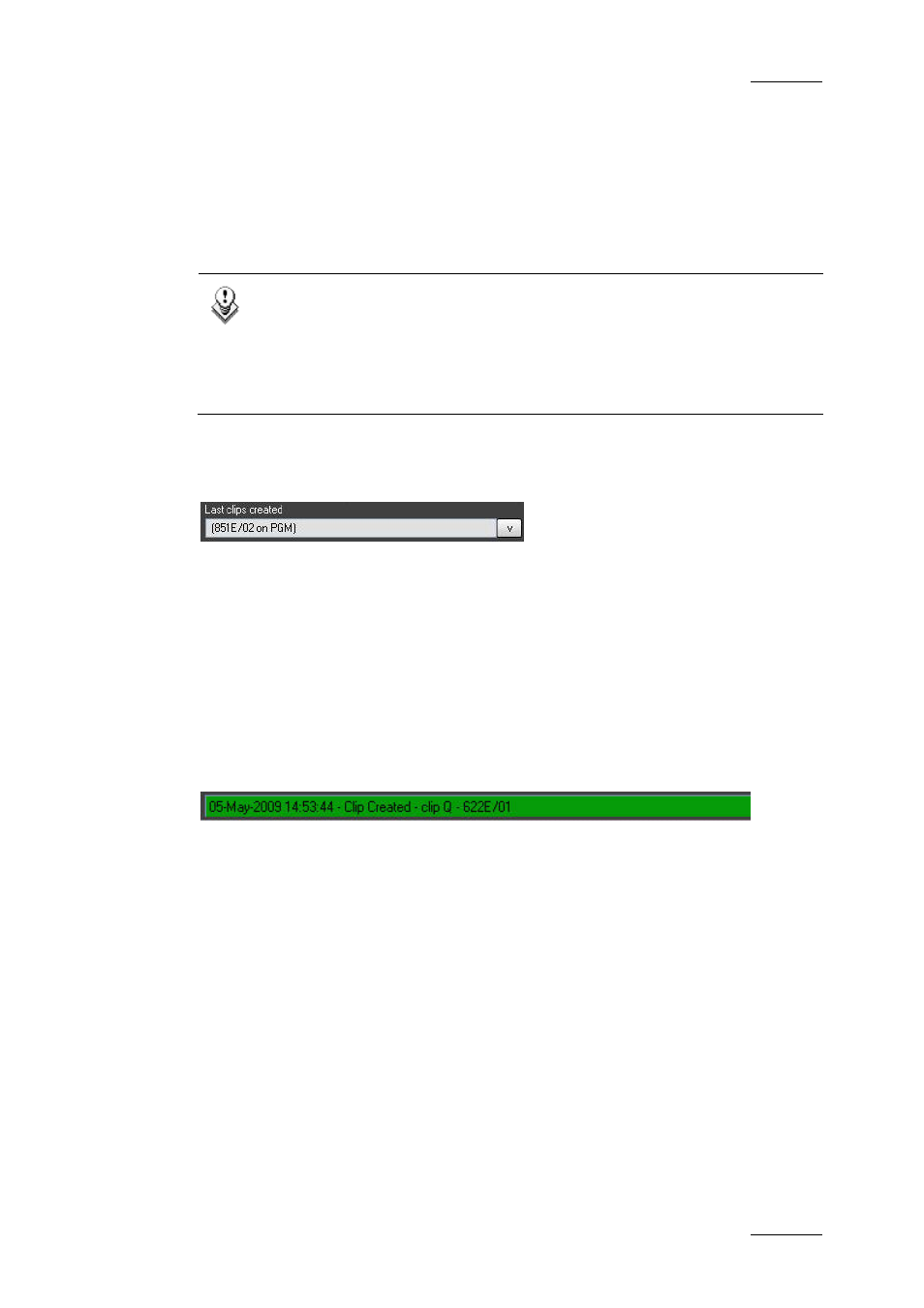
IPDirector Version 5.6– User Manual – Part 5: Playout – Player Control Panel
EVS Broadcast Equipment – July 2009
Issue 5.6.F
29
•
The clip is saved without any further dialog.
•
The Save Clip window opens and allows the user to enter the clip name and clip
related information before the clip is created. Refer to section 6.2 “Save Clip
Window”, on page 65 for more information on this window.
You can define the Open Save Clip Window setting in the Tools > Settings >
Clips > Clips/General category. Refer to section ‘Settings’ in part 1 of the user
manual for more information on the setting.
Note
When the user is trying to create a clip and store the new media on a
different XT[2] server than the media is coming from, the clip creation
may takes a longer period of time than expected. In this case, the
media is being copied from one server to the one defined by the user,
and will display clip creation notification once complete.
2.5.11 L
AST
C
LIPS
C
REATED
L
IST
This drop-down list displays:
•
the last 50 clips created by the user
OR
•
the last 50 clips created that the user has the right to see.
The latest created clips are displayed at the top on the list. A reference to a clip
in the list includes the clip name, as well as the LSM ID and source name.
2.5.12 C
LIP
S
TATUS
When a clip is successfully created, moved or copied the status bar at the base of
the IPDirector main window will show the successful operation.
If an operation has failed the bar will have a red background warning that the
operation was not successful. Using the drop-down feature on the bar will reveal a
list of recent operations.
To cancel the red background when an operation has been unsuccessful click on
the ACK button (acknowledge) next to the status bar.
