Display thumbnails check box, 10 grab thumbnails button, 11 owner field – EVS IPDirector Version 5.6 - May 2009 Part 5 User's Manual User Manual
Page 44: Grab thumbnails button, Owner field, 10 g, 11 o
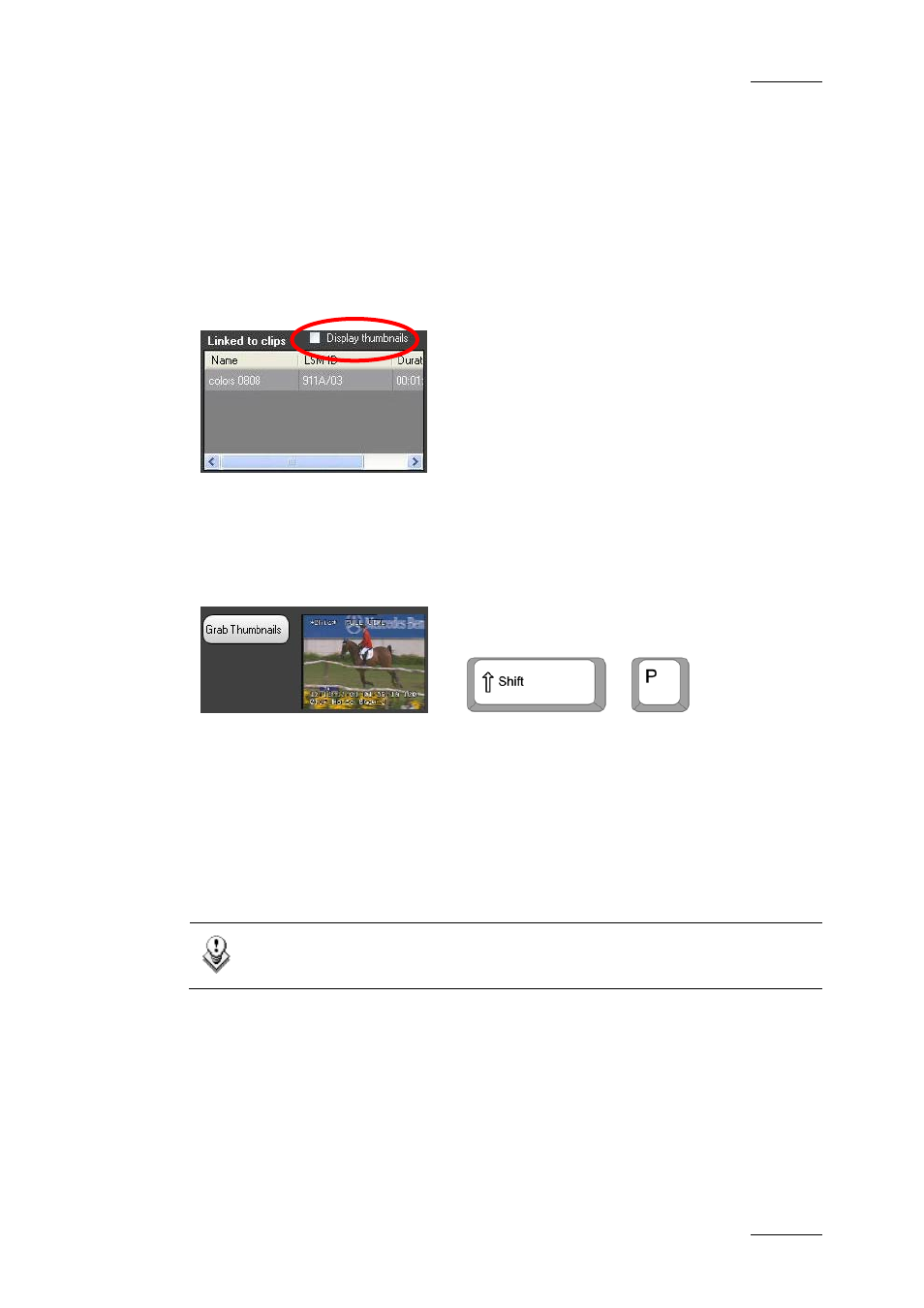
IPDirector Version 5.6– User Manual – Part 5: Playout – Player Control Panel
EVS Broadcast Equipment – July 2009
Issue 5.6.F
33
•
When a user manually links a clip to another one. To link two or more clips
together, you need to select them in the Database Explorer and choose Link
from the contextual menu.
Double-clicking a linked clip will load it on the Control Panel.
Right-clicking the linked clip will display a contextual menu that is related to the
linked clip (not to the loaded clip).
2.6.9 D
ISPLAY
T
HUMBNAILS
C
HECK
B
OX
When selected, the Display Thumbnails check box displays the thumbnails of the
linked clips in the Linked to Clips List.
2.6.10 G
RAB
T
HUMBNAILS
B
UTTON
OR
+
When you click the Grab Thumbnails button, you manually save a small image of
the clip for use as a thumbnail. The thumbnail image will be that of the current
position in the clip when you click the Grab Thumbnail button.
The Grab Thumbnails button is only available when an A/V board has been
activated and linked to the channel in the IPDirector Configuration module of the
Remote Installer.
Thumbnails can also be created automatically when an XFile is specified within
the thumbnails configuration in the IPDirector Remote Installer. Please see the
Technical Reference manual for further details.
Note
The user must have the right to modify the clip to grab thumbnails.
2.6.11 O
WNER
F
IELD
The Owner field is a read-only field that specifies the login, first name and last
name (if defined in the database) of the person who created the clip.
