11 fast rewind button, 12 fast forward button, 13 e/e button – EVS IPDirector Version 5.6 - May 2009 Part 5 User's Manual User Manual
Page 34: Cp_fastrewindicon, Cp_fastforwardicon, Fast rewind button, Fast forward button, E/e button, 11 an, 11 f
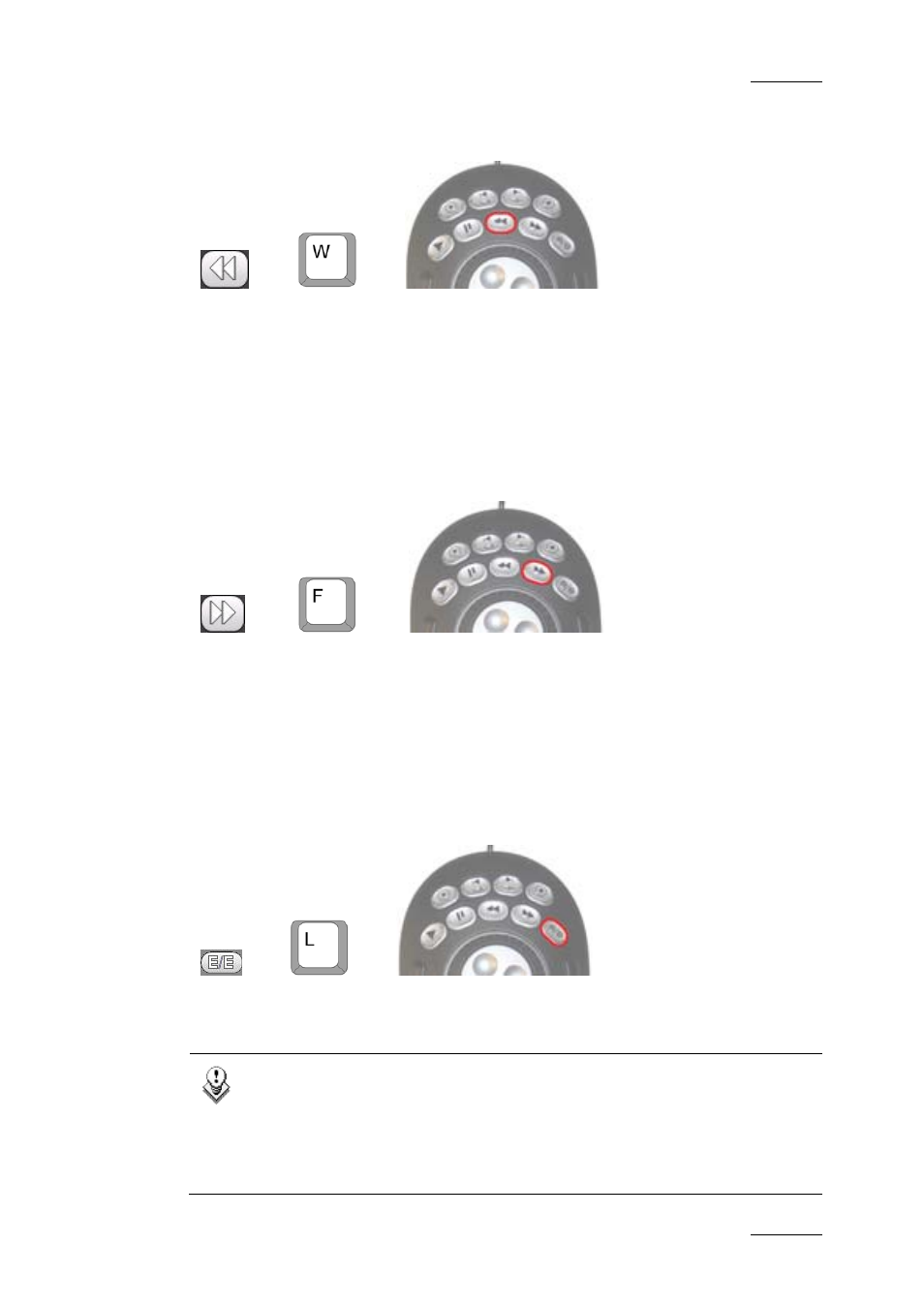
IPDirector Version 5.6– User Manual – Part 5: Playout – Player Control Panel
EVS Broadcast Equipment – July 2009
Issue 5.6.F
23
2.4.11 F
AST
R
EWIND
B
UTTON
OR
OR
The Fast Rewind button makes it possible to rewind the loaded media.
The rewind speed is set via the contextual menu available from the Fast Rewind
button. It is specified in the Custom Speed field displayed below the Play button.
A default rewind speed is set in the Tools > Settings > Control Panel category.
See the section 2.11 ‘Settings’ on page 52 for more information on the speeds.
2.4.12 F
AST
F
ORWARD
B
UTTON
OR
OR
The Fast Forward button makes it possible to play the loaded media forward.
The forward speed is set via the contextual menu available from the Fast Forward
button. It is specified in the Custom Speed field displayed below the Play button.
A default forward speed is set from Tools > Settings > Control Panel category.
See the section 2.11 ‘Settings’ on page 52 for more information on the speeds.
2.4.13 E/E
B
UTTON
OR
OR
If a clip is loaded, pressing the E/E button will unload it and show the last record
train loaded at its current recording position. The Left Timecode field will be
running to indicate the current position.
Note
By right-clicking on the E/E button a contextual menu will show the
available record trains. Selecting a train will go to that train at its
current position. A train which is being played through the network to
this output channel will be approximately 3 seconds behind current
network timecode.
