3 pane display icon, Pane display icon, Isplay – EVS IPDirector Version 5.6 - May 2009 Part 5 User's Manual User Manual
Page 26
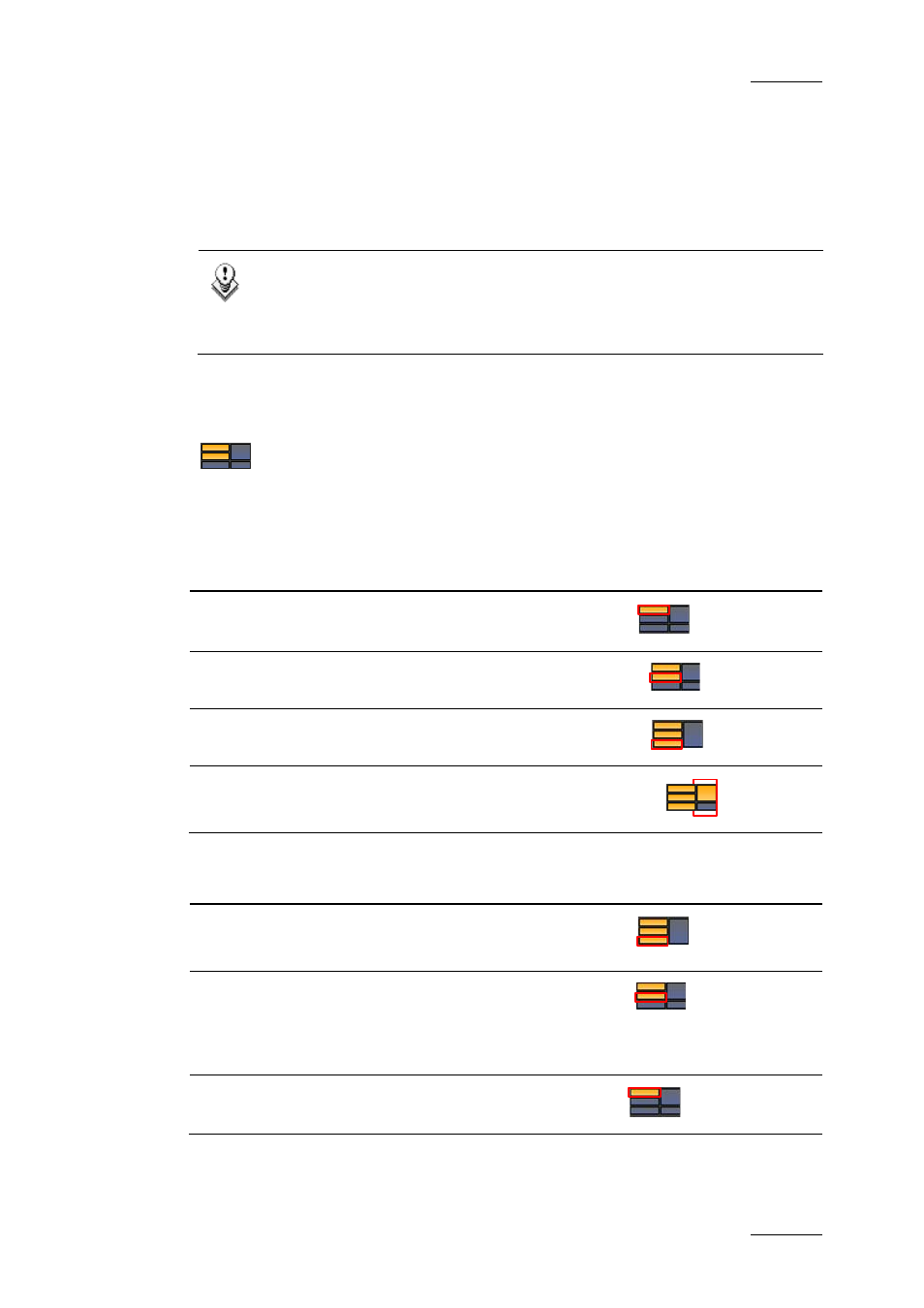
IPDirector Version 5.6– User Manual – Part 5: Playout – Player Control Panel
EVS Broadcast Equipment – July 2009
Issue 5.6.F
15
The 2
n d
Controller option is only available if the channel has been configured with
the IPDP protocol as the main controller in exclusive mode.
When the configuration has been set to parallel mode the control of the channel is
from either IPDirector or the 3
r d
Party device simultaneously and the second
control feature is inactive.
Note
To configure which protocol and port each channel can be controlled by,
see the chapter ‘Connection to XT[2] Server’ in the Technical
Reference manual.
2.3.3 P
ANE
D
ISPLAY
I
CON
This icon makes it possible to display or hide the various window panes. The
hidden panes are grey-coloured and the displayed panes are orange-coloured.
You can display the various panes as follows:
Pane to be displayed
Required Action
To display the Minimal view
Click the upper left icon
To display the Transport
Functions view
Click the middle left icon:
To display the
Clip Creation view
Click the bottom left icon:
To display the
Full view
Click one of the right icons:
You can hide the various panes as follows:
Pane to be hidden
Required Action
Shift from the Full view
to the Clip Creation view
Click the bottom left icon
Shift from the Full view or
the Clip Creation view
to the Transport Functions
view
Click the middle left icon
Collapse to the Minimal view
Click the upper left icon
For more information on the available views, refer to the section 2.2 ‘Views of The
Control Panel’, on page 7.
