1 keyword list, 2 interest level buttons, 3 clip type buttons – EVS IPDirector Version 5.6 - May 2009 Part 5 User's Manual User Manual
Page 42: 4 source field, Keyword list, Interest level buttons, Clip type buttons, Source field
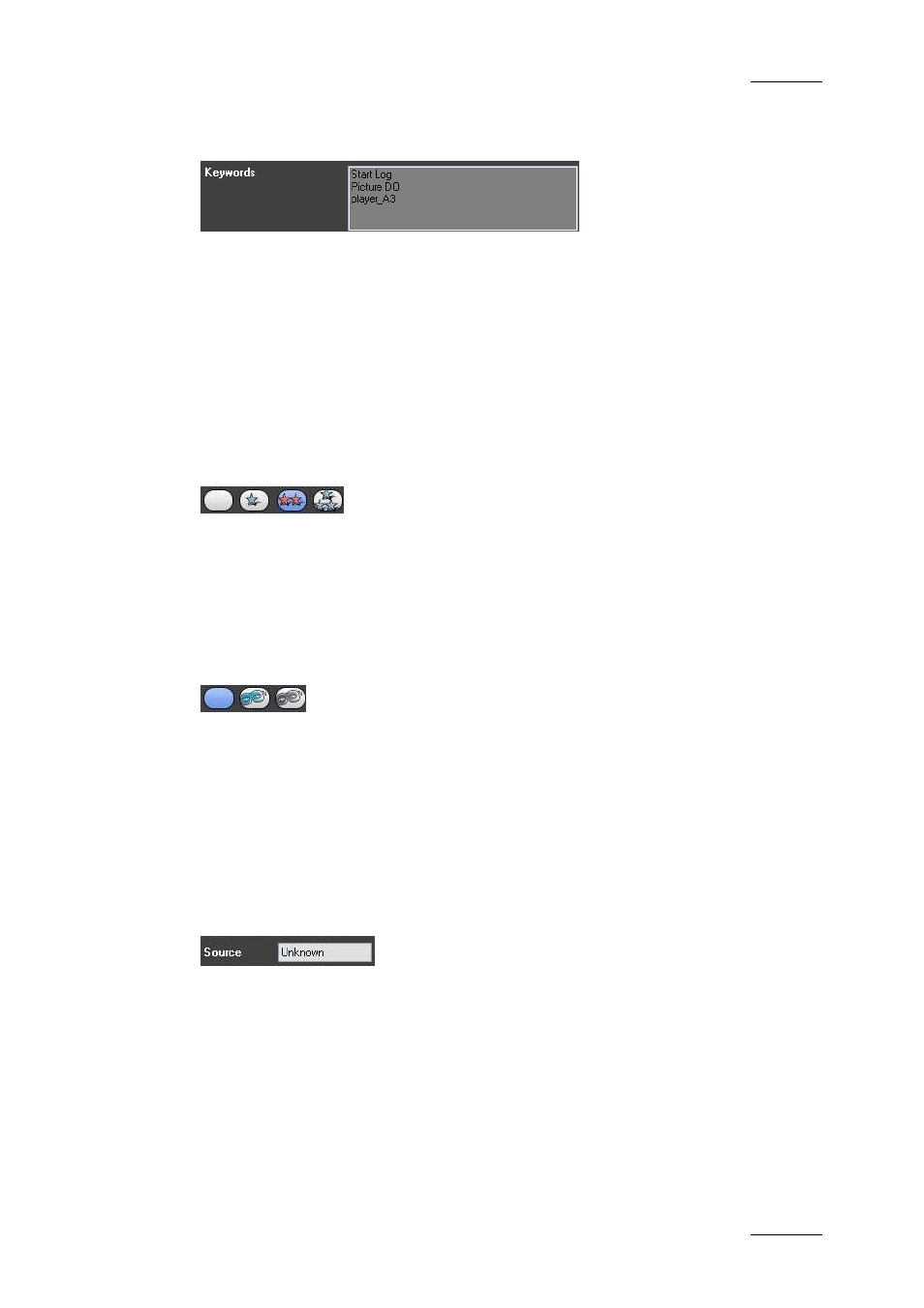
IPDirector Version 5.6– User Manual – Part 5: Playout – Player Control Panel
EVS Broadcast Equipment – July 2009
Issue 5.6.F
31
2.6.1 K
EYWORD
L
IST
The Keyword list allows you to define up to three keywords to a clip to qualify its
content.
The user cannot type in this field, but click on keywords from either a keyword grid
or dictionary when the Apply button is active in the relevant keyword tool. For
more information on how to create a keyword, delete a keyword or delete all
defined keywords, refer to the section 10.1.1 “How to Add a Keyword to a Clip”,
on page 77 and the section 10.1.2 “How to Delete One or More Keywords From a
Clip”, on page 78.
2.6.2 I
NTEREST
L
EVEL
B
UTTONS
The Interest Level buttons allow you to assign an interest rating to a clip. Four
interest levels can be defined, from no star to 3 stars (***).The background of the
button corresponding to the selected interest level is in blue. The default value is
the no star level.
2.6.3 C
LIP
T
YPE
B
UTTONS
The Clip Type buttons allow you to assign a clip type for use with Key and Fill
operations.
•
The left button is used for normal clips. This is the default value.
•
The middle button is used for fill clips.
•
The right button is used for key clips.
2.6.4 S
OURCE
F
IELD
The Source field is a read-only field that specifies the name of the recorder
channel defined on the Channel Name section in the Setup Configuration window
on the XT[2] server. If the source is not found in the database, the value
“Unknown” will be assigned.
