6 loop mode in the replace function, Loop type, Additional loop parameters – EVS XTnano Version 11.01 - November 2012 Operation Manual User Manual
Page 98: Loop mode in the replace function, E 90
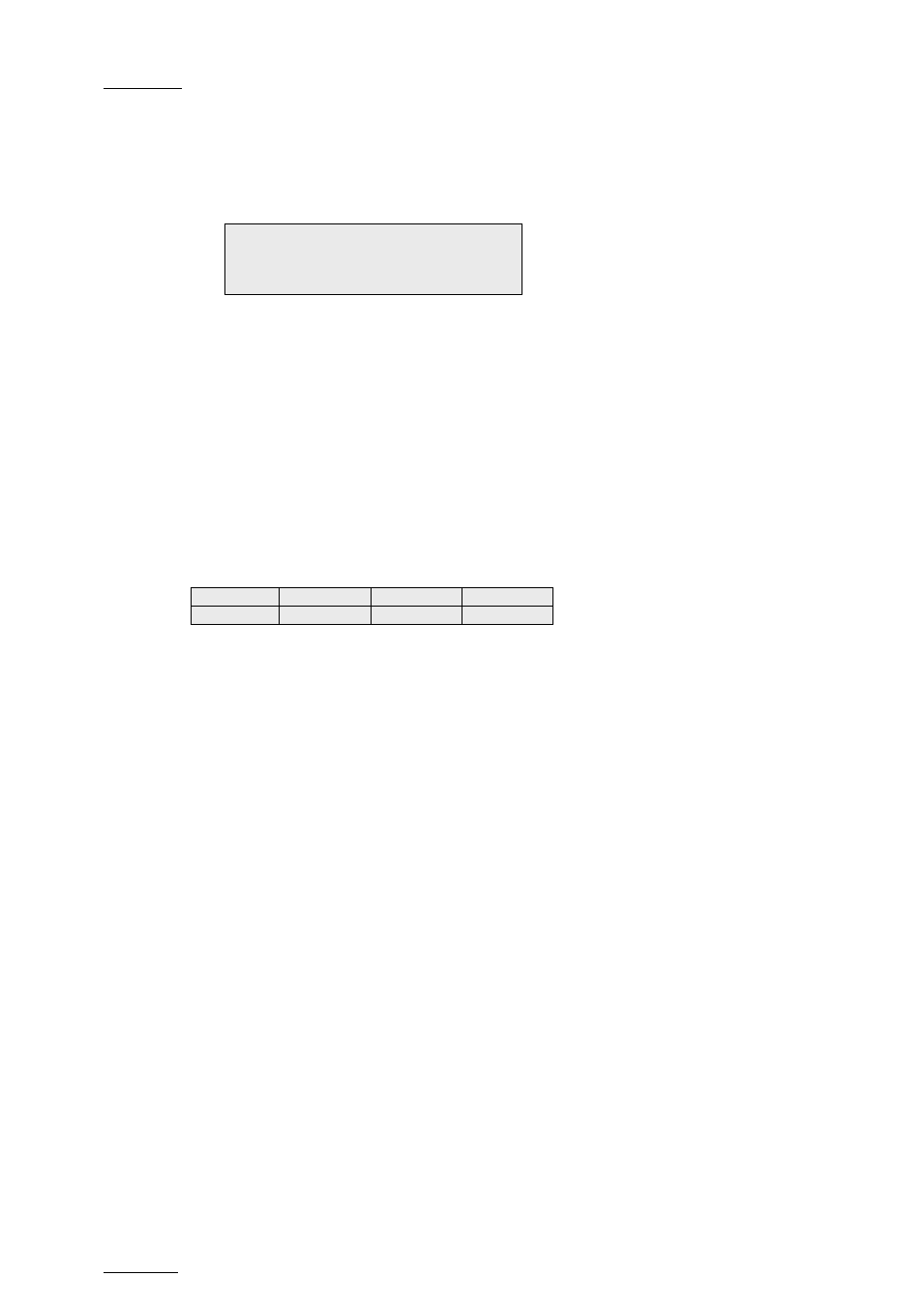
Issue
11.01.C
nano series Servers - Version 11.01 – Operating Manual
EVS Broadcast Equipment SA – November 2012
90
While the Replace is being performed, the following messages are displayed on the
OSD:
“Replace in Progress”
“Clipping guardbands”
“Replace by clip xxx”
On the Remote Panel, a confirmation message pops up:
9. Press
Enter on the Remote Panel to validate the Replace:
The material between the IN and OUT points is replaced with the newly created clip.
The playlist returns to Playlist Edit mode, positioned at the end of the inserted clip.
You can also cancel the Replace by pressing the
Menu key on the Remote Panel.
9.15.6 Loop Mode in the Replace Function
Loop Type
When the IN point has been marked, the display switches to:
Cam A
+2fields
Replace Int.Loop Ext.Loop
The Int. Loop and Ext. Loop keys are blinking.
Before entering the Replace Playback mode, the operator has to choose between Internal
Loop or External Loop.
The Internal Loop is the same loop as the existing loop process.
The External Loop allows you to select on which channel you will physically re-record the
output of your PGM. The link is physical: it is necessary to make the video link manually
with a router or video/audio cables; it is not done inside the server.
Additional Loop Parameters
Additional parameters are available for the external loop:
•
With the
Cam A function (SHIFT+C), you can select the camera the PGM will be
recorded to for the external LOOP process. Press SHIFT+C until the desired camera
is selected.
•
With the
+2 fields function (SHIFT+D), you can select by how much the video coming
back to your record channel will be delayed. If you are using a DVE, it could introduce
a delay. This system is based on the assumption that audio and video are in sync
when they hit the record channel. The delay value cannot be negative.
Select SHIFT+D to highlight the delay value; the display allows you to add frames or
fields of delay to the delay value. Pressing either
MENU or SHIFT+D will leave this
mode.
Replace in/out by clip xxx ?
MENU: Cancel – ENTER: OK.
