17 goto tc, Goto tc – EVS XTnano Version 11.01 - November 2012 Operation Manual User Manual
Page 25
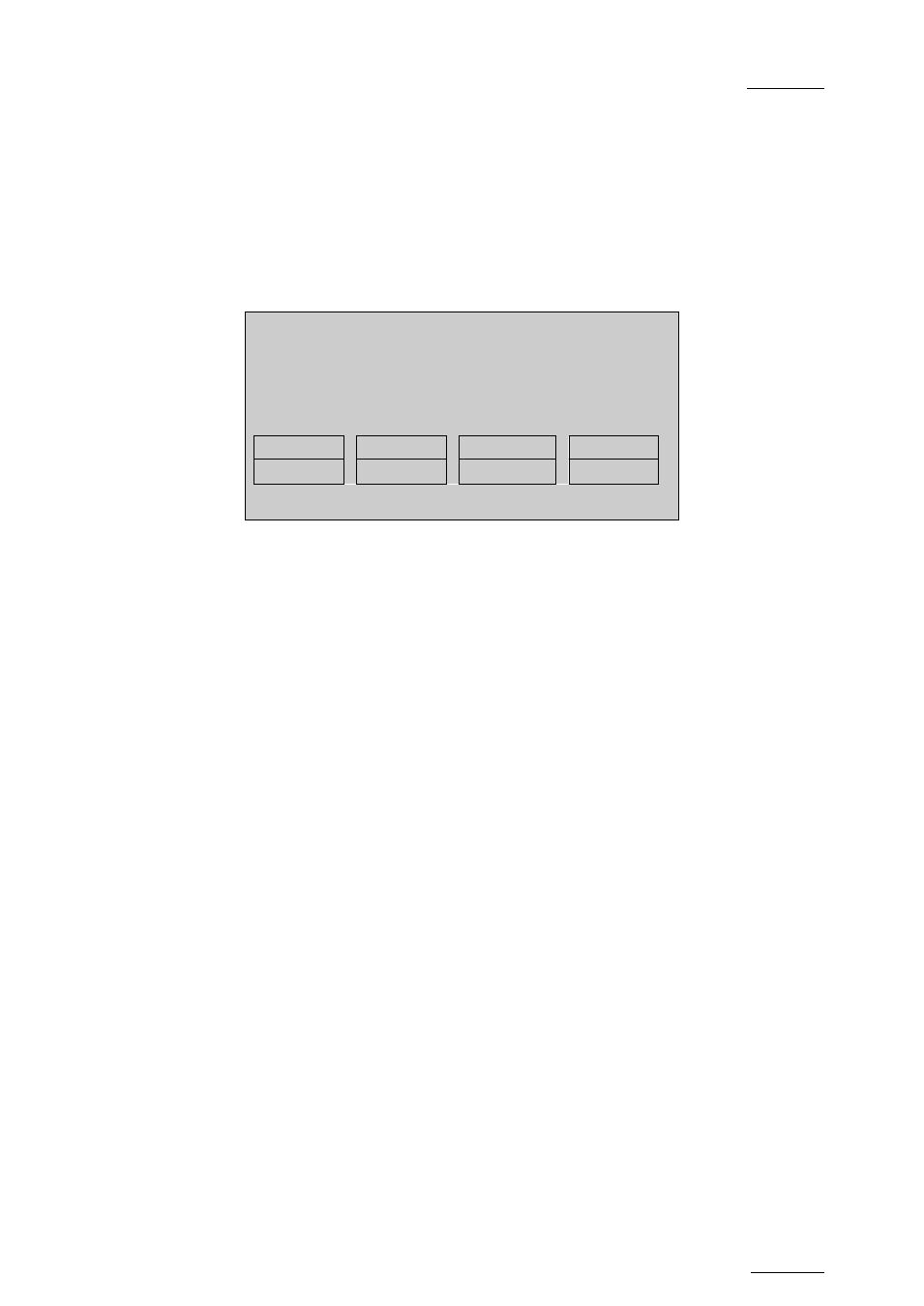
nano series Servers - Version 11.01 – Operating Manual
EVS Broadcast Equipment SA – November 2012
Issue
11.01.C
17
4.1.17 GOTO TC
To jump to a given timecode of the loaded train or clip, you can use the
Goto TC option
on the Remote Panel.
To go to a given timecode, proceed as follows:
1. Press SHIFT+GOTO TC key on the Remote.
The GOTO TC window is displayed on the Remote Panel :
2. To specify a date from which the search should be executed, press SHIFT+C, enter
the date in the format dd/mm/yy, using the
F1 to F10 keys, and press ENTER on the
Remote.
3. To specify a date up to which the search should be executed, press SHIFT+D and
enter the date in the format dd/mm/yy using the
F1 to F10 keys and press ENTER on
the Remote.
4. To specify whether to go to a LTC, USER timecode or any of both (LTC/USER),
press
C until the requested timecode type is displayed.
5. Enter the requested timecode using the function keys
F1 to F10.
Eight digits: hh:mm:ss;ff (f=frame) are displayed on the LCD screen of the Remote.
•
If you enter all 8 digits, Multicam will automatically go to the required timecode.
•
If you enter less than 8 digits (when the last digits are zeros), press ENTER on
the Remote to validate the entry and reach the requested timecode.
Once you have entered the Goto TC, you can observe it has been correctly entered
on the display of the Remote LCD screen and on the output monitor. This Timecode
display appears in the centre of the LCD display, just above the menu options.
6. Press
ENTER on the Remote.
If the timecode is from the LTC table, it will be displayed in white on the output monitor.
If the timecode is from the USER TC table, it will be displayed in yellow on the output
monitor.
If nothing happens after confirming the TC entry with
ENTER, this means that the field
corresponding to the selected Timecode does not exist on the disk any longer.
To exit the
GOTO TC function at any time, press the MENU key.
Go to TC xx:xx:xx:xx
[Menu] : Cancel
[Enter] : Go to TC
Reset
From Date To Date
Return
LTC
