Clip/cam, 9 how to shorten a clip, Goto in and goto out – EVS XTnano Version 11.01 - November 2012 Operation Manual User Manual
Page 50: How to shorten a clip
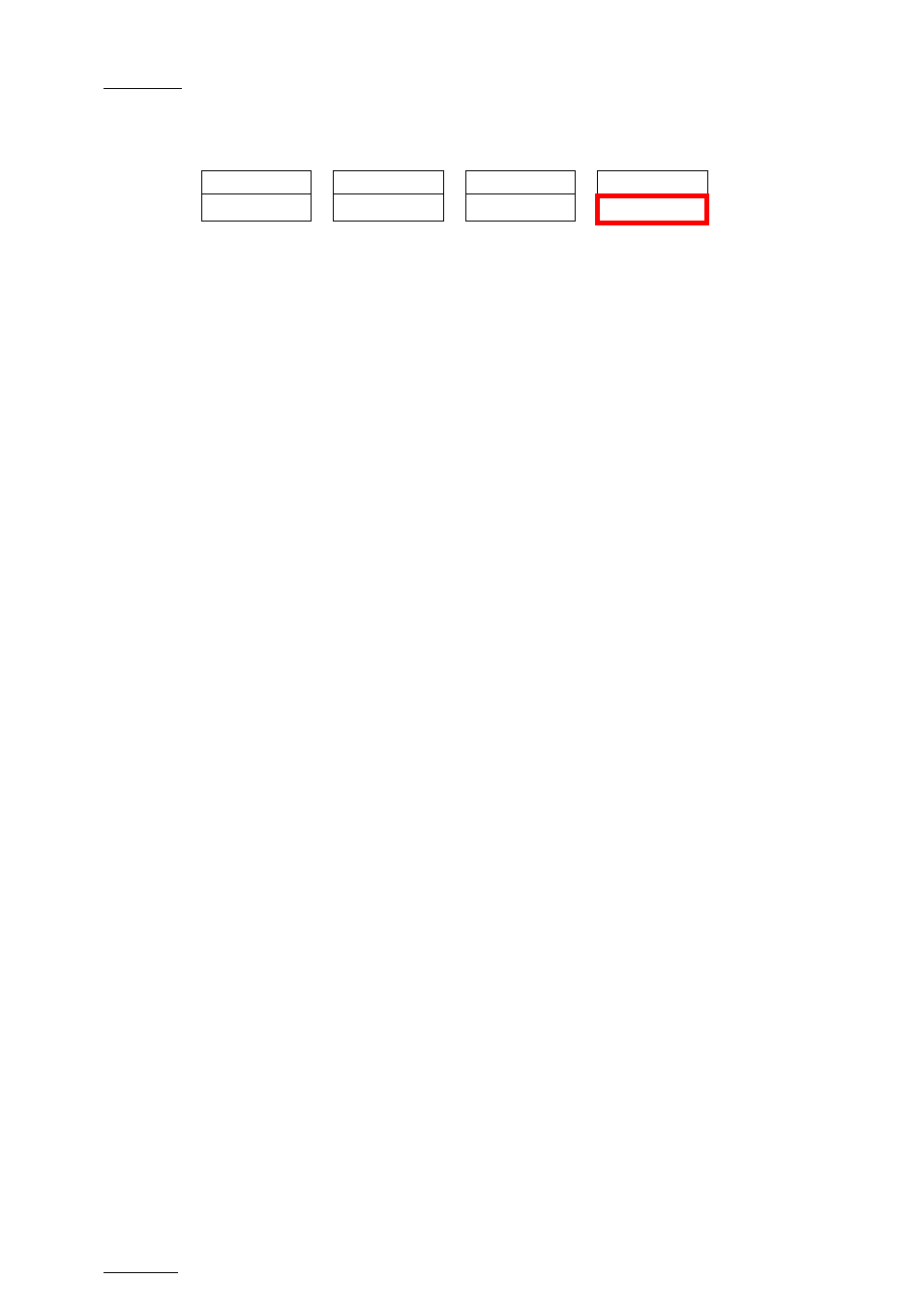
Issue
11.01.C
nano series Servers - Version 11.01 – Operating Manual
EVS Broadcast Equipment SA – November 2012
42
Clip/Cam
Push
Aux Clip
PostRoll
>Archive
Cam
Pressing the
D key will toggle between CAM and CLIP modes on the remote. Please note
that this mode on the remote and on the VGA screens is never synchronized. In CAM
mode, the Push, Archive, Ranking assignment, Keyword assignment, and Name
functions will apply only to the camera angles of the clip loaded on the controlled
channels. In CLIP mode, these functions will apply on all camera angles of the clip.
8.2.9 How to Shorten a Clip
To shorten a clip, proceed as follows:
1. Recall the desired clip by pressing the corresponding
F_ key.
2. Move the jog dial to browse the clip and reach to the desired Short IN point.
3. Press the
IN key to mark a new Short IN point. The new Short IN point is instantly
saved.
4. Move the jog dial to reach the desired Short OUT point.
5. Press the
OUT key to mark a new Short OUT point. The new Short OUT point is
instantly saved.
Move the lever or press the PLAY key to play the clip. The replay will stop at the new
Short OUT point (or after the Short OUT point if the Post-Roll mode is enabled).
GOTO IN and GOTO OUT
You can use
Goto IN and Goto OUT functions to jump immediately onto Short IN or
Short OUT points respectively.
