4 how to copy a playlist from the vga clip screen, How to copy a playlist from the vga clip screen – EVS XTnano Version 11.01 - November 2012 Operation Manual User Manual
Page 86
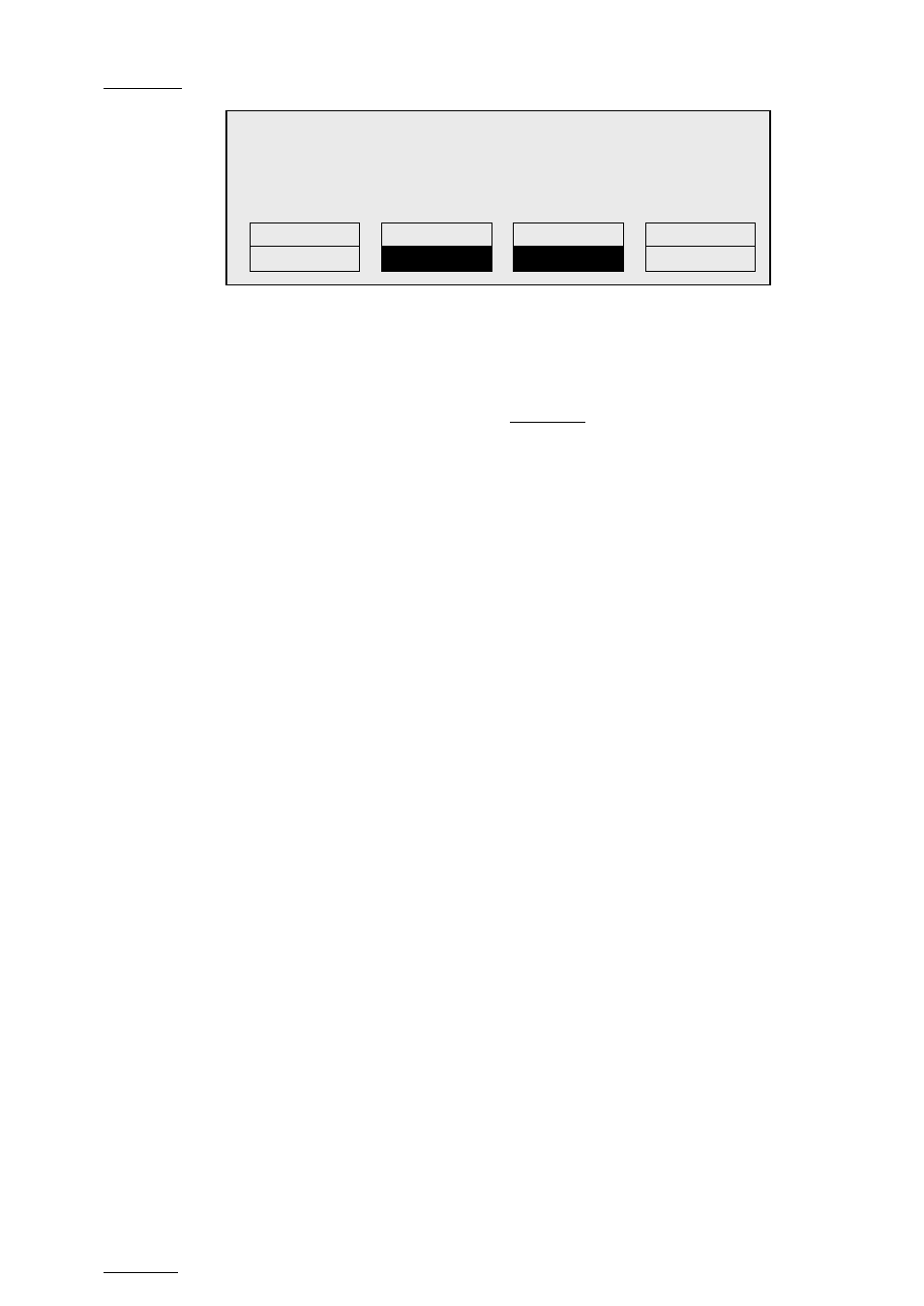
Issue
11.01.C
nano series Servers - Version 11.01 – Operating Manual
EVS Broadcast Equipment SA – November 2012
78
6. To specify whether to perform a Short or Long copy, select the desired value
(SHORT or LONG) pressing the
C key.
•
SHORT mode (default): only the section of the elements between the Short IN
and Short OUT as defined in the playlist will be copied, increased by the duration
of the guardbands, as defined on the destination system.
•
LONG mode: the entire original clips, including their guardbands, will be copied
on the destination system.
7. Once the various options have been decided, press
ENTER to confirm the copy, or
MENU to cancel.
The
F_ key of the destination playlist will flash until all clips have been copied. This
playlist can be recalled during that process for browsing, editing or playback. If some clips
have not yet been copied, the original network clip is used instead.
9.10.4 How to Copy a Playlist from the VGA Clip
Screen
Copying a playlist using the
CUT/COPY/PASTE functions from the Clip screen will only
copy the “EDL” (the playlist definition) and the clips themselves will remain in their original
location.
To copy a local playlist from the VGA Clip Screen, proceed as follows:
1. From the VGA Clip Screen, open the playlist bank by pressing
END on the keyboard.
2. Select the playlist to copy and press CTRL+C.
3. Go to the empty playlist location on the same server where you want to copy the
playlist and press CTRL+V.
The EDL of the playlist is copied to the requested location.
Copy Playlist 11/03 and all net. clips
to Playlist 13 ?
[Menu]: Cancel
[Enter]: Confirm
COPY
PLST+CLP
SHORT
NEW PLST
