6 inserting growing clips into playlists, Display, Remaining time – EVS XTnano Version 11.01 - November 2012 Operation Manual User Manual
Page 82: 7 how to delete playlist elements from a playlist, Inserting growing clips into playlists, How to delete playlist elements from a playlist
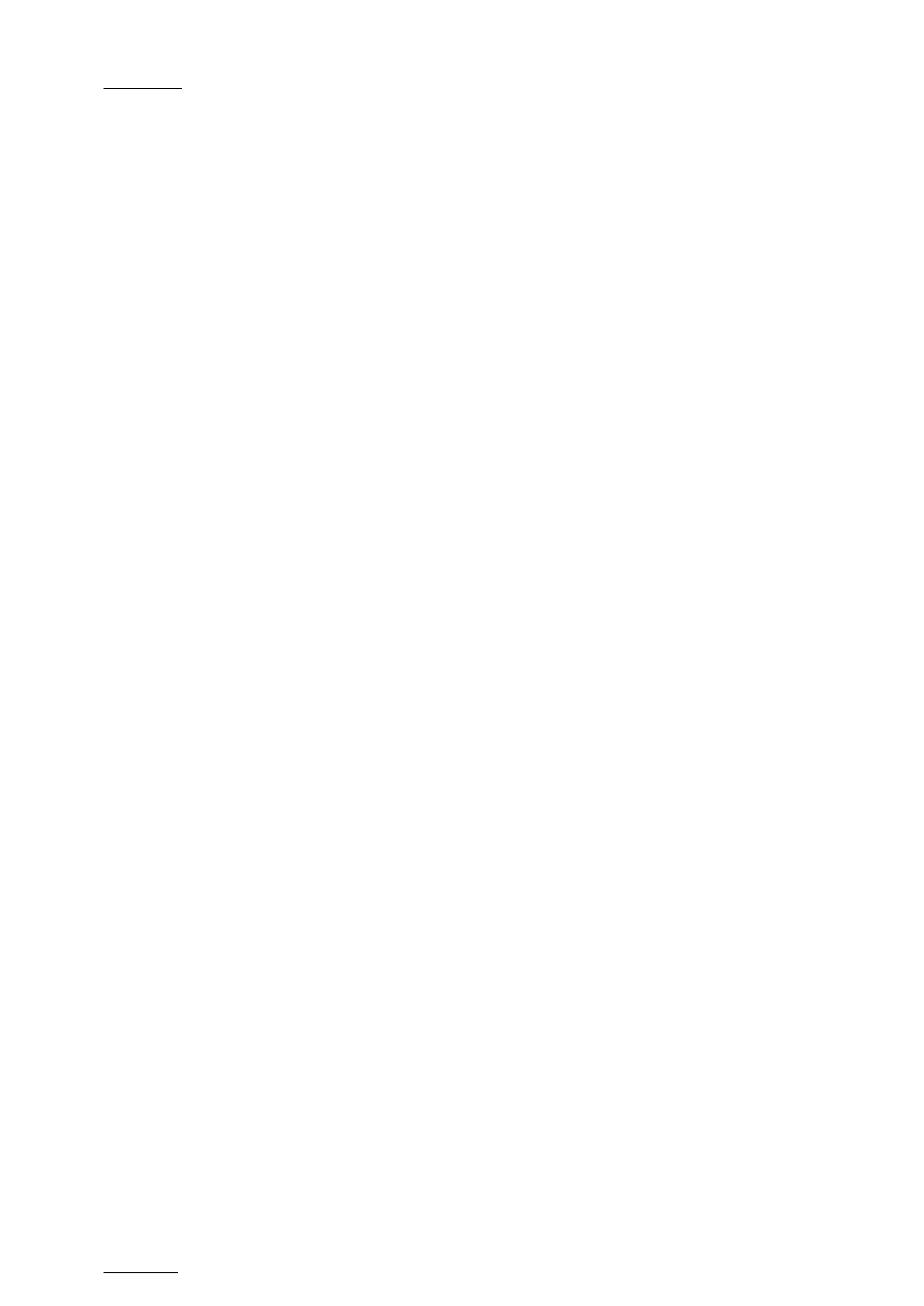
Issue
11.01.C
nano series Servers - Version 11.01 – Operating Manual
EVS Broadcast Equipment SA – November 2012
74
3. Do one of the following to insert the selected clip in the playlist, at the position shown
on the PGM output:
•
Press the
A key (INSERT function) on the Remote Panel
•
Press the
TAKE key on the Remote Panel
•
Press the SHIFT+INSERT keys on the Remote Panel
A confirmation message will appear if that option has been enabled in the
Setup menu.
After the clip has been inserted, you can press
PLST to return to the playlist at the current
position.
9.9.6 Inserting Growing Clips into Playlists
Growing clips can be inserted in playlists in the same way as other clips. However, their
display has the following characteristics:
Display
They will be displayed with the ‘Creating’ message in the playlist on the VGA.
The growing clips ID will be blinking on the mini playlist display and on the playlist screen
on the Remote Panel, as well as on the OSD.
Remaining Time
The remaining time in playlists containing growing clips with only an IN point is displayed
as --:--:-- on the screens (OSD, VGA, Remote Panel screen) where this information is
shown.
9.9.7 How to Delete Playlist Elements from a
Playlist
To delete a playlist element in a playlist using the Remote Panel, proceed as follows:
1. While you are in Playlist Edit mode, scroll within the playlist to the element that needs
to be deleted.
If the Browse mode is active, the first frame will appear on the display as each clip is
scrolled through.
2. Select
Delete from the Playlist Edit menu.
The selected element will be removed from the playlist. A confirmation message will
appear if the
Confirm Ins/Del clips parameter has been enabled in the Operational
Setup menu (p.3.2 F1).
