8 how to move an element within a playlist, How to move an element within a playlist – EVS XTnano Version 11.01 - November 2012 Operation Manual User Manual
Page 83
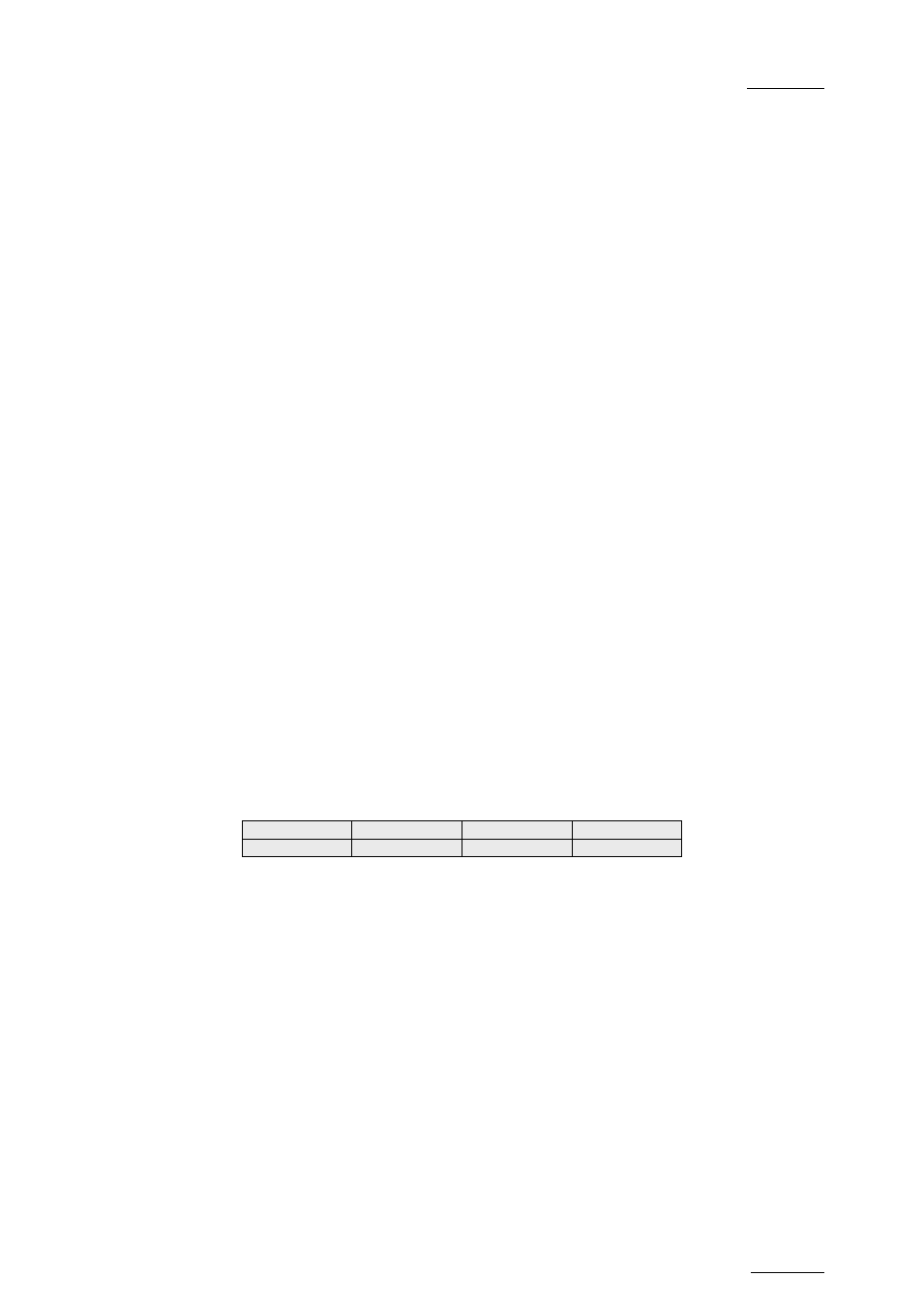
nano series Servers - Version 11.01 – Operating Manual
EVS Broadcast Equipment SA – November 2012
Issue
11.01.C
75
9.9.8 How to Move an Element Within a Playlist
The action to move a playlist element is described in this section as it uses the
Delete
command.
To move a playlist element within a playlist using the Remote Panel, proceed as follows:
1. While you are in Playlist Edit mode, scroll within the playlist to the clip that needs to
be moved.
2. Select
Delete from the Playlist Edit menu. The clip is sent to the clipboard and loaded
on the
PRV channel.
3. Scroll to the location in the playlist where you want to insert the clip.
Remember that the position where the clip is inserted will depend on the value of the
Insert in playlist parameter in the Operational Setup menu (p3.1 F6), that is to say
before or after the selected playlist element.
4. Press
TAKE or INSERT on the Remote Panel to insert the clip from the clipboard at
the requested location.
The playlist element is inserted at the requested location.
If the playlist element has been trimmed before being moved, the element will be
reinserted in the new position with the new guardbands.
9.9.9 How to Change the Camera Angle of a
Playlist Element
You can change the camera angle of a playlist element if the material is still available in a
local or distant record train.
To change the camera angle of a playlist element, proceed as follows:
1. When you are in Playlist Edit mode, scroll within the playlist to the playlist element.
2. Press
MENU to access the secondary menu:
3. Press SHIFT+C to search and load the local and distant record trains that include the
same TC IN as the playlist element.
The first record train is loaded on the PRV channel, at the current TC of the loaded
element.
4. Press
Browse and use the jog to move within one record train to browse its content.
5. Once you have loaded the requested camera angle on the PRV channel, press
ENTER.
This will replace the current playlist element by a new clip having the same TC IN and TC
OUT. The new clip is stored on the playlist receive page. The effects, the split audio and
the swap points defined on the initial playlist element are preserved.
OtherAng
Replace
