12 other editing functions for playlists, 1 how to trim clips into a playlist, 2 how to sort the playlist elements by tc in – EVS XTnano Version 11.01 - November 2012 Operation Manual User Manual
Page 88: How to trim clips into a playlist, How to sort the playlist elements by tc in
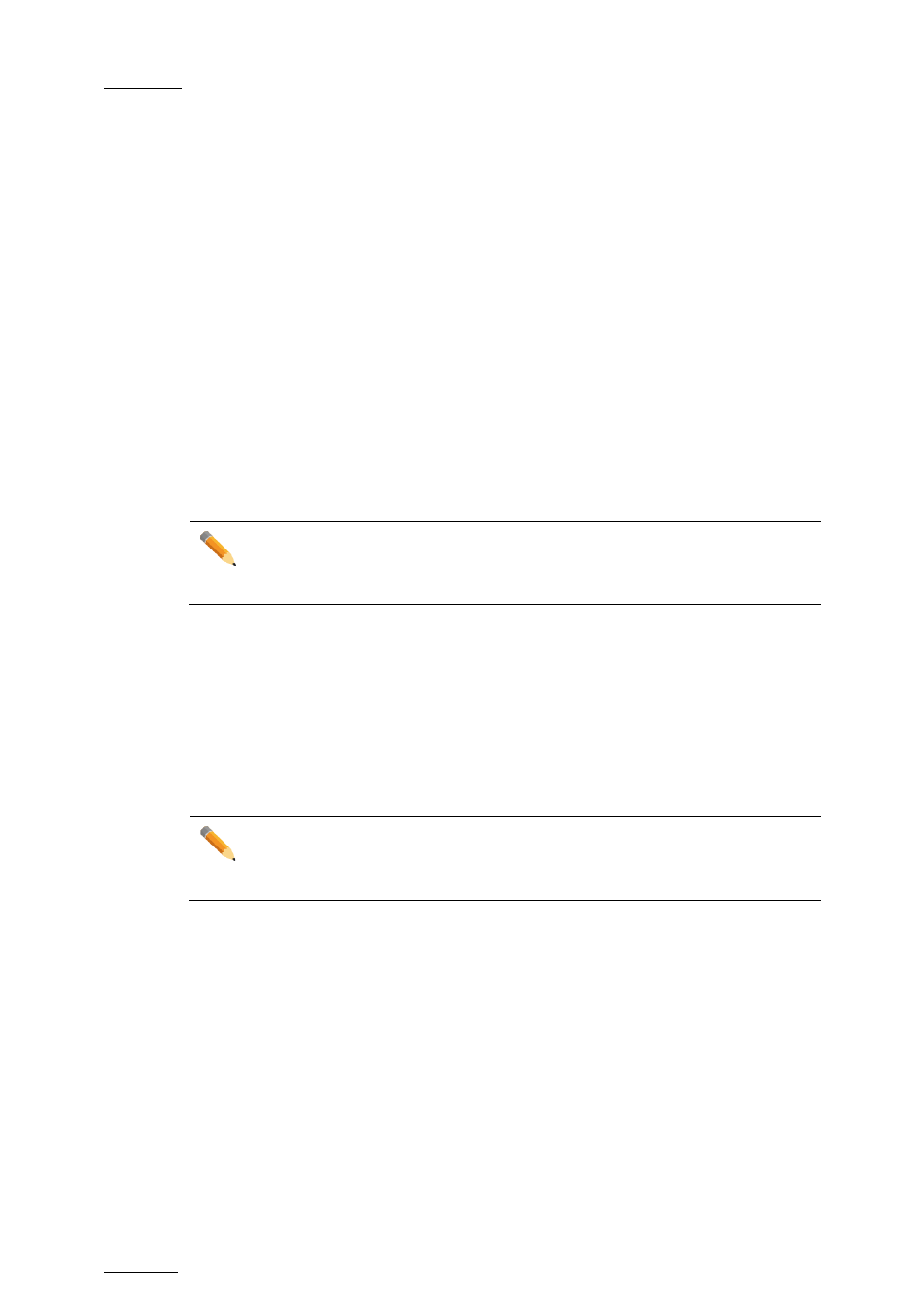
Issue
11.01.C
nano series Servers - Version 11.01 – Operating Manual
EVS Broadcast Equipment SA – November 2012
80
•
Within an audio effect beginning or finishing the original element.
9.12 Other Editing Functions for Playlists
9.12.1 How to Trim Clips into a Playlist
Every playlist element can be trimmed independently of all other instances of the same
clip number.
To trim clips into a playlist, proceed as follows:
1. Browse to the desired element in the playlist.
2. Re-mark a new Short IN or Short OUT.
If the clip duration is too short, clear the IN or OUT point by selecting
CLEAR and
then set the new IN or OUT point at the desired position.
Note
Clearing restores the existing IN or OUT point to the end of the guardbands of
the clip.
9.12.2 How to Sort the Playlist Elements by TC
IN
From the VGA, it is possible to sort (reorder) the playlist elements by TC IN. The sort is
done on the TC displayed in the TC IN column, whatever the type of TC displayed (User
TC or LTC).
Note
This operation will change the order of the playlist elements, and reset the
transitions to the default transitions defined on the Remote Panel.
To reorder the playlists elements by TC IN in a playlist, proceed as follows:
1. Open the playlist in the VGA Playlist screen.
2. Press the
TAB key until you highlight the Sort by TC IN field in the Playlist
management area at the bottom of the screen.
3. Press
ENTER to validate, and press ENTER a second time to confirm the operation.
The playlist elements are reordered by TC IN.
You can undo the operation using the
Undo command available in Playlist Edit mode on
the Remote Panel.
