2 storing a clip, How to store a clip, Example – EVS XTnano Version 11.01 - November 2012 Operation Manual User Manual
Page 42: Storing a clip
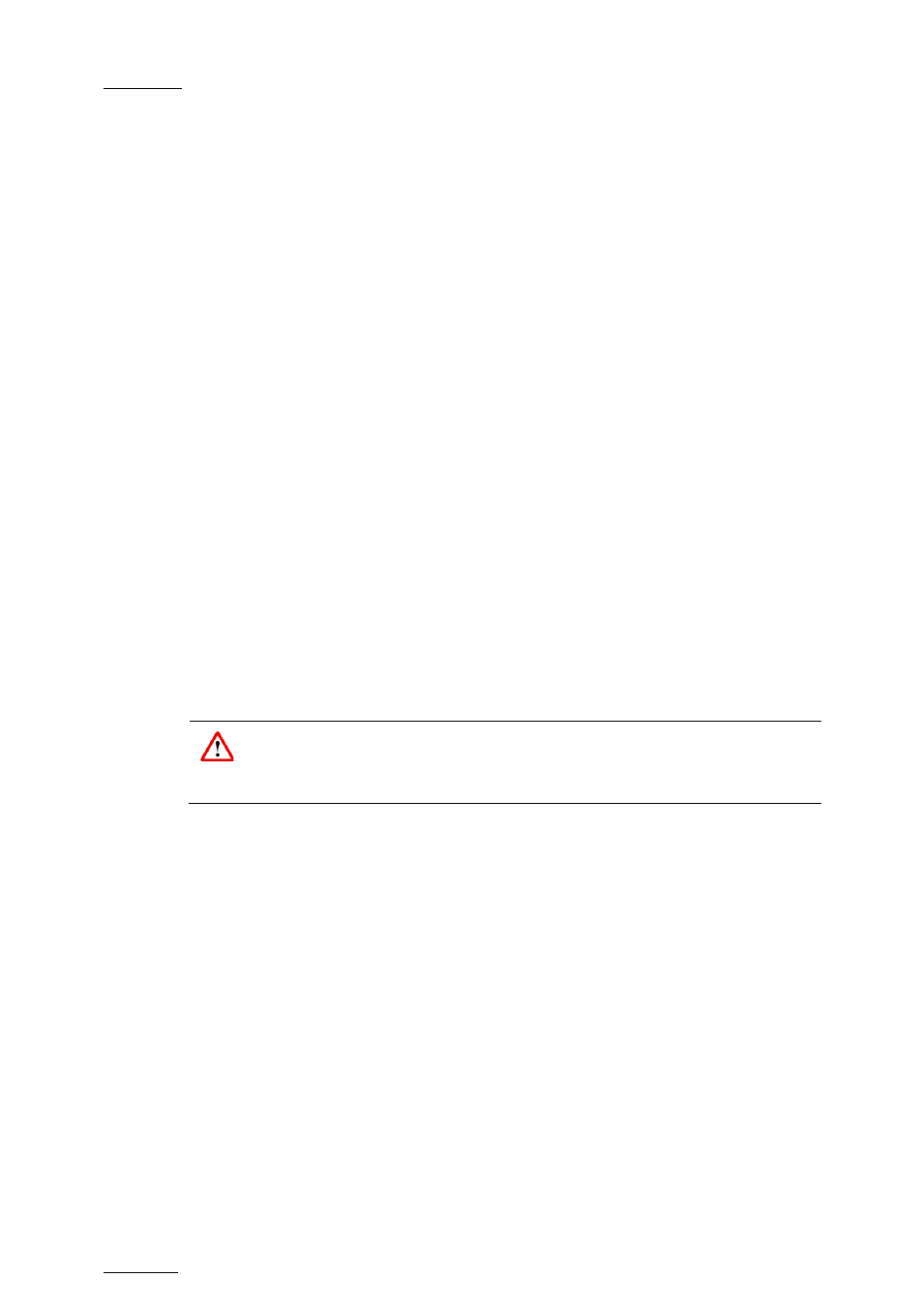
Issue
11.01.C
nano series Servers - Version 11.01 – Operating Manual
EVS Broadcast Equipment SA – November 2012
34
8.2.2 Storing a Clip
How to Store a Clip
To store a clip on a given location, proceed as follows:
1. Define a clip by marking the IN and/or OUT points
2. Select the page where the clip will be stored by pressing SHIFT+PAGE+F_ key
corresponding to the page.
Page 1 contains clips 110 to 199. Page 2 contains clip 210 to 299, and so on.
3. Select the bank where the clip will be stored by pressing SHIFT+F_ key
corresponding to the bank, using key
F1 to F9. The F10 key is reserved for the
playlist bank available on each page.
4. Select the location of the clip to store by pressing the corresponding
F_ key.
The clip is created on the specified location. The primary timecode of the clip is the
primary timecode defined on the train where and when the clip has been created.
Example
To create the clip on the position n°212 (page 2, bank 1, clip location 2):
1. Press SHIFT+PAGE+F2 to select page 2.
2. Press SHIFT+F1 to select bank n°1.
3. Press
F2 to select location n°2 on the selected page and bank.
Important
The
AUTO-SAVE process automatically saves clips and playlists at least every
minute. Exiting the software (ALT+Q) will also save the clips and playlists.
