2 operational menu, Rst cam, Sync to – EVS XTnano Version 11.01 - November 2012 Operation Manual User Manual
Page 38: How to assign a camera to a channel, Operational menu
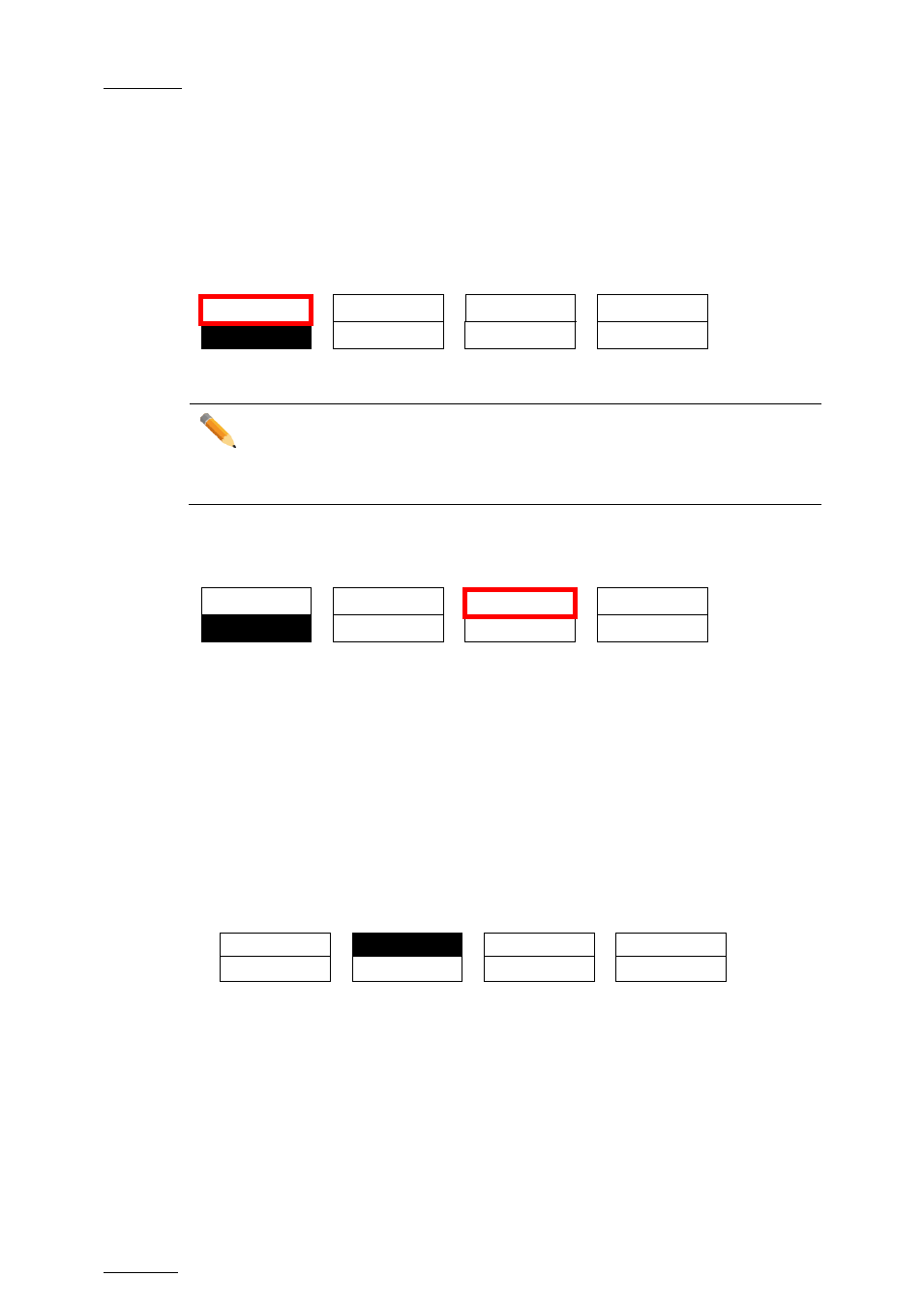
Issue
11.01.C
nano series Servers - Version 11.01 – Operating Manual
EVS Broadcast Equipment SA – November 2012
30
7.1.2 Operational Menu
The operational menu in Multi PGM mode gives access to the functions detailed in the
following paragraphs:
Rst Cam
Rst Cam
Sync To
PGM 1
PGM 2
This function restores the position of cameras on the active channels: CAM A on PGM1,
CAM B on PGM2, etc.
Note
When a clip/playlist is loaded on a channel, switching back to Live mode will
recall the record train, which was last used on that output. This avoids too
frequent uses of the Rst Cam function.
Sync To
Rst Cam
Sync To
PGM 1
PGM 2
This button allows you to synchronize the selected PGM in use with another one. Press
this button and then select the PGM to be used as a reference.
How to Assign a Camera to a Channel
In Multi PGM mode, to change the current camera on each PGM, proceed as follows:
1. In the operational menu, select the PGM to which you want to change the current
camera.
The
TAKE key at the bottom of the remote is lighting red.
2. Press the
TAKE key.
It lights green and the menu on the LCD display changes to let you select the desired
camera.
Rst Cam
Local
CAM A
CAM B
3. Press the camera you want to associate to the selected PGM.
4. Press
TAKE again to return to the PGM selection menu.
