EVS XEDIO Manager Version 4.35 - August 2013 User Manual User Manual
Page 68
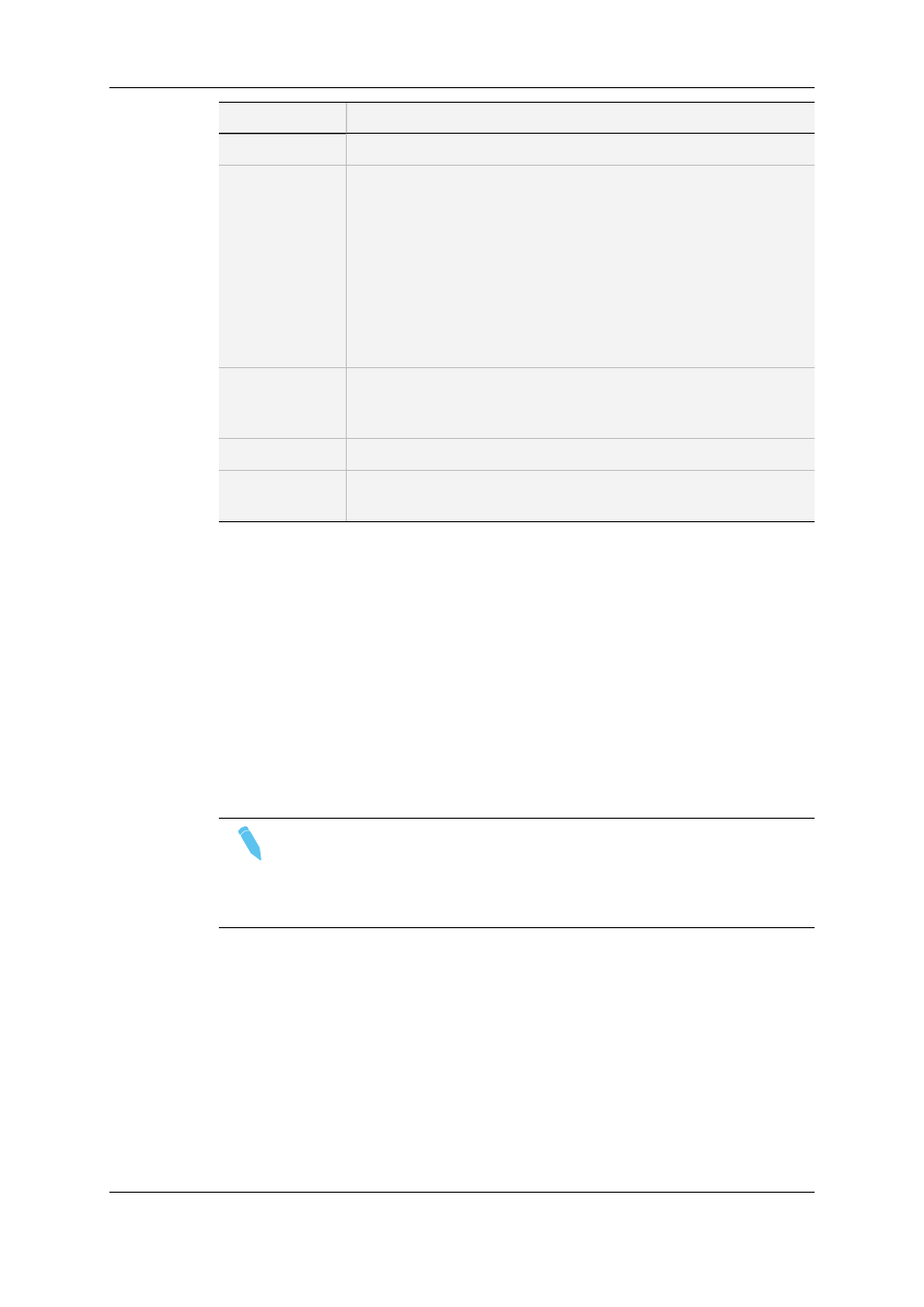
Field
Description
Field Name
Name you want to give to the user field.
Type
Six types of user fields are available. They will appear as follows in
Xedio CleanEdit:
•
Boolean: True or False values.
•
Date: Date field with drop-down arrow giving access to a
calendar.
•
Text: Free text field
•
Combo: Drop-down list of values defined at creation
•
Number: Number field with up and down arrows to increase or
decrease the value.
•
Timecode: Timecode field
Default Values
Possibility to define a default value to be used for the user field. The
default value is enabled when the Default Values button is
surrounded by a red line.
Description
Optional text to describe the user field.
Field Values
(combo option)
Right-click in the field and select New to define a value for the drop-
down list.
3. Click the OK button.
The user field is listed in the Available Metadata fields pane.
How to Modify a User Field
1. Select it in the list.
2. Click the Modify Field button.
3. Enter new values in the relevant fields.
4. Click the OK button.
If the user field is used in a profile, only the Label and the Description fields can be
edited.
Note
A closed padlock icon displayed next to a user field means that the
corresponding metadata profile has been selected from the Media Metadata
Profile Table Association window or from the Edit Metadata Profile Table
Association window.
How to Delete a User Field
1. Select it in the list.
2. Click the Delete Field button.
It can only be deleted if it is not used in a profile.
58
7. Metadata
EVS Broadcast Equipment SA
Issue 4.35.B - August 2013
