How to edit a keyboard shortcut, List of xedio cleanedit keyboard keys assignments – EVS XEDIO Manager Version 4.35 - August 2013 User Manual User Manual
Page 112
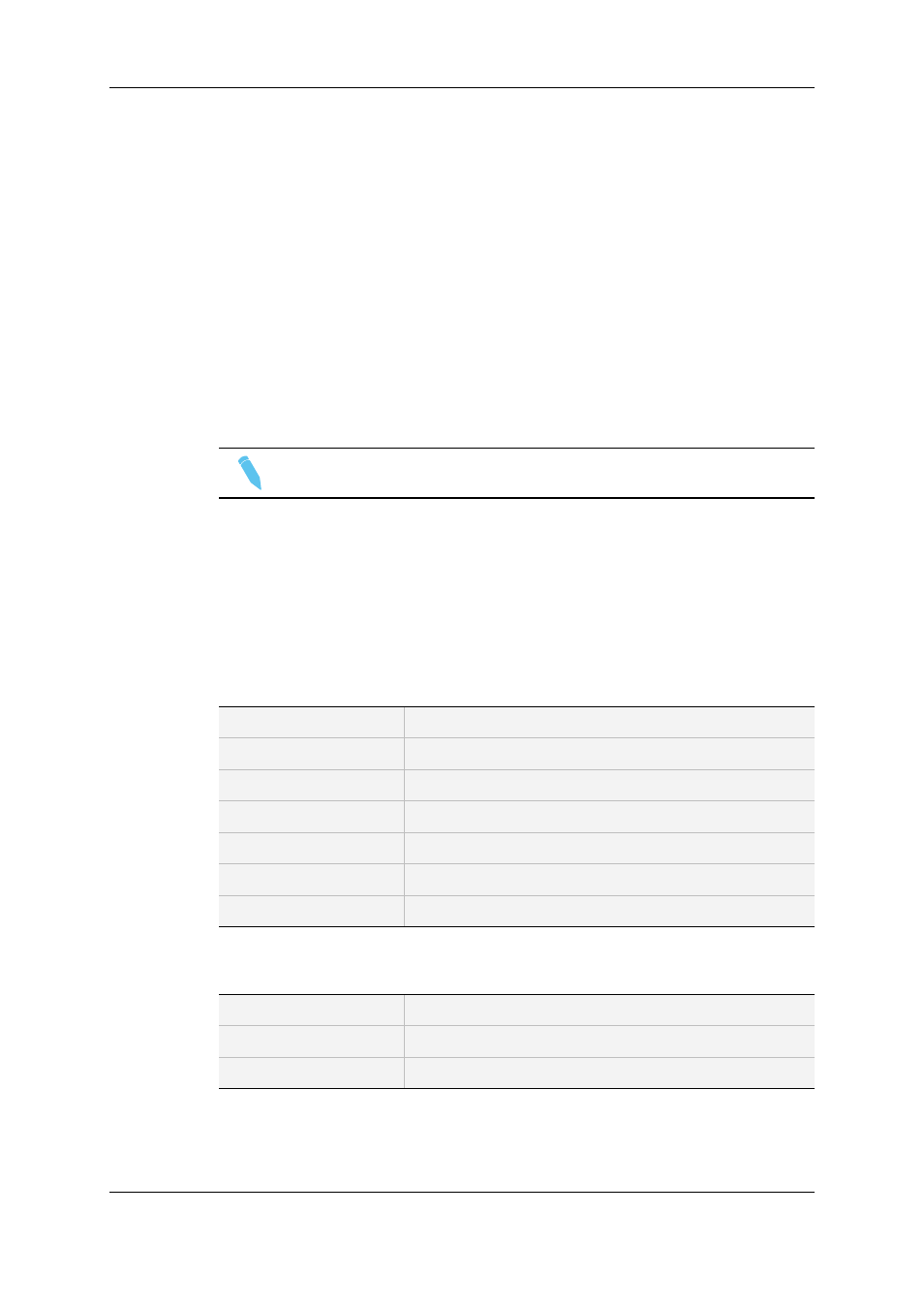
9.3.3.
How to Edit a Keyboard Shortcut
To edit a keyboard shortcut, proceed as follows:
1. Select the application for which you want to edit the keyboard shortcut.
2. Select the profile to be edited.
3. Double click on an existing shortcut definition in the Variant Keyboard Functions
column.
The Key Assignator dialog box opens.
4. Enter the new shortcut in field. It can be a combination with SHIFT/ALT/CTRL, etc.
5. Click the OK button.
6. Click the Save button at the bottom of the window to save the selected profile.
Note
The
9.3.4.
List of Xedio CleanEdit Keyboard Keys
Assignments
The CleanEdit keyboard profile gives access to the following lists of parameters (tabs).
General
Player Focus
Sets focus on player window
Player Full Screen
Zoom player window to full screen
Recorder Focus
Sets focus on recorder window
Recorder Full Screen
Zoom recorder window to full screen
Redo
Redoes last operation
Undo (a)
Undoes last operation
Undo (b)
Undoes last operation (secondary shortcut)
Browser
Delete
Deletes selected item
Duplicate Current Edit
Creates a duplicate of selected edit
Insert
Creates a new project/edit
102
9. Softwares
EVS Broadcast Equipment SA
Issue 4.35.B - August 2013
