Delete and purge, Searching for elements in the list, Introduction – EVS XEDIO Manager Version 4.35 - August 2013 User Manual User Manual
Page 54
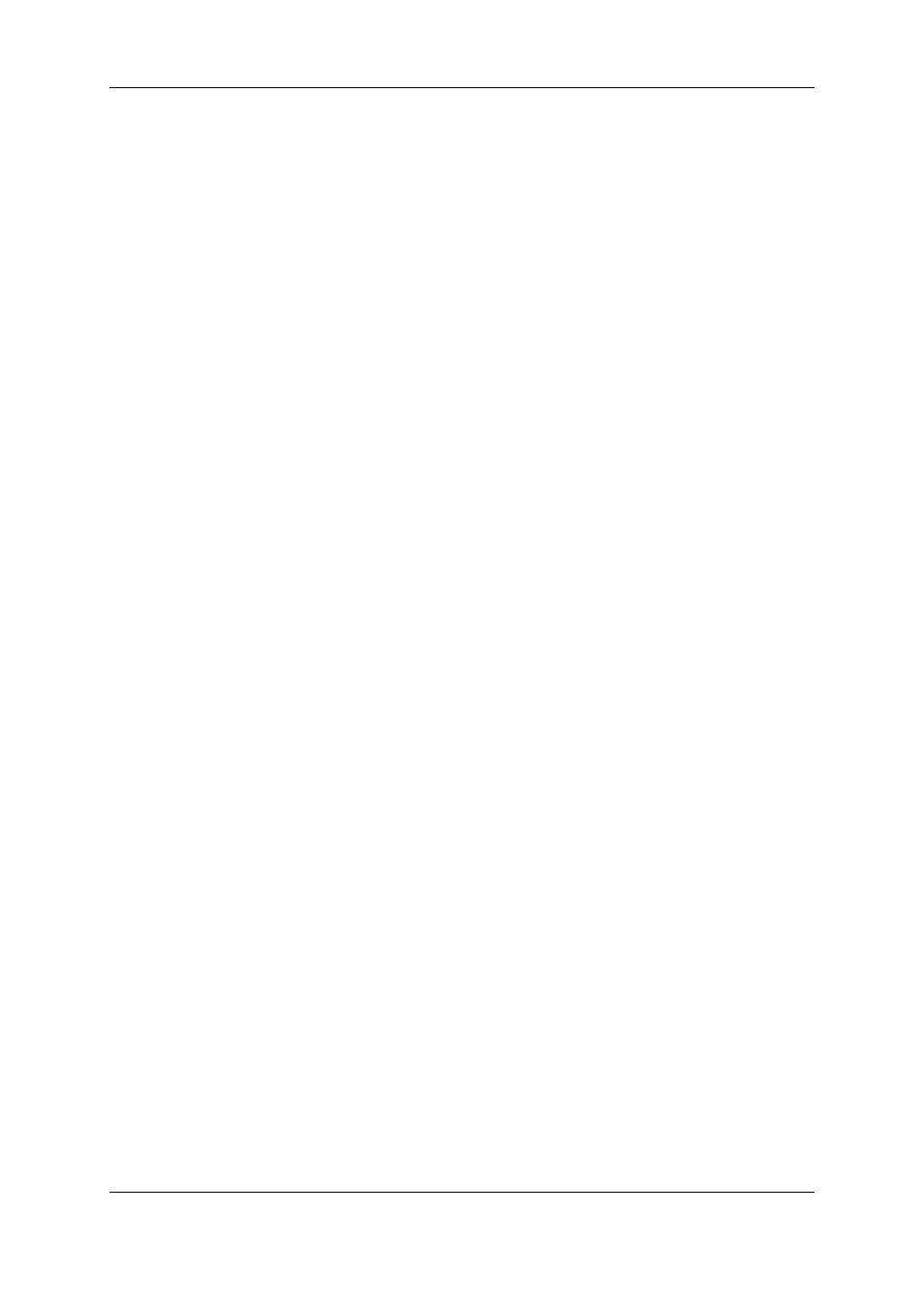
A popup window is displayed and mentions the file in use. You are asked whether you
want to continue.
◦
Click YES to generate only lo-res files not in use.
◦
Click NO to cancel the operation.
6.6.3.
Delete and Purge
The Delete Media(s) & Purge function allows the user to remove unused media from the
media server while deleting the media from the database.
There are four options available when using this function:
1. Delete database references: removes entries from the database only
2. Delete database references AND media files from online (e.g. XT[2]) or nearline (e.g.
SAN, XStore) storage: removes entries from the database and from the media server
3. Delete database references AND media files from offline/deep archive (e.g. Tape
library, ftp archive): removes entries from the database and from the archive storage
4. Delete database references AND media files from online/nearline storage AND media
files from offline/deep archive: removes entries from the database, from the media
server and from the archive storage
The media will be removed only if they are not used in other edits or in other playlists
(either the media itself or through attached virtual media or virtual clips).
Additionally, all associated material such as virtual media and virtual clips that are used in
the edit(s) or playlist(s) selected for deletion will be removed from the database.
See section "Media File Cleaner" on page 130 for more powerful media delete and purge
options
6.7.
Searching for Elements in the List
6.7.1.
Introduction
When the database contains large amounts of data, it may become difficult to find a
specific element. The Media Manager offers several ways to speed up your search:
•
quick text search
•
filters on parameters
By default, the columns that are taken into consideration for the Quick Text Search are the
ones currently visible in the grid.
If you wish to search in other columns, and view the string you are searching for in the
columns, you can:
•
add other columns to the Elements grid view
•
use Filters, as explained in section "Advanced Search" on page 46.
These search tools are explained in detail below.
44
6. Media
EVS Broadcast Equipment SA
Issue 4.35.B - August 2013
