Modifying the physical encoder properties, Possible actions with contextual menus – EVS XEDIO Manager Version 4.35 - August 2013 User Manual User Manual
Page 22
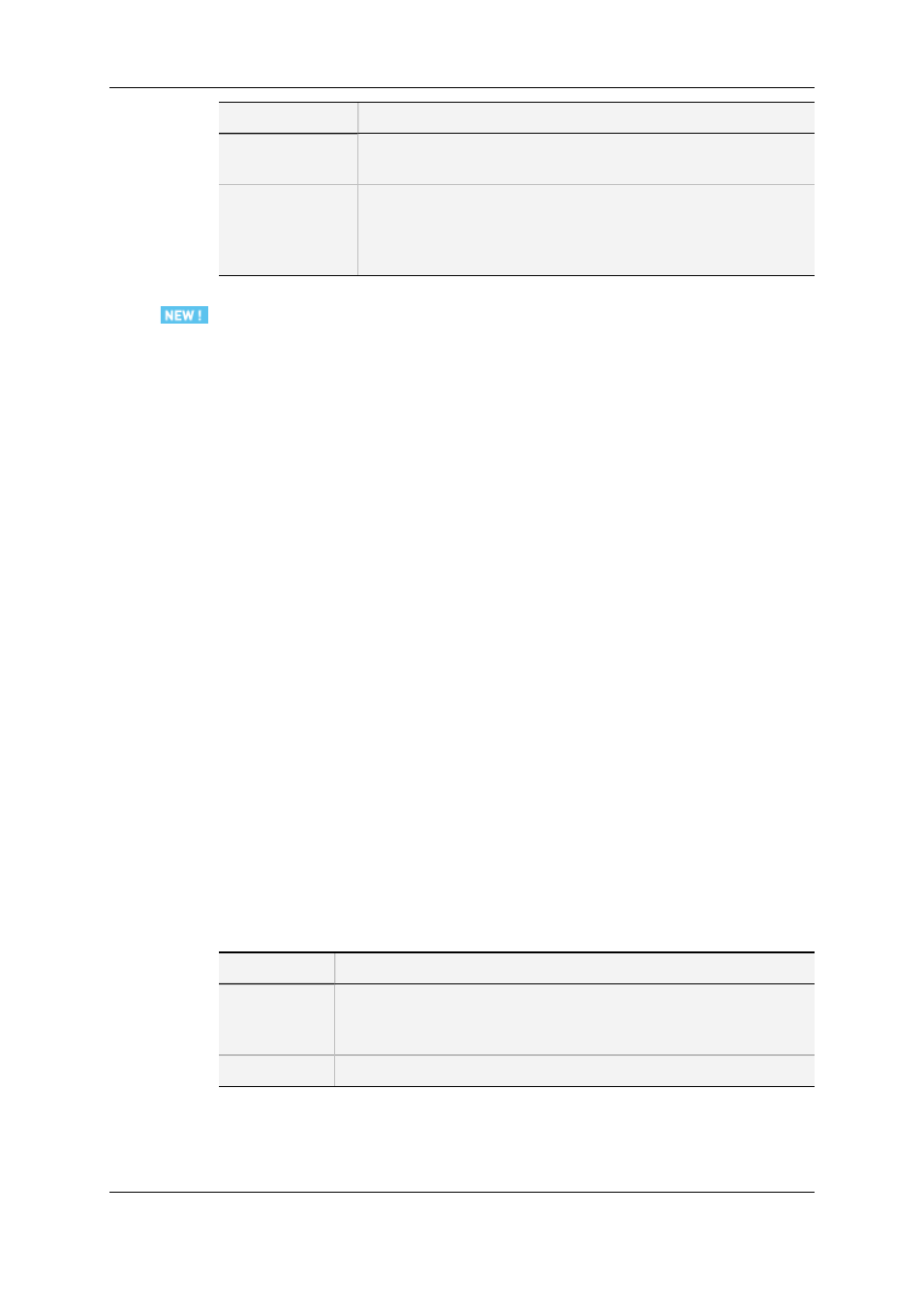
Setting
Description
Audio Channels
The audio sources can be chosen using the drop down lists in the
selected groups.
Preview Thumb
Path
Path of the thumbnail, automatically generated by the encoder,
during video digitization.
This thumbnail is used in Xedio Ingest Organizer scheduler and
Xedio Manager to preview the source being encoded.
How to Define the Storage Subfolder
To define the subfolder where the files will be stored, proceed as follows:
1. Double-click the Database Reference field in the Storage area.
The Reference Storage window opens.
2. Click the button next to the Subfolder field
The Folder Auto Name window opens.
3. Select one of the options from the list of available items.
4. Click Append to add the selected item at the end of the folder string.
5. Repeat steps 3 and 4 for any new information type you want to add in the string.
6. Click OK.
The selected string is displayed in the Subfolder field of the Reference Storage
window.
7. Select the Transfer mode.
8. Click OK.
3.2.4.
Modifying the Physical Encoder Properties
To modify the properties of a physical encoder, select it in the list, enter new values in the
relevant fields, and click the Update button.
3.2.5.
Possible Actions with Contextual Menus
A contextual menu is available when you select an encoder name in the list and then right-
click. The following options can be selected:
Menu Item
Description
Duplicate
Creates a new physical encoder with the same properties and same
encoding parameters. The term "duplicated" is added next to the new
encoder name.
Delete
Deletes the encoder configuration and removes it from the list.
A contextual menu is available when you select a channel in the list and then right-click:
12
3. Encoders
EVS Broadcast Equipment SA
Issue 4.35.B - August 2013
