Possible actions for customizing a job template – EVS Xsquare Version 2.1 User Manual User Manual
Page 52
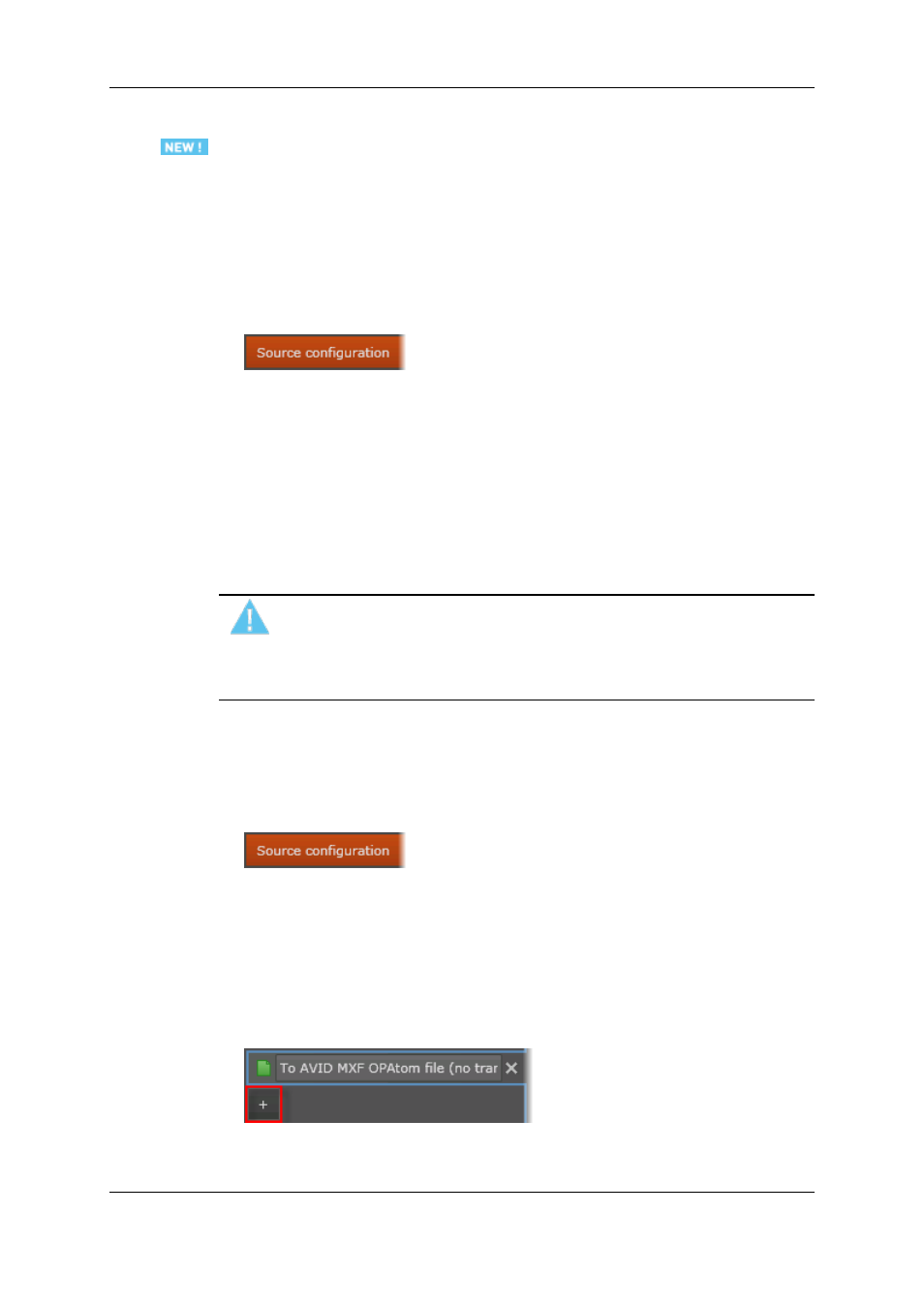
Possible Actions for Customizing a Job Template
You can perform the following actions from the Job Template window:
Specify how the EVS Server source is selected
For multi-essence configurations, you need to specify how Xsquare will select an EVS
server source.
1. Click Source Configuration on the top left part of the window
The Source pane opens on the right.
2. In the Source pane, select the source type in the EVS Server Source selection area:
◦
Select Automatic for automatic source selection by Xsquare (priority to intra
codecs for grabs and to XDCAM codec for other jobs).
◦
Select XDCAM or Intra if you want to force the use of a specific source. In this
case, the job will fail if the source is not available on the EVS server.
See section "Source Selection in the Job Process" on page 48 for detailed information on
source selection in the job process.
Warning
Note that the MTPC board of the EVS server must be connected to the same
VLAN as Xsquare for Xsquare to be able to see the XDCAM source. You can
check that the EVS server has been discovered in the EVS Server Monitoring
window.
Specify settings related to the source type
You can specify settings related to the source type (clip, train backup, playlist or timeline
backup, audio or graphic files) as follows:
1. Click Source Configuration on the top left part of the window
The Source pane opens on the right.
2. In the lower left area, select the source type whose parameters you want to define.
3. In the lower right area, fill in the fields based on the tooltip information.
Add a destination to the template
1. Select the + sign below the destination list:
2. Select the requested destination type from the list.
46
3. Configuration
EVS Broadcast Equipment S.A.
Issue 2.1.A June 2013
