Configuring scanfolders, Scanfolder window, Procedure – EVS Xsquare Version 2.1 User Manual User Manual
Page 15: General description
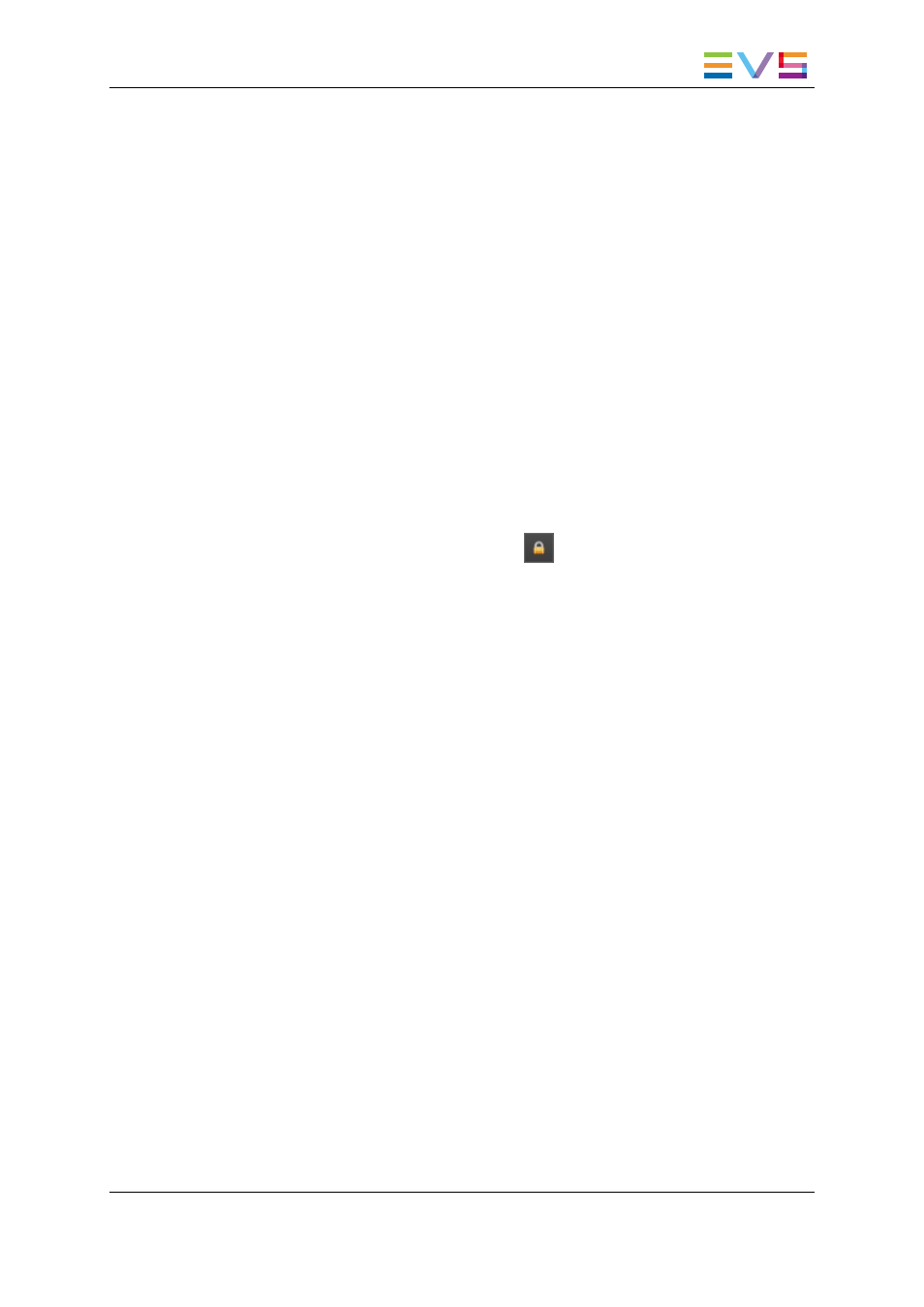
Procedure
To add a Target in Xsquare, proceed as follows:
1. Select Targets in the Job Initiators menu.
2. Click the + button at the bottom of the window to add a row for a new Target.
3. Type a name for the Target in the Target Name field.
4. Select a template from the list.
If the available templates do not meet your needs, you can create a new template
based on an existing one by clicking the Edit button.
See section "Creating a Customized Job Template" on page 44 for more information
on creating a customized job template.
5. In the Destination field, do one of the following according to the selected job
template:
◦
If you have not yet connected to that computer, you have to type the Windows
user and password to gain access to the shared folders on that computer.
◦
If the destination is an EVS server, type one or both GigE address of the EVS
server. It is recommended to click the
icon and specify the username,
password to access the EVS server, as well as the requested location, that is
page, bank, and first position.
◦
If the destination is an Avid Transfer Engine, specify the name of the Avid
Transfer Engine.
6. Click the Save button displayed below the Target definition.
The new Target is defined and is directly operational in the client applications.
2.3.
Configuring ScanFolders
2.3.1.
ScanFolder Window
General Description
The ScanFolder window makes it possible to define a job to be applied to files dropped in a
given shared folder scanned by Xsquare.
This folder is called a ScanFolder, as well as the Xsquare service responsible for
detecting the file to be processed, and creating the job.
USER MANUAL Xsquare 2.1
2. Job Initiators
9
