File destination, Avid transfer engine destination – EVS Xsquare Version 2.1 User Manual User Manual
Page 26
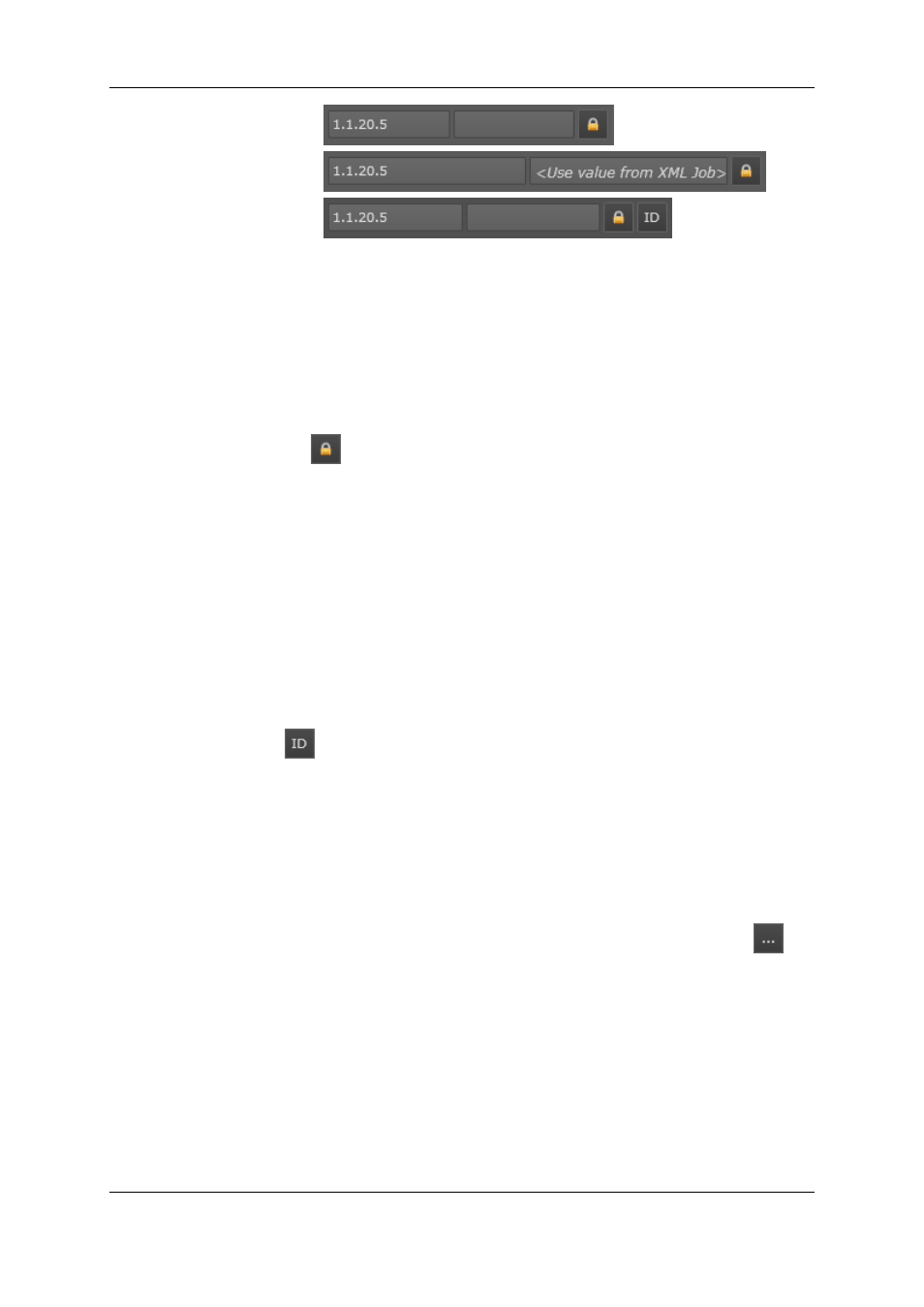
Target:
ScanXML:
ScanFolder:
IP Addresses
In this field, specify the IP addresses of the one or both GigE ports of the EVS server.
In the ScanXML job initiator, Xsquare will use the value from the XML job if you leave the
field empty.
For the other job initiators, you have to provide at least one IP address.
Lock Icon
Clicking this icon opens the EVS Server Authentication window.
In this window, the following fields are available:
•
The username and password to access the EVS server.
If the fields are left empty, it is assumed the default values for username and
password are used on the EVS server.
•
The storage location, that is the definition of how the clips should be stored on the
EVS server.
See section "Clip Location on an EVS Server" on page 21 for more information on how
to specify the location rules in this field.
ID Icon
In the ScanFolder window, clicking the ID icon opens the ID Mode window.
The ID mode allows users to specify whether new IDs have to be generated, or whether
the old IDs will be taken over.
File Destination
When the destination is a file, you have to specify the file location by clicking the
icon
and selecting the computer and shared folder where the generated files have to be stored.
If you have not yet accessed the computer from Xsquare before, you have to enter the
Windows login and password to have visibility on the shared folders.
Avid Transfer Engine Destination
If the destination is an Avid Transfer Engine, you need to specify the name of the Avid
Transfer Engine.
20
2. Job Initiators
EVS Broadcast Equipment S.A.
Issue 2.1.A June 2013
