Field description – EVS Xsquare Version 2.1 User Manual User Manual
Page 16
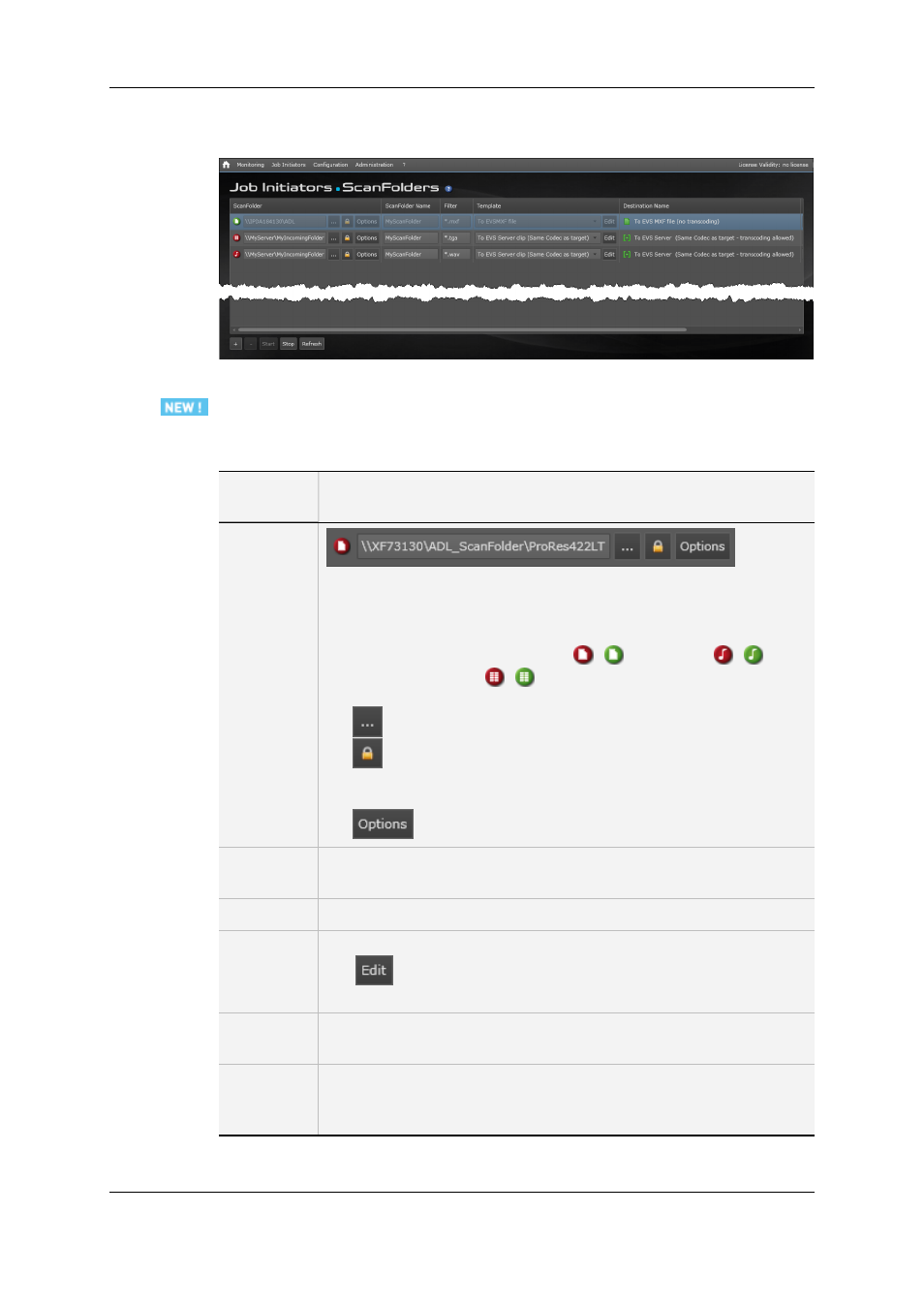
On the ScanFolder window, each defined ScanFolder is represented as a row in a table
that contains a number of fields described below:
Field Description
The table below describes the fields in the ScanFolder window:
GUI
Element
Description
ScanFolder
field
This field is made up of several elements, described below, from left to
right:
•
Icon: icon identifying what type of source file is scanned, and
whether the ScanFolder is started (green icon) or not (red icon).
The source file can be an A/V file
/
, an audio file
/
or a
graphical sequence
/
.
•
Path: path to the ScanFolder, and ScanFolder name
•
: icon that allows users to select the ScanFolder.
•
: icon that allows users to specify the Windows login and
password to connect to the computer on which the ScanFolder is
located.
•
: icon that allows users to specify ScanFolder options.
ScanFolder
Name field
Nickname of the ScanFolder. This does not have to be the same name
as the folder name created in the Windows repository.
Filter field
Extension of the files that have to be processed in the ScanFolder.
Template
field
Job template to be associated to the ScanFolder definition.
The
button allows users to open the displayed job template, and
create a customized job template based on it.
Destination
Name field
Name of the destination. It is stored in the job template and is
automatically filled in when you select the job template.
Destination
field
Physical location where the processed material has to be stored.
See section "Job Destination Parameters" on page 19 for more
information on this field.
10
2. Job Initiators
EVS Broadcast Equipment S.A.
Issue 2.1.A June 2013
