5 schedule, Figure 86 content filter: schedule – ZyXEL Communications P-334WHD User Manual
Page 153
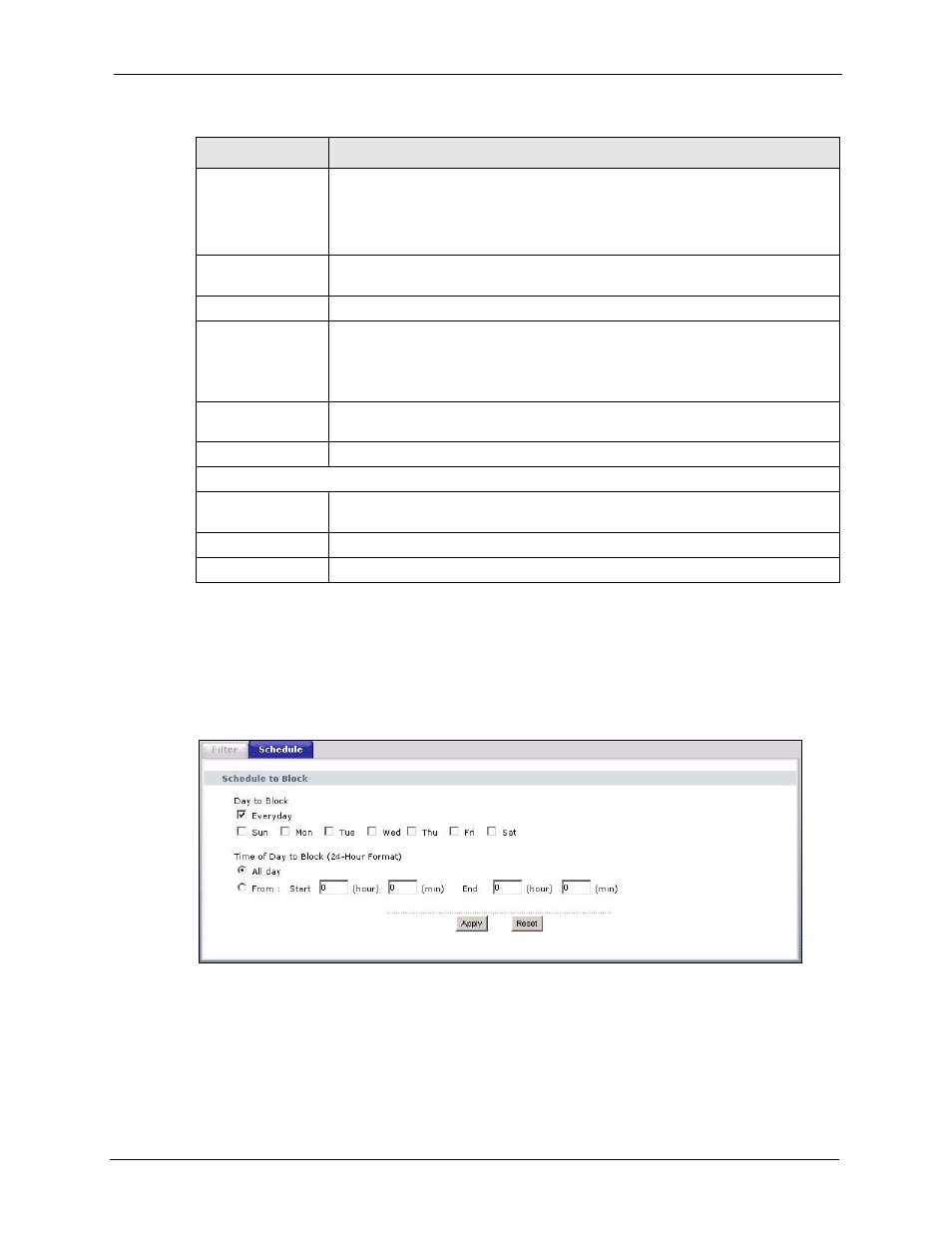
P-334WHD User’s Guide
Chapter 13 Content Filtering
153
13.5 Schedule
Click Security > Content Filter > Schedule. The following screen displays.
Figure 86 Content Filter: Schedule
Enable URL
Keyword Blocking
The ZyXEL Device can block Web sites with URLs that contain certain keywords
in the domain name or IP address. For example, if the keyword "bad" was
enabled, all sites containing this keyword in the domain name or IP address will
be blocked, e.g., URL http://www.website.com/bad.html would be blocked. Select
this check box to enable this feature.
Keyword
Type a keyword in this field. You may use any character (up to 64 characters).
Wildcards are not allowed. You can also enter a numerical IP address.
Keyword List
This list displays the keywords already added.
Add
Click Add after you have typed a keyword.
Repeat this procedure to add other keywords. Up to 64 keywords are allowed.
When you try to access a web page containing a keyword, you will get a message
telling you that the content filter is blocking this request.
Delete
Highlight a keyword in the lower box and click Delete to remove it. The keyword
disappears from the text box after you click Apply.
Clear All
Click this button to remove all of the listed keywords.
Message to display when a site is blocked.
Denied Access
Message
Enter a message to be displayed when a user tries to access a restricted web
site. The default message is Please contact your network administrator!!
Apply
Click Apply to save your changes.
Reset
Click Reset to begin configuring this screen afresh
Table 60 Content Filter: Filter
LABEL
DESCRIPTION
