3 wifi screen – ZyXEL Communications P-334WHD User Manual
Page 113
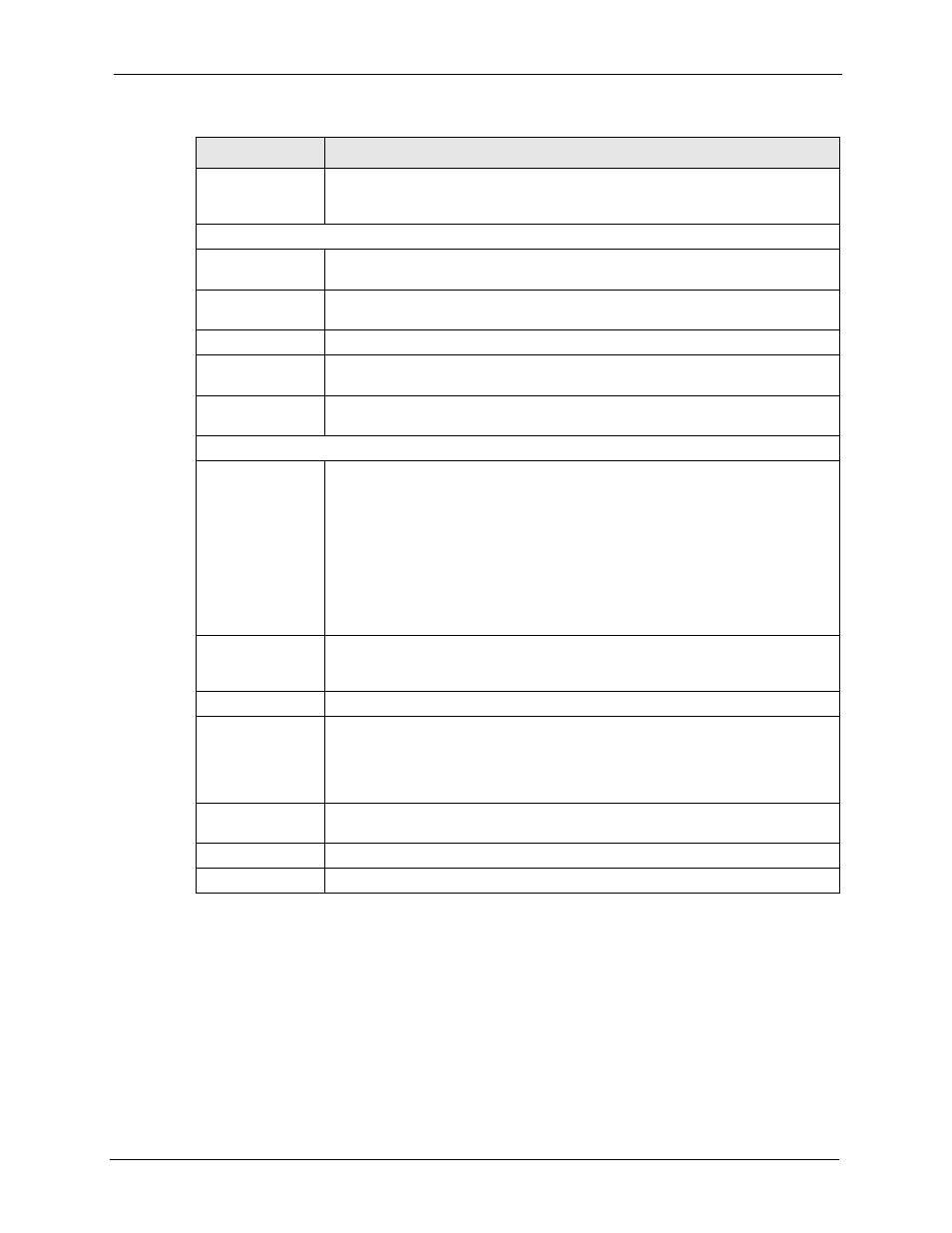
P-334WHD User’s Guide
Chapter 7 WiFi WAN
113
7.3 WiFi Screen
When the ZyXEL Device is set to WiFi WAN router mode, use the WiFi screen to connect to
a specified wireless network or any available wireless network within range. The ZyXEL
Device and the wireless network must use the same wireless and wireless security settings.
Click Network > WiFi WAN > WiFi to open the WiFi screen.
Relogin Every(min)
(Telia Login only)
The Telia server logs the ZyXEL Device out if the ZyXEL Device does not log in
periodically. Type the number of minutes from 1 to 59 (30 default) for the ZyXEL
Device to wait between logins.
WAN IP Address Assignment
Get automatically
from ISP
Select this option If your ISP did not assign you a fixed IP address. This is the
default selection.
Use Fixed IP
Address
Select this option If the ISP assigned a fixed IP address.
IP Address
Enter your WAN IP address in this field if you selected Use Fixed IP Address.
IP Subnet
Mask
Enter the IP Subnet Mask in this field.
Gateway IP
Address
Enter a Gateway IP Address (if your ISP gave you one) in this field.
DNS Servers
First DNS Server
Second DNS
Server
Third DNS Server
Select From ISP if your ISP dynamically assigns DNS server information (and the
ZyXEL Device's WAN IP address). The field to the right displays the (read-only)
DNS server IP address that the ISP assigns.
Select User-Defined if you have the IP address of a DNS server. Enter the DNS
server's IP address in the field to the right. If you chose User-Defined, but leave
the IP address set to 0.0.0.0, User-Defined changes to None after you click
Apply. If you set a second choice to User-Defined, and enter the same IP
address, the second User-Defined changes to None after you click Apply.
Select None if you do not want to configure DNS servers. If you do not configure a
DNS server, you must know the IP address of a computer in order to access it.
WAN MAC
Address
The MAC address section allows users to configure the WAN port's MAC address
by either using the ZyXEL Device’s MAC address, copying the MAC address from
a computer on your LAN or manually entering a MAC address.
Factory default
Select Factory default to use the factory assigned default MAC Address.
Clone the
computer’s MAC
address - IP
Address
Select Clone the computer's MAC address - IP Address and enter the IP
address of the computer on the LAN whose MAC you are cloning. Once it is
successfully configured, the address will be copied to the rom file (ZyNOS
configuration file). It will not change unless you change the setting or upload a
different ROM file.
Set Wireless WAN
MAC Address
Select this option and enter the MAC address you want to use.
Apply
Click Apply to save your changes back to the ZyXEL Device.
Reset
Click Reset to begin configuring this screen afresh.
Table 43 WiFi WAN > Broadband Connection (continued)
LABEL
DESCRIPTION
