ZyXEL Communications P-334WHD User Manual
Page 107
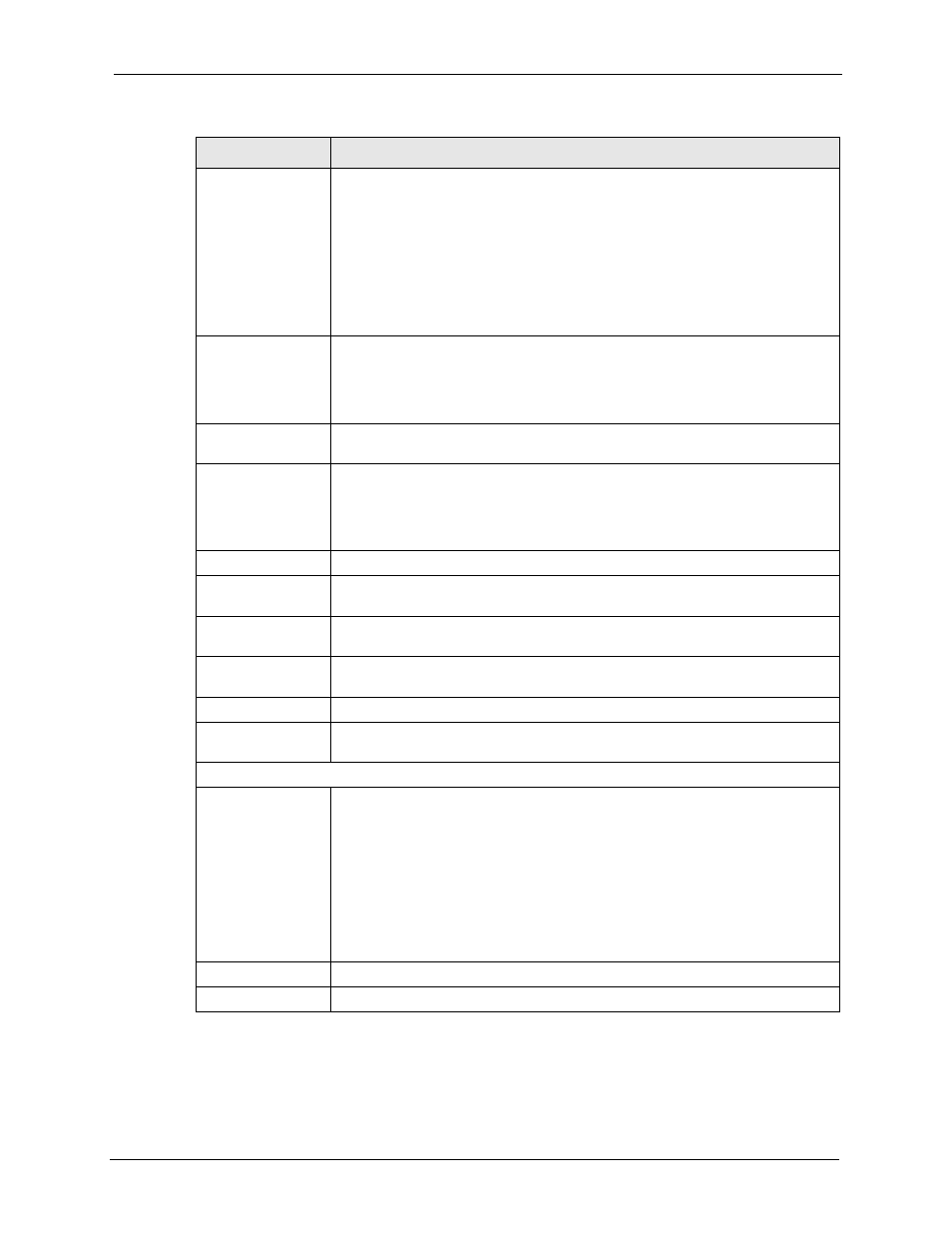
P-334WHD User’s Guide
Chapter 6 WAN
107
Authentication Type The ZyXEL Device supports PAP (Password Authentication Protocol) and CHAP
(Challenge Handshake Authentication Protocol). CHAP is more secure than
PAP; however, PAP is readily available on more platforms.
Use the drop-down list box to select an authentication protocol for outgoing calls.
Options are:
CHAP/PAP - Your ZyXEL Device accepts either CHAP or PAP when requested
by this remote node.
CHAP - Your ZyXEL Device accepts CHAP only.
PAP - Your ZyXEL Device accepts PAP only.
Primary/ Secondary
Phone Number
Type the first (primary) phone number from the ISP for this dial-up connection. If
the Primary Phone Number is busy or does not answer, your ZyXEL Device
dials the Secondary Phone Number if available. Some areas require dialing the
pound sign # before the phone number for local calls. Include a # symbol at the
beginning of the phone numbers if required.
Nailed-Up
Connection
Select this check box to have the dial-up connection on all of the time even when
there is no traffic.
Idle Timeout
Type the number of seconds of idle time (when there is no traffic from the ZyXEL
Device to the remote node) for the ZyXEL Device to wait before it automatically
disconnects the dial-up connection. This option applies only when the ZyXEL
Device initiates the call. The dial-up connection never times out if you set this
field to "0".
TCP/IP Options
Get Automatically
from ISP (Default)
Select this to have the ISP automatically assign a dynamic WAN IP address.
Used Fixed IP
Address
Select this check box if your ISP assigned you a fixed IP address, then enter the
IP address in the following field.
My WAN IP
Address
Type your WAN IP address here if your ISP gave you one. This is the address
assigned to your local ZyXEL Device, not the remote router.
Remote IP Address Enter the remote IP address (if your ISP gave you one) in this field.
Remote IP Subnet
Mask
Enter the remote IP subnet mask in this field.
DNS Servers
First DNS Server
Second DNS Server
Third DNS Server
Select From ISP if your ISP dynamically assigns DNS server information (and
the ZyXEL Device's WAN IP address). The field to the right displays the (read-
only) DNS server IP address that the ISP assigns.
Select User-Defined if you have the IP address of a DNS server. Enter the DNS
server's IP address in the field to the right. If you chose User-Defined, but leave
the IP address set to 0.0.0.0, User-Defined changes to None after you click
Apply. If you set a second choice to User-Defined, and enter the same IP
address, the second User-Defined changes to None after you click Apply.
Select None if you do not want to configure DNS servers. If you do not configure
a DNS server, you must know the IP address of a computer in order to access it.
Apply
Click Apply to save your changes back to the ZyXEL Device.
Reset
Click Reset to begin configuring this screen afresh.
Table 41 Modem Dialup (continued)
LABEL
DESCRIPTION
