5 applying an ip policy, 1 ethernet ip policies – ZyXEL Communications Prestige 2602R Series User Manual
Page 339
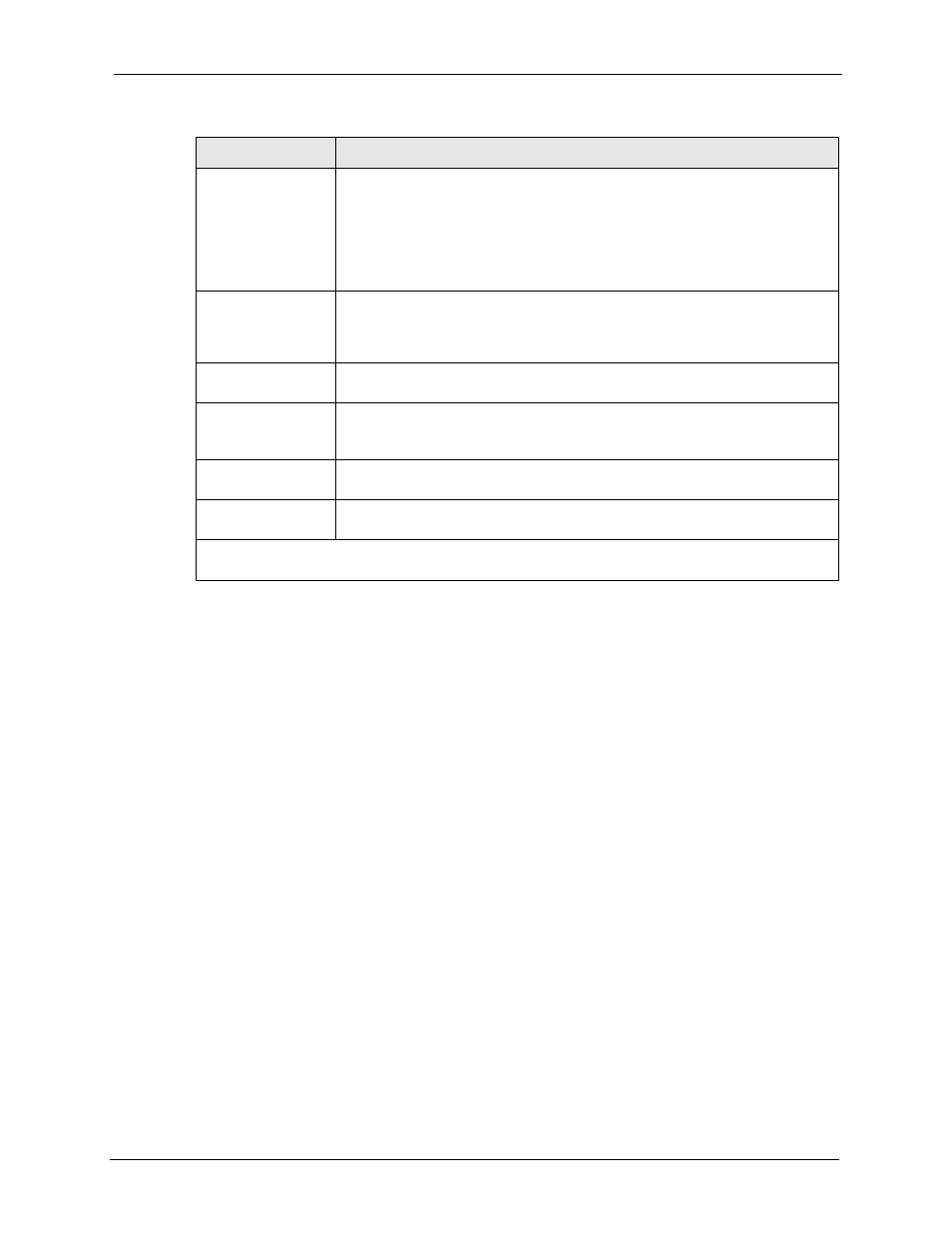
Prestige 2602R Series User’s Guide
Chapter 36 IP Policy Routing
339
36.5 Applying an IP Policy
This section shows you where to apply the IP policies after you design them.
36.5.1 Ethernet IP Policies
From Menu 3 — Ethernet Setup, type 2 to go to Menu 3.2 — TCP/IP and DHCP Ethernet
Setup.
You can choose up to four IP policy sets (from 12) by typing their numbers separated by
commas, for example, 2, 4, 7, 9.
Gateway type
Press [SPACE BAR] and then [ENTER] to select Gateway addr and enter the
IP address of the gateway if you want to specify the IP address of the gateway.
The gateway must be a router on the same segment as your Prestige's LAN or
WAN port.
Press [SPACE BAR] and then [ENTER] to select Gateway node to have the
Prestige send traffic that matches the policy route through a specific remote
node.
Gateway addr
If you selected Gateway addr in the Gateway type field, defines the outgoing
gateway address here.
The gateway must be on the same subnet as the
Prestige if it is on the LAN, otherwise, the gateway must be the IP address of a
remote node. The default gateway is specified as 0.0.0.0.
Gateway node
If you selected Gateway node in the Gateway type field, enter the index
number of
the remote node you configured in menu 11.
Type of Service
Set the new TOS value of the outgoing packet. Prioritize incoming network traffic
by choosing No Change, Normal, Min Delay, Max Thruput, Max Reliable or
Min Cost.
Precedence
Set the new outgoing packet precedence value. Values are 0 to 7 or No
Change.
Log
Press [SPACE BAR] and then [ENTER] to select Yes to make an entry in the
system log when a policy is executed.
When you have completed this menu, press [ENTER] at the prompt “
Press ENTER to Confirm
or ESC to Cancel:
” to save your configuration, or press [ESC] at any time to cancel.
Table 113 Menu 25.1.1 IP Routing Policy (continued)
FIELD
DESCRIPTION
