4 ftp session example of firmware file upload, 5 tftp file upload – ZyXEL Communications Prestige 2602R Series User Manual
Page 322
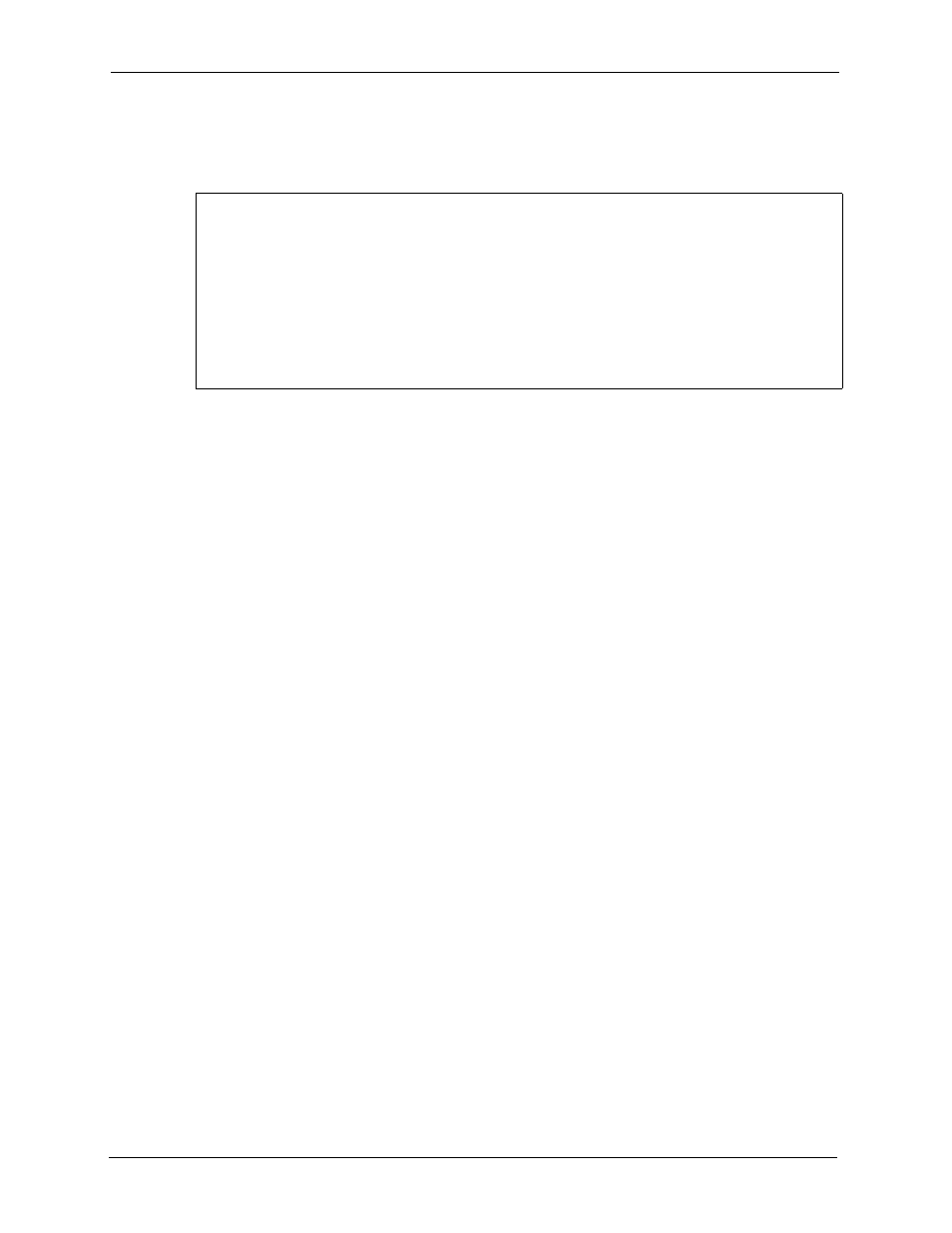
Prestige 2602R Series User’s Guide
322
Chapter 33 Firmware and Configuration File Maintenance
33.4.4 FTP Session Example of Firmware File Upload
Figure 200 FTP Session Example of Firmware File Upload
More commands (found in GUI-based FTP clients) are listed earlier in this chapter.
to read about configurations that disallow TFTP and FTP
over WAN.
33.4.5 TFTP File Upload
The Prestige also supports the uploading of firmware files using TFTP (Trivial File Transfer
Protocol) over LAN. Although TFTP should work over WAN as well, it is not recommended.
To use TFTP, your computer must have both telnet and TFTP clients. To transfer the firmware
and the configuration file, follow the procedure shown next.
1 Use telnet from your computer to connect to the Prestige and log in. Because TFTP does
not have any security checks, the Prestige records the IP address of the telnet client and
accepts TFTP requests only from this address.
2 Put the SMT in command interpreter (CI) mode by entering 8 in Menu 24 – System
Maintenance.
3 Enter the command “
sys stdio 0
” to disable the console timeout, so the TFTP transfer
will not be interrupted. Enter “
sys stdio 5
” to restore the five-minute console timeout
(default) when the file transfer is complete.
4 Launch the TFTP client on your computer and connect to the Prestige. Set the transfer
mode to binary before starting data transfer.
5 Use the TFTP client (see the example below) to transfer files between the Prestige and the
computer. The file name for the firmware is “
ras
”.
Note that the telnet connection must be active and the Prestige in CI mode before and during
the TFTP transfer. For details on TFTP commands (see following example), please consult the
documentation of your TFTP client program. For UNIX, use “
get
” to transfer from the
Prestige to the computer, “
put
” the other way around, and “
binary
” to set binary transfer
mode.
331 Enter PASS command
Password:
230 Logged in
ftp> bin
200 Type I OK
ftp> put firmware.bin ras
200 Port command okay
150 Opening data connection for STOR ras
226 File received OK
ftp: 1103936 bytes sent in 1.10Seconds 297.89Kbytes/sec.
ftp> quit
