Introducing the smt, 1 introduction to the smt, 1 procedure for smt configuration via telnet – ZyXEL Communications Prestige 2602R Series User Manual
Page 225: 2 entering password, Chapter 20 introducing the smt
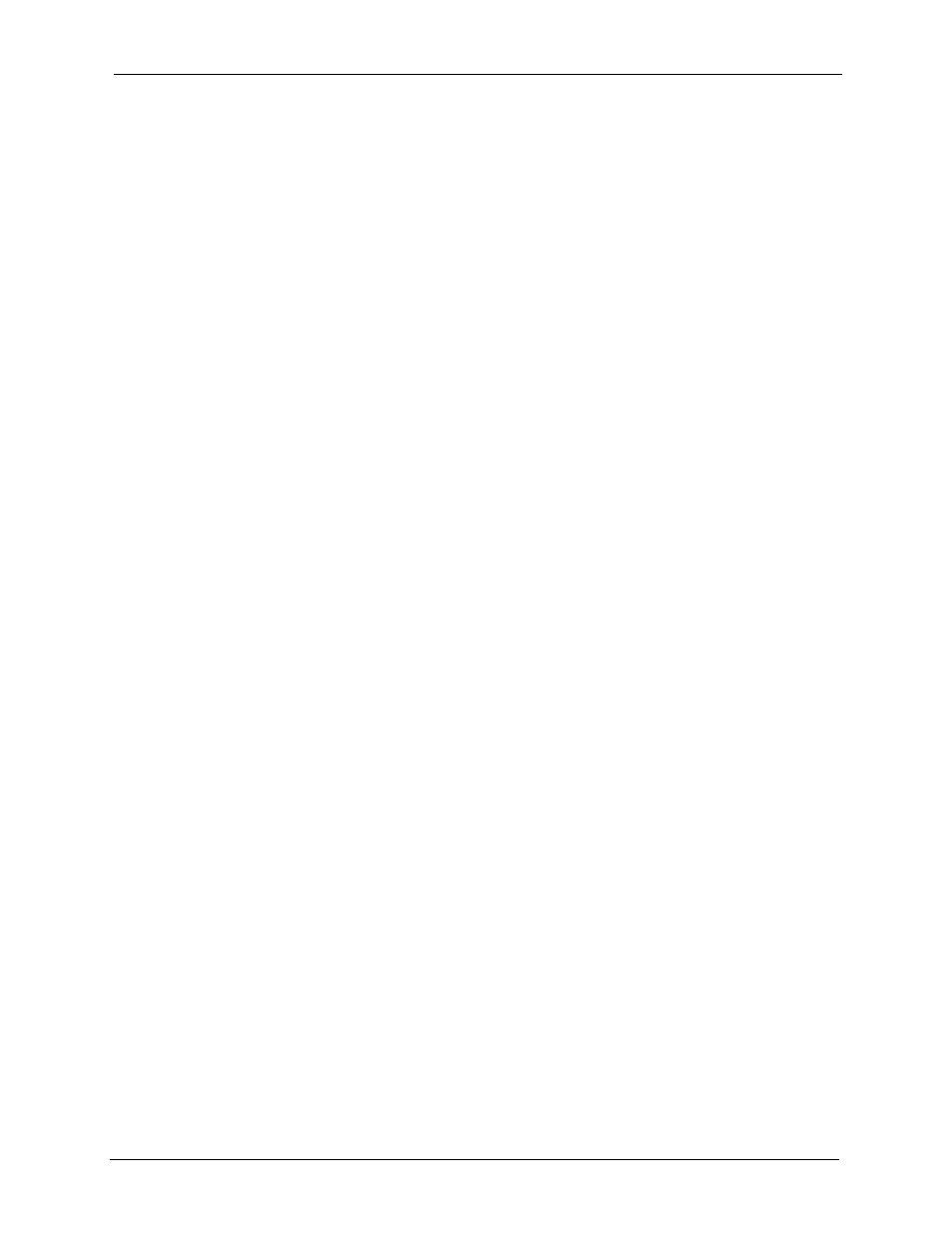
Prestige 2602R Series User’s Guide
Chapter 20 Introducing the SMT
225
C
H A P T E R
20
Introducing the SMT
This chapter explains how to access and navigate the System Management Terminal and gives
an overview of its menus.
20.1 Introduction to the SMT
The Prestige’s SMT (System Management Terminal) is a menu-driven interface that you can
access over a telnet connection. This chapter shows you how to access the SMT menus Telnet.
20.1.1 Procedure for SMT Configuration via Telnet
The following procedure details how to telnet into your Prestige.
1 In Windows, click Start (usually in the bottom left corner), Run and then type "
telnet
192.168.1.1
" (the default IP address) and click OK.
2 Enter “
1234
” in the Password field.
3 After entering the password you will see the main menu.
Please note that if there is no activity for longer than five minutes (default timeout period)
after you log in, your Prestige will automatically log you out. You will then have to telnet into
the Prestige again.
20.1.2 Entering Password
The login screen appears after you press [ENTER], prompting you to enter the password, as
shown next.
For your first login, enter the default password "
1234
". As you type the password, the screen
displays an asterisk "
*
" for each character you type.
Please note that if there is no activity for longer than five minutes after you log in, your
Prestige will automatically log you out.
