Table 87 menu12.1.1 edit ip static route – ZyXEL Communications Prestige 2602R Series User Manual
Page 261
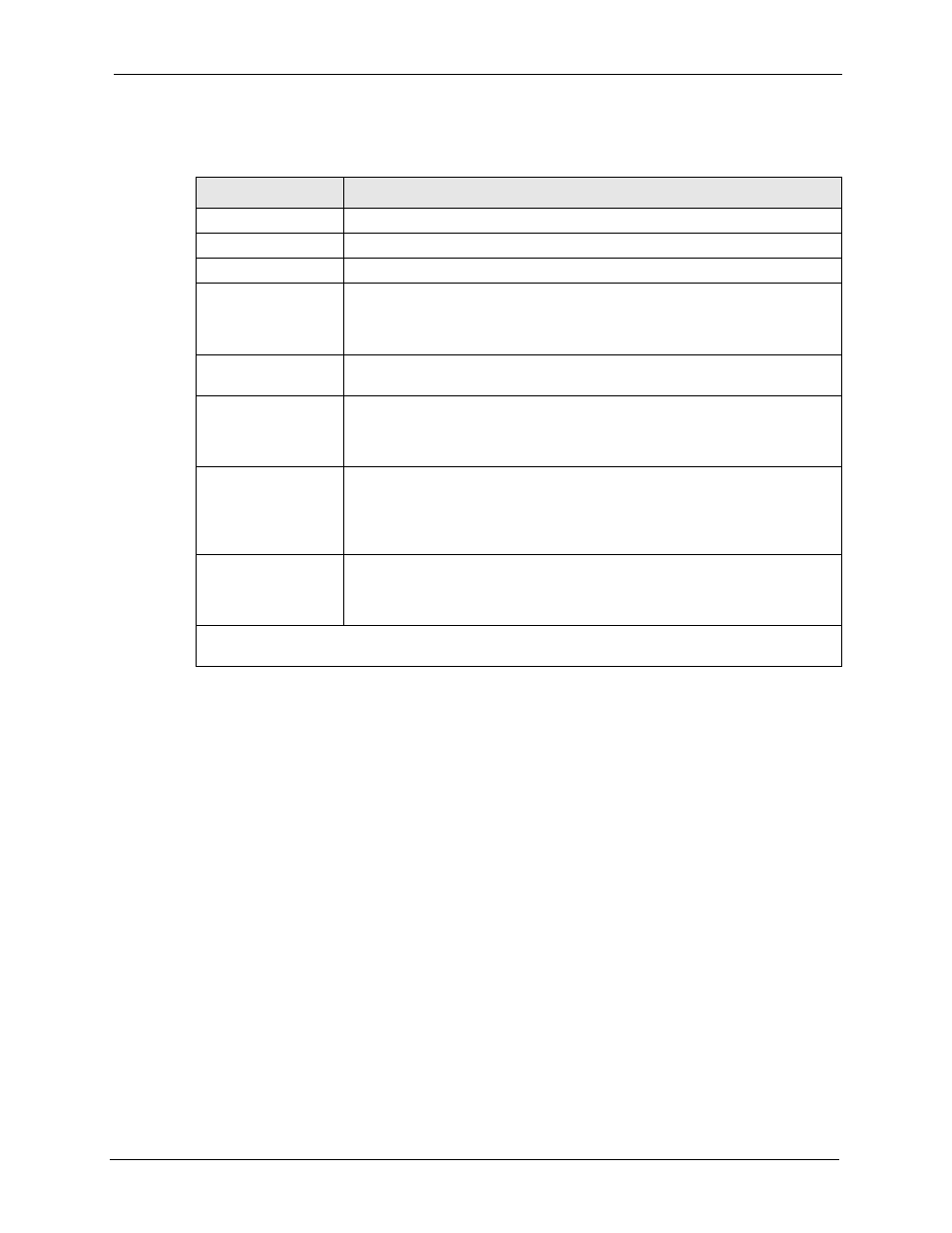
Prestige 2602R Series User’s Guide
Chapter 26 Static Route Setup
261
The following table describes the fields for Menu 12.1.1 – Edit IP Static Route Setup.
Table 87 Menu12.1.1 Edit IP Static Route
FIELD
DESCRIPTION
Route #
This is the index number of the static route that you chose in menu 12.1.
Route Name
Type a descriptive name for this route. This is for identification purpose only.
Active
This field allows you to activate/deactivate this static route.
Destination IP
Address
This parameter specifies the IP network address of the final destination.
Routing is always based on network number. If you need to specify a route to a
single host, use a subnet mask of 255.255.255.255 in the subnet mask field to
force the network number to be identical to the host ID.
IP Subnet Mask
Type the subnet mask for this destination. See
in this
manual.
Gateway IP Address
Type the IP address of the gateway. The gateway is an immediate neighbor of
your Prestige that will forward the packet to the destination. On the LAN, the
gateway must be a router on the same segment as your Prestige; over WAN,
the gateway must be the IP address of one of the remote nodes.
Metric
Metric represents the cost of transmission for routing purposes. IP routing uses
hop count as the measurement of cost, with a minimum of 1 for directly
connected networks. Type a number that approximates the cost for this link.
The number need not be precise, but it must be between 1 and 15. In practice,
2 or 3 is usually a good number.
Private
This parameter determines if the Prestige will include the route to this remote
node in its RIP broadcasts. If set to Yes, this route is kept private and is not
included in RIP broadcasts. If No, the route to this remote node will be
propagated to other hosts through RIP broadcasts.
When you have completed this menu, press [ENTER] at the prompt “
Press ENTER to Confirm
or ESC to Cancel:
” to save your configuration, or press [ESC] at any time to cancel.
