Xerox 6400 User Manual
Page 81
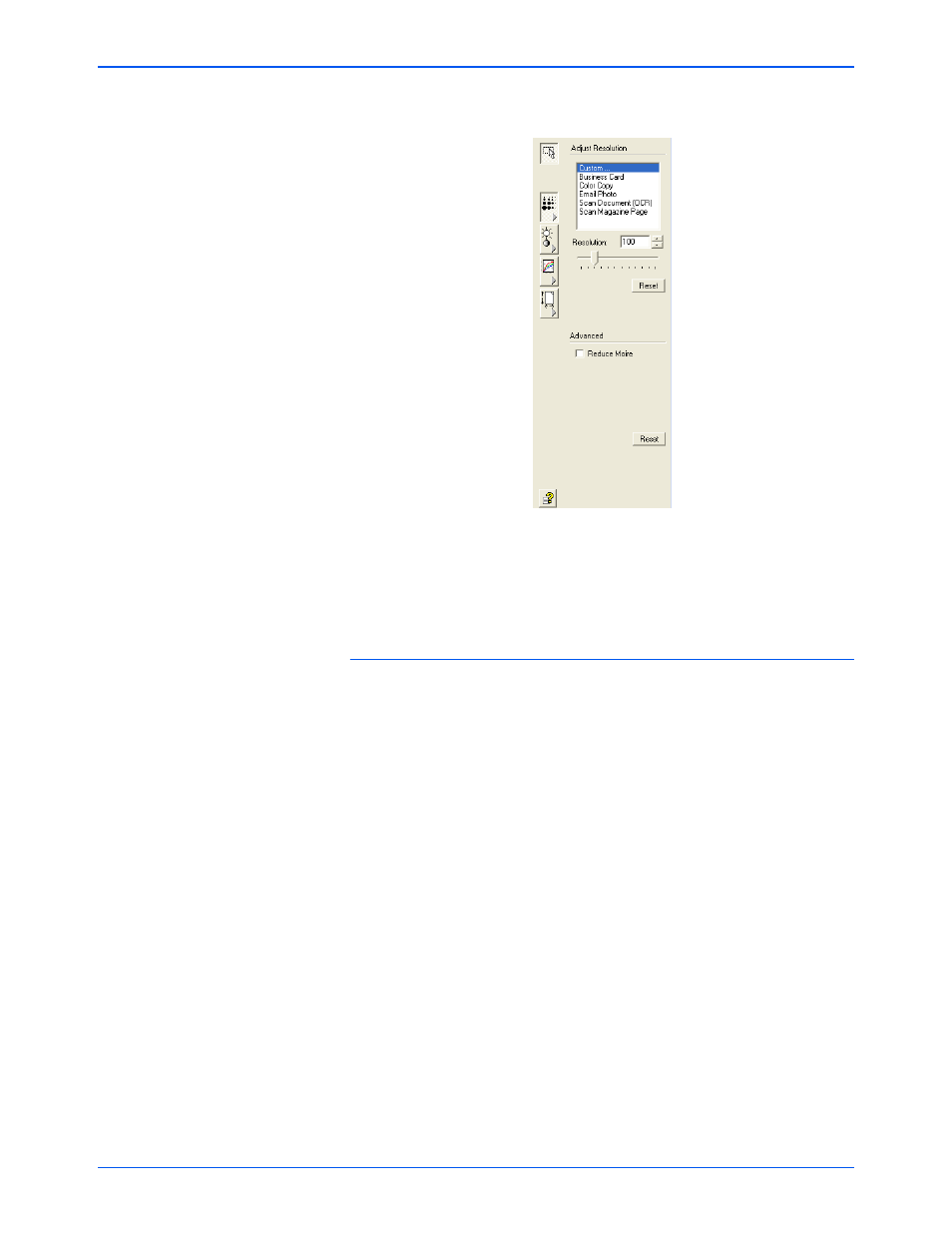
Scanning
76
Xerox 6400 Scanner User’s Guide
The following figure shows the resolution options.
NOTE:
The location of various buttons on the panels may be
slightly different on your Advanced Interface window. The
appearance of the window depends on your monitor’s screen
resolution.
To adjust the resolution:
1. To use one of the preset resolutions for typical scanned items,
click one of the options in the list.
For example, to set the resolution for scanning a business card,
select Business Card. That setting is preset to read small print
on a typical business card.
2. To set the resolution manually, drag the Resolution slider to
the left to decrease the resolution or to the right to increase it.
You can also type a number directly into the resolution setting
box, or click the up and down arrows to increase or decrease
the setting. The resolution settings on your Xerox 6400 scanner
range from 50 dpi to 6400 dpi in the Advanced Interface.
3. Click Reset to return the resolution to its original setting.
The resolution panel also includes an advanced setting for Moire
patterns. Moire patterns are wavy, rippled lines that sometimes
appear on the scanned images of photographs or illustrations,
particularly newspaper and magazine illustrations. To scan the
image and limit or eliminate moire patterns, select the Reduce
Moire option.
