Scanning with the windows image acquisition – Xerox 6400 User Manual
Page 41
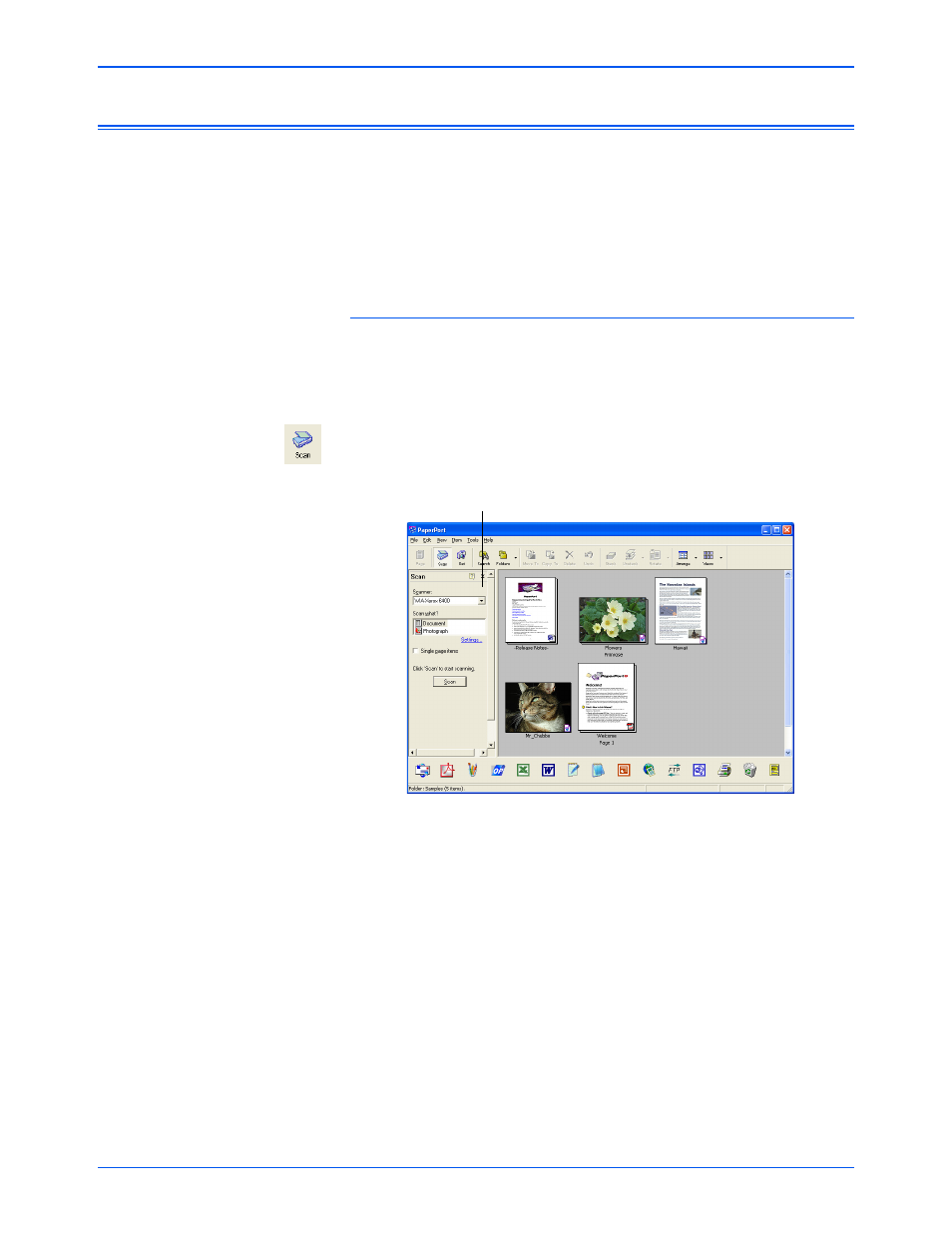
Scanning
36
Xerox 6400 Scanner User’s Guide
Scanning with the Windows Image Acquisition
Microsoft Windows includes its own set of options for acquiring
images from scanners, digital cameras, and other digital devices.
Windows Image Acquisition (WIA) options as described below.
To scan an item:
1. On the Windows taskbar, click Start, point to Programs, point
to ScanSoft PaperPort 9.0, and then click PaperPort.
The PaperPort desktop opens.
2. Click the Scan icon on the PaperPort command bar.
The Folders pane is replaced by the Scan pane.
[
3. From the Scanner list, select WIA-XEROX 6400.
4. In the “Scan what?” section, choose to scan a Document or
Photograph.
5. Click Settings to view and change the format for the scanned
item’s file name and the file type. The default file type for
documents is .pdf and for photographs is .jpg.
6. Use the Single page items check box as follows:
•
When the check box is selected, all scanned items are
placed as single pages on the PaperPort desktop.
•
When the check box is not selected, the scanned items are
not placed on the PaperPort desktop until you indicate the
scanning job is finished.
NOTE:
Scanning with the Windows Image Acquisition (WIA) is
only available if your computer is running Windows ME or XP.
Scan pane
