Selecting page format options – Xerox 6400 User Manual
Page 58
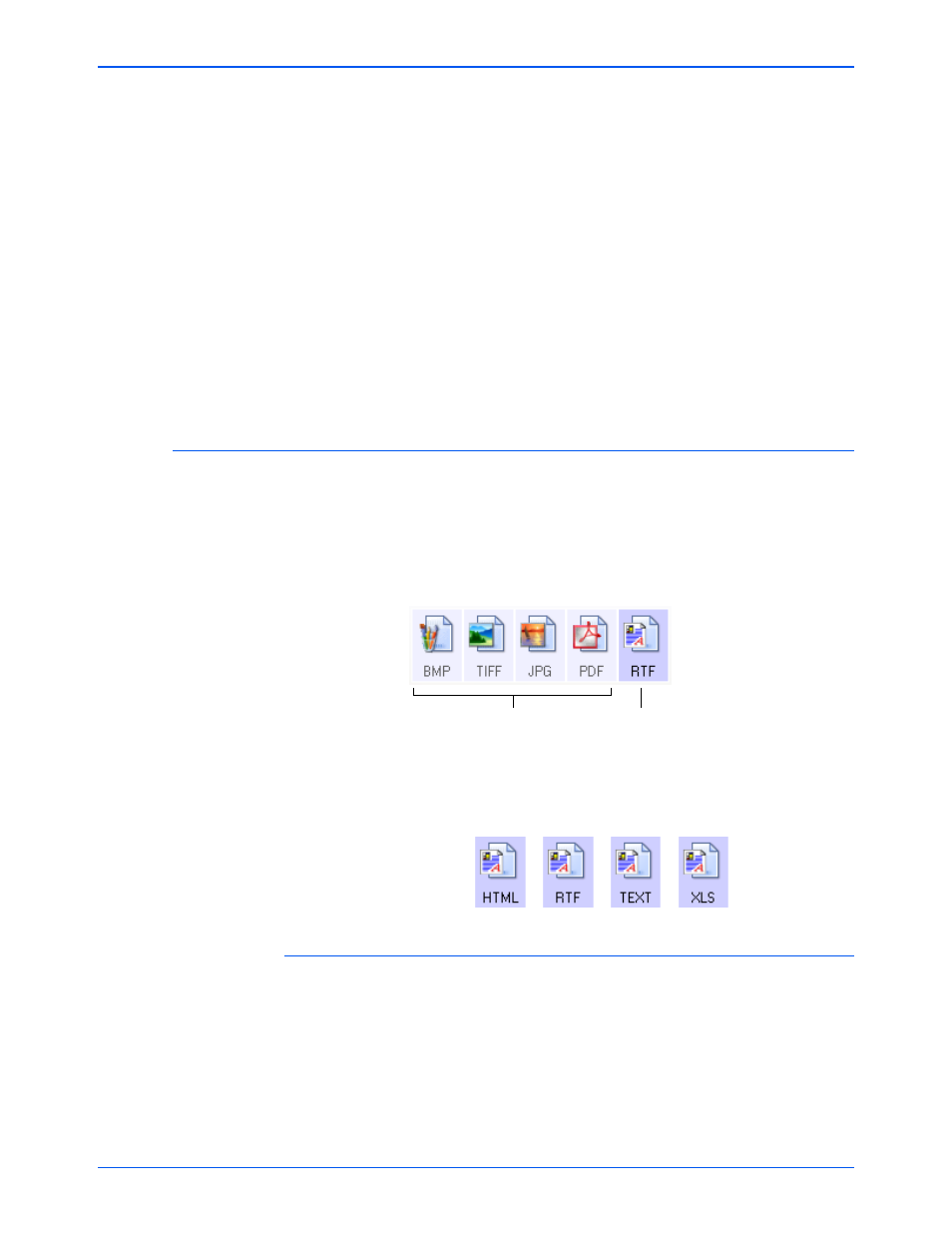
Xerox 6400 Scanner User’s Guide
53
Scanning
5. Select the options for color document handling.
Convert Bitmaps using Screen resolution—Use this option
to ensure that an image will fit on the computer’s screen. When
a computer screen is set to a lower resolution, bitmap images
with a higher resolution may be too big to fit on the screen.
Converting the bitmap image to match the screen resolution
ensures that the image fits on the screen.
Convert Bitmaps to JPEG—JPEG files can be compressed to
produce smaller files sizes and, therefore, shorter transmission
times. Use this option to provide that compression capability to
image files.
6. Click OK.
7. Click OK or Apply on the One Touch Properties window.
Selecting Page Format Options
The Page Format options that you select determines the file format
of the scanned document. Appropriate page format options and file
types are available for the type of Destination Application selected
for the button.
The available options are for images and text.
The Text Formats are for text file types. The names of the formats
indicate their file types. See “Text Formats” on page 55 for details.
Image Formats
Select an image file format for photos, artwork or other documents
that you want to save as images. BMP and TIFF are standard
image file formats generally used if you want to do additional image
processing, such as photo touch-up or color correction. Both of
those file formats tend to be larger than the JPG format.
Image Formats
Text Formats; RTF is
only one of several text
formats available.
